For all of us there is a sensitive issue that we must always keep in mind and it is the security and privacy of all the information that we handle in the various operating systems both at the navigation level and of applications and programs. It is important that we take this into account, since today the amount of information we store on our computers is quite wide, since through these devices we do a lot of things. We enter and download things from the web, access our email and save different documents or files, or collect information from our social networks ..
In the case of Windows operating systems, especially in Windows 10 , we can see the levels of privacy that are implemented in which they are diverse. But this can often play against us since Microsoft has the way to capture this data in order to "improve" our experience as users, but this can become something against if it falls into the wrong hands.
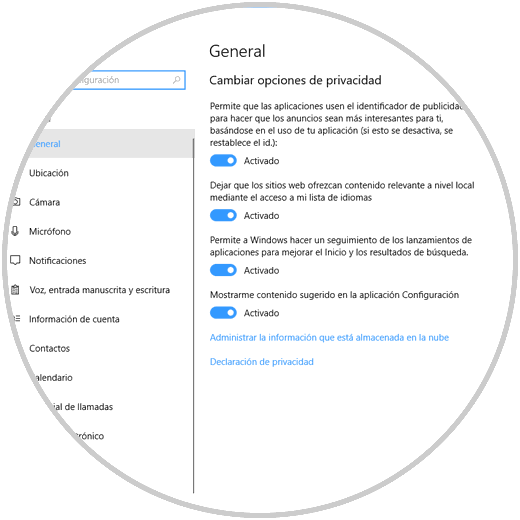
One of the main problems of this is that, thanks to the boom in cloud storage , Microsoft hosts our data and daily activity history in the cloud which is not so simple to delete, if we were to format or restore the operating system The most we can do is erase the local history but not the general one. Microsoft bases the activity history on the possibility of recovering and accessing all the activities we were doing before the computer was or was restarted..
TechnoWikis wishes in this opportunity will explain in detail how to delete this activity history since everything we do in Windows 10 will be registered.
1. How to stop activity history in Windows 10
As of build 17046, which will be launched in 2018 but is now available through the Windows Insider program, it will be possible to centrally manage all aspects of the activity in Windows 10.
Step 1
For this we go to the Start / Configuration path and we will see the following:
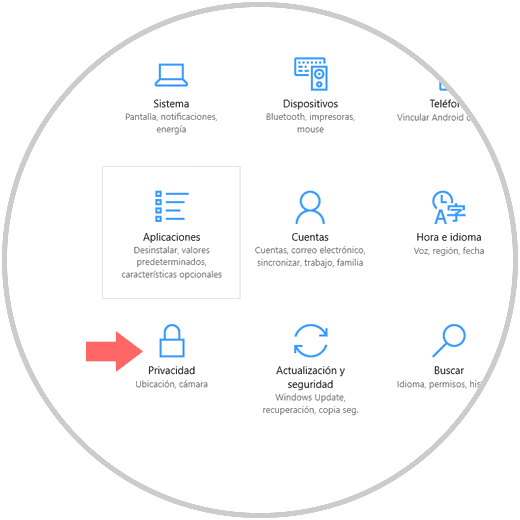
Step 2
There we click on the Privacy option and in the new window we go to the Activity History section and the following will be displayed:
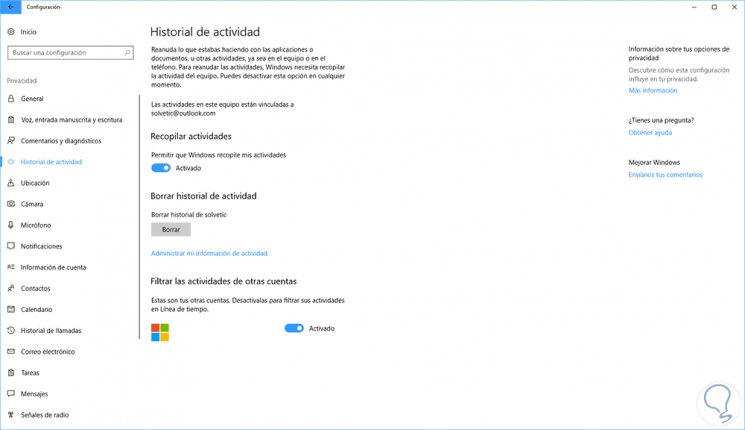
We can see in this section the various accounts linked to the team which are those that Microsoft analyzes and stores the activity history..
Step 3
First, we click on the Allow Windows to collect my activities switch located in the section Collect activities to be deactivated and thus avoid such activity by Microsoft.
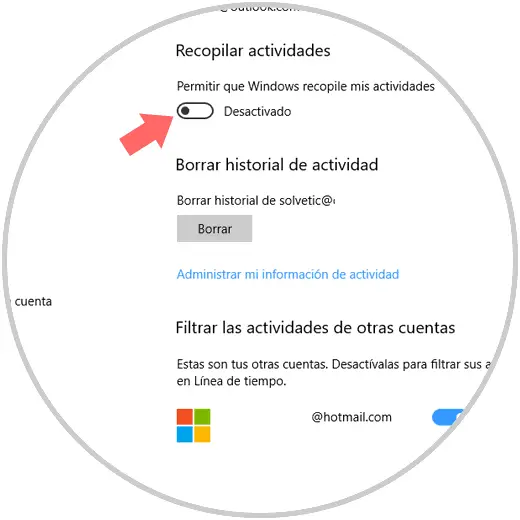
2. How to view and clean Windows 10 activity history
In the same route indicated, we can see at the bottom the section called Delete activity history and in this case, if we want to see only part of our activity, click on the Manage my activity information line.
Step 1
We will be redirected to the Microsoft website where our email account is hosted and there we will see the operating system privacy parameters associated with the email account:
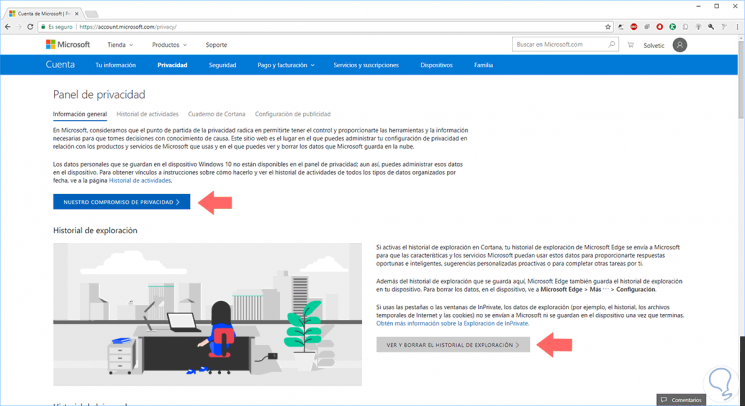
Step 2
There we can click on the View button and delete the browsing history located in the Scan History section and if we wish we can delete the search history and more. By clicking on this button, we will be directed to the next section where we will see a summary, by category, of our search history in Windows 10:
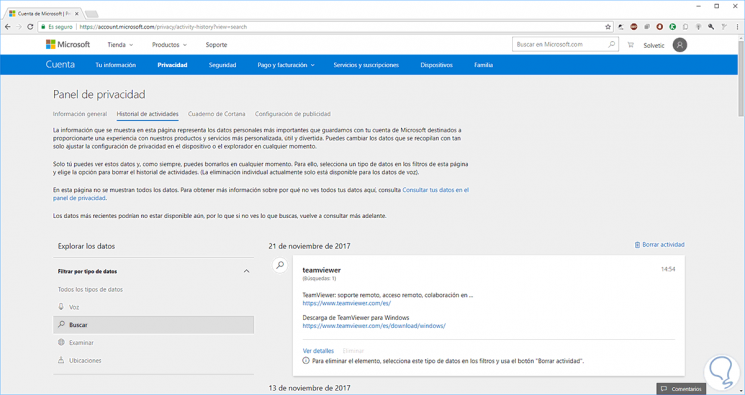
We can click on the Delete activity line located at the top to delete that activity exclusively.
Step 3
We will receive the following message:
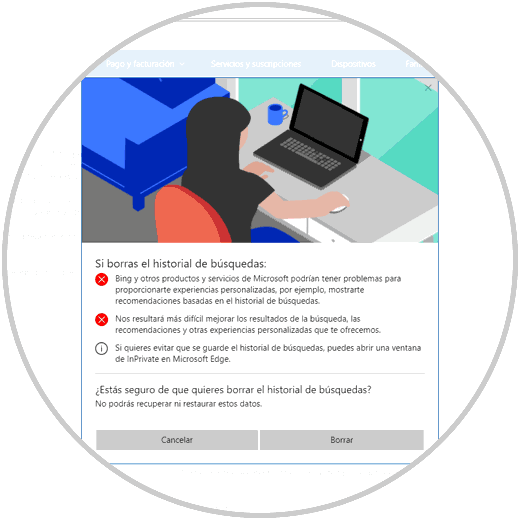
If we are sure, click on Delete to complete the action. This same process can be repeated for voice history, locations and others.
3. How to know if someone has used my computer Windows 10, 8, 7
It is possible that before we erase all this information, we want to know if someone has used our computer without us noticing this. To know, in Windows 10 we can perform a series of checks, which will offer us information about it. For this we can review:
- Verify modified documents
4. How to clear cache in Windows 10
In addition to what we have just seen, you may also want to clear all the cache that has been stored in Windows 10 during use. There are different ways to do this, as it can be accessed through several options. To know all this, then I leave you the link of this tutorial in which you will be able to see each of these processes explained step by step, so that you can perform the one that best suits your needs and preferences.
In this way you will be able to erase and clean the activity history in Windows 10, so that all this information remains.