Each operating system has a special feature through which it will be possible to separate each account separately and this is called a user profile. These profiles are ideal since they are unique and retain the configuration that each of us has their personal tastes, such as passwords saved, specific topics and so on, and it is possible that if the operating system is accessed by various users, our profile may not be to our liking or vice versa..
One of the most used operating systems today is Android which is available on millions of devices such as mobile devices, tablets and other devices making it one of the most popular mobile operating systems today.
TechnoWikis will explain in a practical way how to configure various profiles on Android, in this case Android 6.0, but the process applies to the other versions. However, we must first be clear that it implies a user profile on Android systems..
Android user profile
The user profiles, we have mentioned, contain the tastes and preferences of each one of us, well, since Android 5.0 a functionality was added which allows more users to access the same Android device, something that is not very common but that happens , which at first glance can result in a security flaw by having confidential damages such as contacts, messages, photos, etc.
The best of all this is that Android allows each profile to be created independently and thus avoids this security vulnerability by giving us the peace of mind that our information will be protected. Remember that each profile manages and manages the elements independently of the others.
Although this is ideal for security, we must keep something in mind and it is the performance and optimization of the equipment , since a default profile will be used and the others will be running in the background. This can have a negative impact on the performance of the Android system and equipment..
1. How to create a new user profile on Motorola G3 Android
First of all we will create the new user profile according to the need, remember that depending on the Android version the location of some options may vary. In this case we will use a Motorola G3
Step 1
To access the option of users on Android we have two possibilities:
- Go to the Settings / Users route
- Swipe the Android main screen and click on the User icon located in the upper right
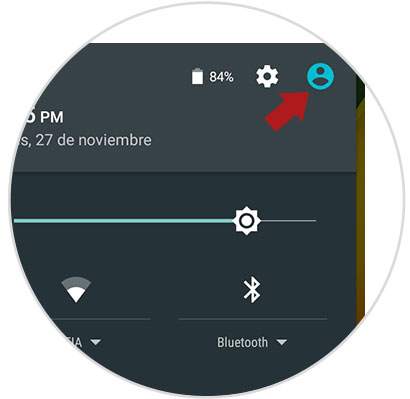
Step 2
By clicking on this icon, we will find the current user of the device and two new user options:
Invited
It is a predefined profile which restricts access to device and application information and can be used temporarily
Username
With this option we can create a new profile to assign applications and settings
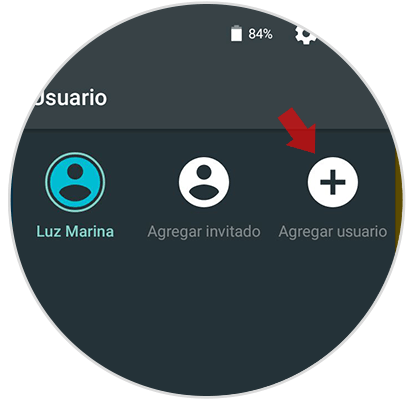
Step 3
Click on the Add user option and in the pop-up window click on Accept to start the process of creating the new profile.
The following welcome window will be displayed:

Step 4
There we click on the lower icon and then we can enter the data of the new profile:
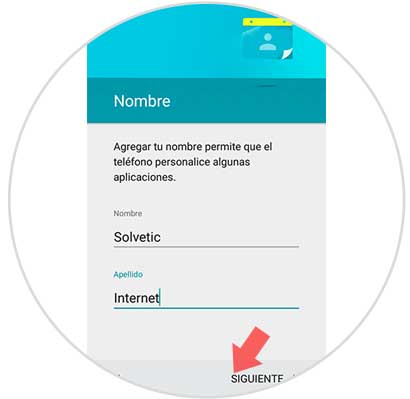
Step 5
Click on Next and now we can see the Google service conditions:
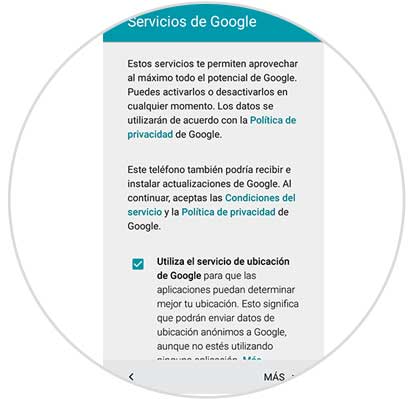
Step 6
Finally we can see that access to the new user profile is created where no application will be installed:
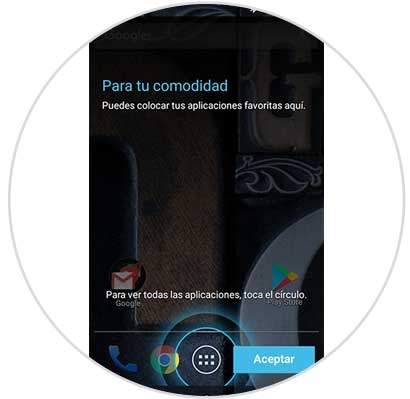
From this point we can install new applications and make configurations that will only be available for that particular user.
How to switch between profiles
The process to change from one profile to another is simple, for this we click on the user icon at the top or go to Settings / Users and then click on the desired profile:
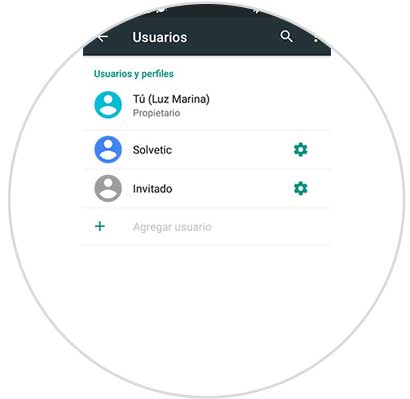
How to delete a profile on Android
Once it is not necessary to make more use of the profile we can proceed to its removal, for this, from the Settings / Users route, click on the pinion icon just next to the profile name and select the option Remove user:
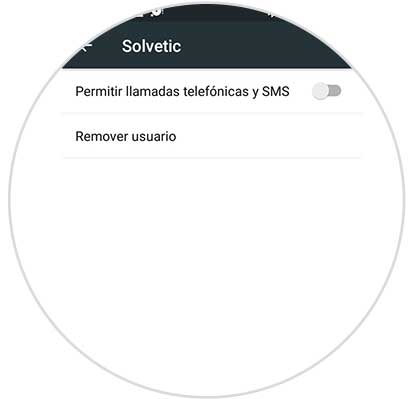
The following message will be displayed:
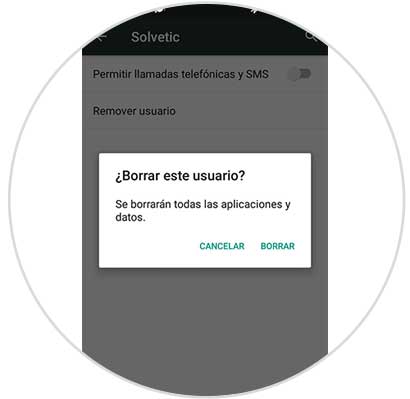
There we click on Delete to complete the action.
2. How to create a new user profile on Huawei P9 Android
First of all we will create the new user profile according to the need, remember that depending on the Android version the location of some options may vary. In this case we will use a Huawei P9.
Step 1
The first thing you should do is go to the phone settings and select the "Users" tab.
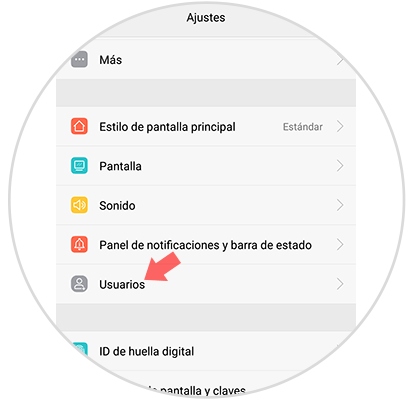
Step 2
By clicking on that tab, we will find the current user of the device and at the bottom the possibility of adding a new guest user. You must click on this option.
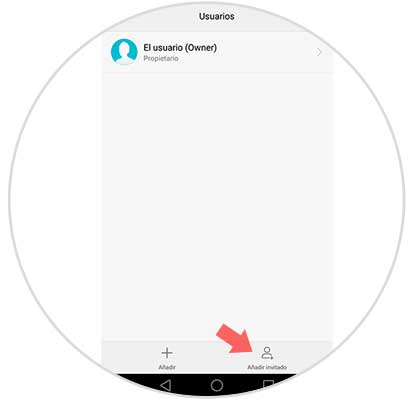
Step 3
Next, a new tab will appear asking us if we want to create a guest user. We must click on "Accept" to continue the process.
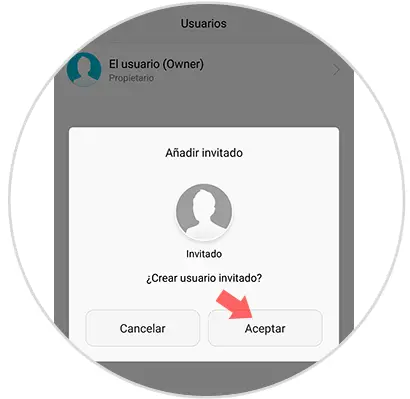
Step 4
Next we will see on the screen how we have the possibility to choose between "owner user" or "guest user". We select "Guest" user in this case.
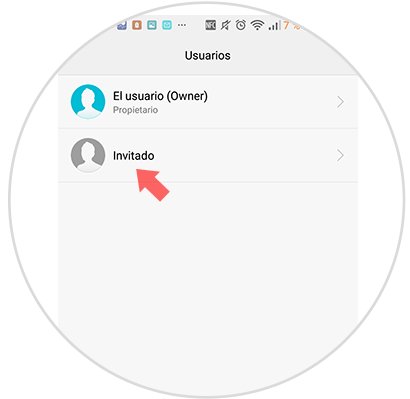
Step 5
Next we must give permission to this user to have access to calls and sharing of communications history.
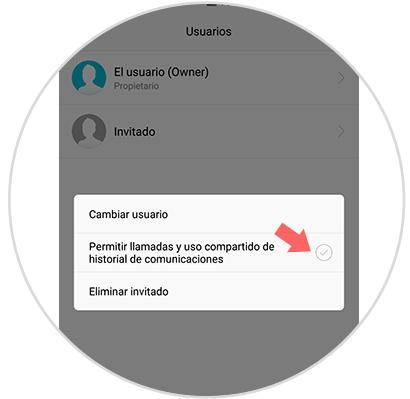
Note
Once we have selected this guest user, the applications will disappear from our screen.
Delete User
In case we want to delete the guest user, we have to follow the same steps, and finally select "Remove guest"
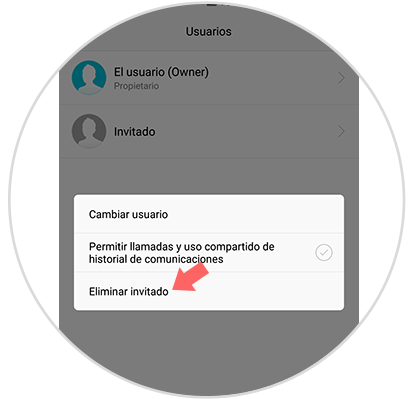
It's that simple to manage various user profiles on Android and maintain the privacy and integrity of our data.