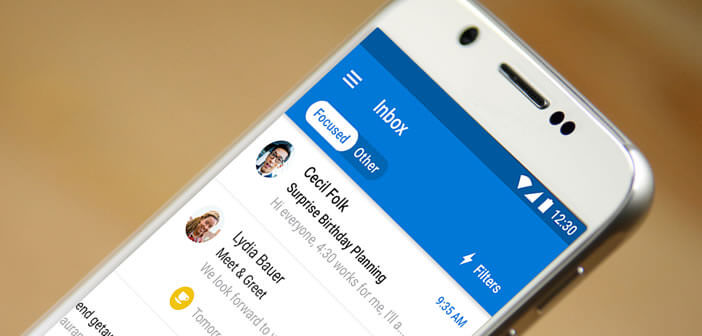
Do you have an Outlook email account and don't know how to access it from your Android mobile? In this tutorial you will learn how to configure your Outlook or Hotmail email address on your smartphone in less than 5 minutes..
Add a Hotmail or Outlook account on your Android smartphone
The Android mobile operating system is essentially based on the tools provided by Google. The Gmail messaging service, the Chrome web browser and the Google Maps mapping solution are some of the applications most used by owners of Android smartphones.
But now there are other free webmails as powerful as the one offered by Google. This is particularly the case for Outlook (formerly Hotmail). You may already be the proud owner of an Outlook email address and you would like to be able to consult your email directly from your Android mobile?
Use the official Outlook app for Android
The use of an email address other than that provided by Google on a smartphone requires some settings. Assuming that most internet users don't want to be bored with manually configuring their Outlook account, Microsoft has launched its own email management application..
Unlike the messaging app provided by default on your email, you will not have to make any special settings. You just need to enter your login details (email address and password) to access your inbox.
- Open the Google Play Store
- Click on the magnifying glass icon
- Type Outlook in the search field by clicking on the link
- Download and install Microsoft's mobile messaging app
- During the first launch you will see a button Add an account
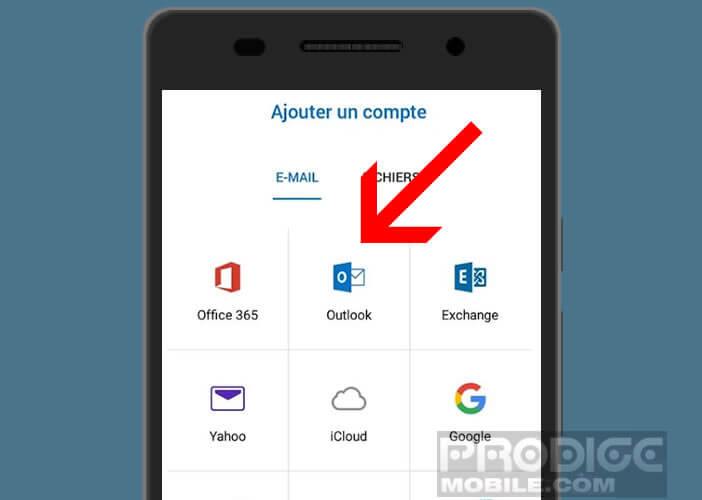
- Click on it
- Choose the Outlook option if your email address ends with @ outlook.com, @ live.com or @ hotmail.com
- Then enter your email address and password
- Press the Connect button and you're done
- Note that if the two-step verification is activated on your account you will receive a 6-digit code on your mobile
Your emails are now in the inbox of the application. A push notification will automatically notify you of the arrival of new emails. In addition, the scheduled message system offers the possibility of temporarily hiding an e-mail in order to reply to it later..
Important detail, this application will also allow you to consult your Outlook calendar directly on your Android phone. You can also use the targeted inbox to display only your most important messages.
Add an Outlook account to your mail application
If you do not arrive or do not want to install the published app for Microsoft, nothing prevents you from using the e-mail tool offered by default on your mobile. Typically this is the Gmail app. The latter can be used to access all types of email account including Outlook.
- Open the Gmail app
- Press the Menu button at the top left of the window
- Select the Settings option
- Click on the Add an account section
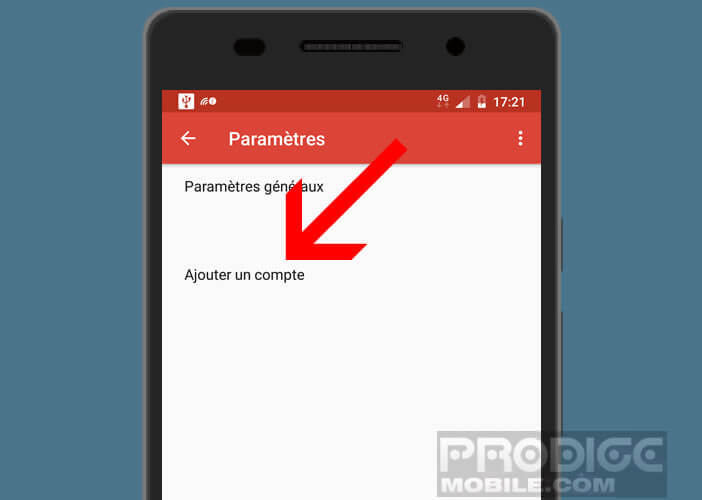
- In the list, choose the option Outlook, Hotmail and Live
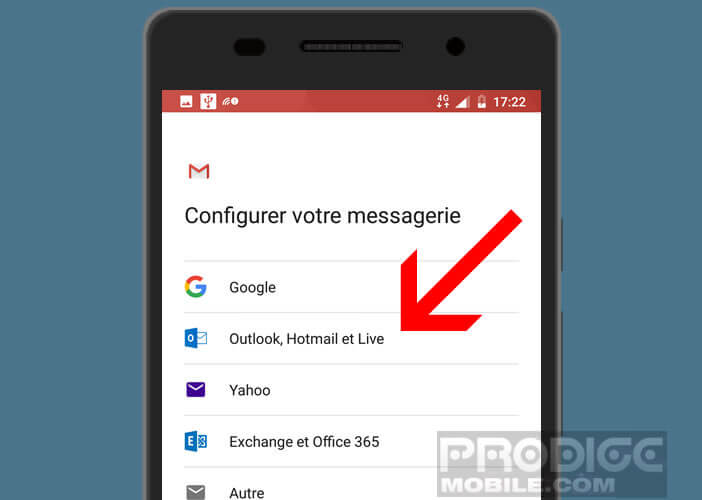
- Then enter your email address and password
This solution has the advantage of centralizing all its messages (Gmail account and Outlook account) within a single interface. You can reproduce this manipulation for all your other email accounts.
Hotmail gives way to Outlook.com
Microsoft has transferred a portion of Hotmail email addresses to its new Outlook.com platform. For former Hotmail users, the transition was smooth and completely transparent. Your email address remains valid, rest assured. You can still use it.
Contacts and messages remain, only the interface changes. However Microsoft offers the possibility of keeping your identifier but of replacing the address of the Hotmail server by Outlook. E-mails pointing to your old address will then be automatically redirected to your inbox.
The redesign of Microsoft's messaging service brings several new features. We note the arrival of management tools to avoid having your inbox filled with advertisements, spam and other unwanted messages. Outlook also includes a chat service and a tool to plan the sending of emails from your mobile. This could save you time.