Games are an important role in the lives of thousands and thousands of Windows 10 users because they allow you to have a good time, create skills and in general clear your mind a bit, but on certain occasions when you try to run a game, an associated error jumps. to DirectPlay activation . Many were surprised without knowing what this refers to, well, DirectPlay is a DirectX component thanks to which compatibility and operation were managed but in older systems and with the steps that modern systems have taken in terms of environments, roles and parameters, DirectPlay has been relegated but there are still games that need it for proper operation..
DirectPlay Advantages
DirectPlay allows:
- Create and manage multiple sessions in client / server environments.
- Make use of voice commands.
- Manage users and groups in an active session.
- Control and manage messages sent between users with multiple network links.
TechnoWikis will explain how to install DirectPlay on Windows 10 and thus be able to play fully on them.
To keep up, remember to subscribe to our YouTube channel! SUBSCRIBE
1. Disable antivirus in Windows 10 for error I can not activate Directplay
The first step is to temporarily disable the antivirus, one of the most popular is Avast.
Step 1
To do this we must right click on the icon in the taskbar and then go to the option "Control Avast Shields" and then select how long the deactivation will last:
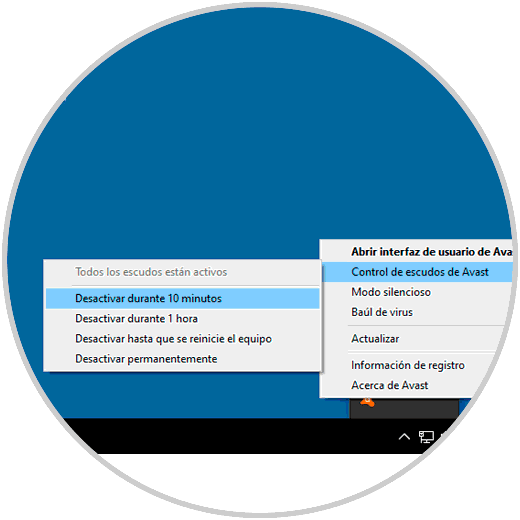
Step 2
There the following message will be displayed:
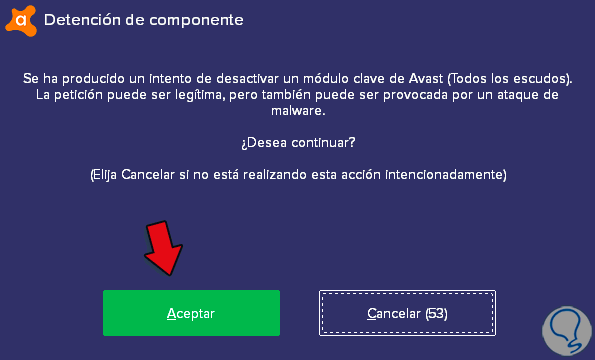
Note
In case of not having antivirus software, we can use Windows Defender which is integrated in Windows 10 and if this is the case we must go to Windows Security and in the section Anti-virus and threat protection click on the switch “Real-time protection â€For temporary deactivation.
2. Install DirectPlay on Windows 10 for error I cannot activate Directplay
Step 1
For this process we will go to the following route:
- Programs and characteristics
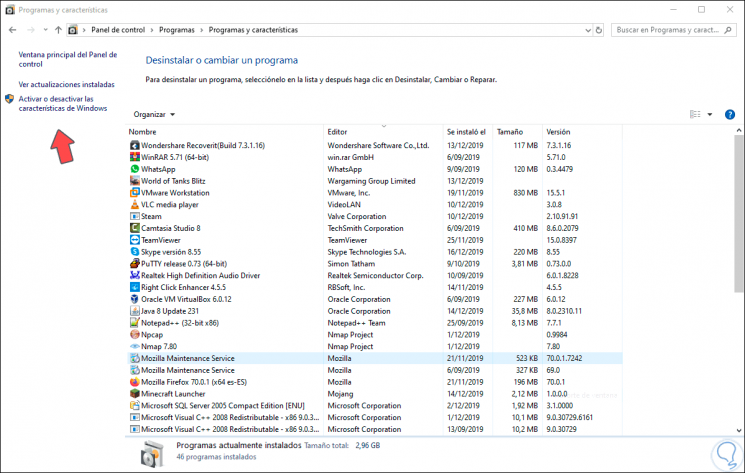
Step 2
We click on the “Activate or deactivate Windows features†line on the left side and the following window will be displayed where we must go to the “Legacy components†line and there activate the “DirectPlay†box:
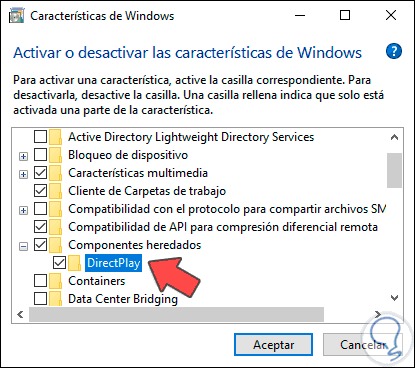
Step 3
We click OK and Windows will start the search process for the associated files:
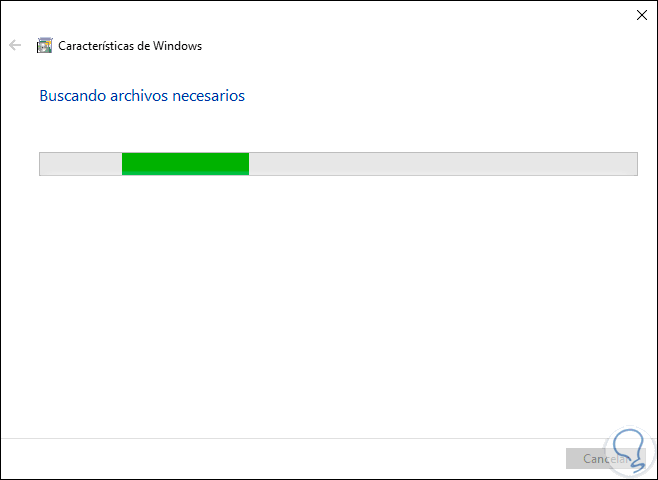
Step 4
After being detected the changes are applied:
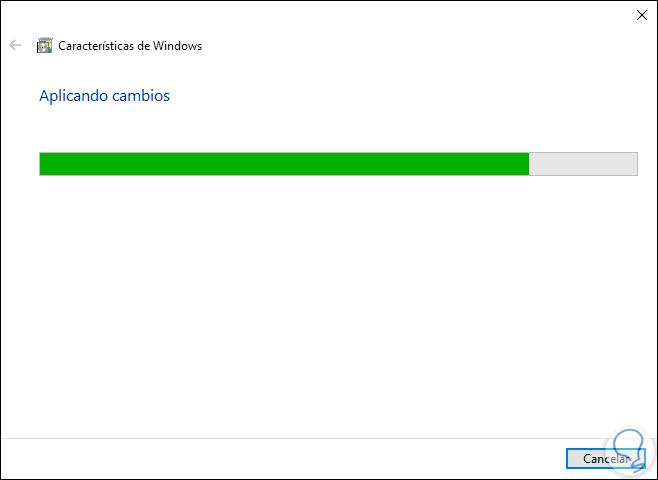
Step 5
Once this process comes to an end we will see the following. This way we have installed DirectPlay on Windows 10.
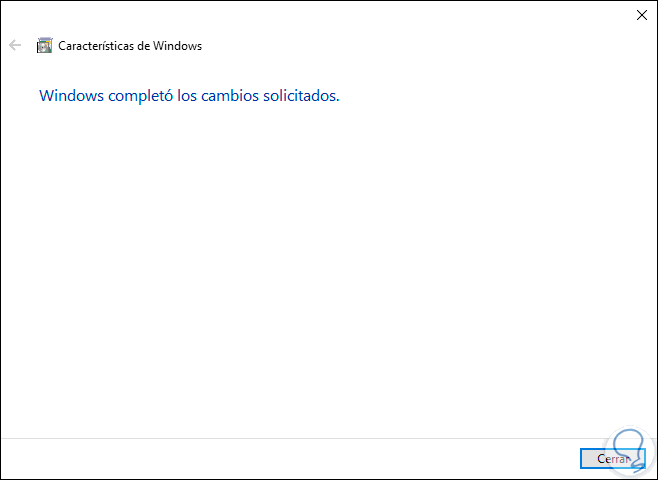
3. Run the game in compatibility mode in Windows 10 for error I can't activate Directplay
If the error continues to appear and DirectPlay is already active, we can configure the game to be run in compatibility mode with an old system
Step 1
To do this we go to the executable of the game, right click on it and select "Properties":

Step 2
In the window that will be displayed we go to the “Compatibility†tab and there we activate the “Run this program in compatibility mode for†box and in the available list we select the correct option as necessary. Once selected we click on Apply and Accept to save the changes.
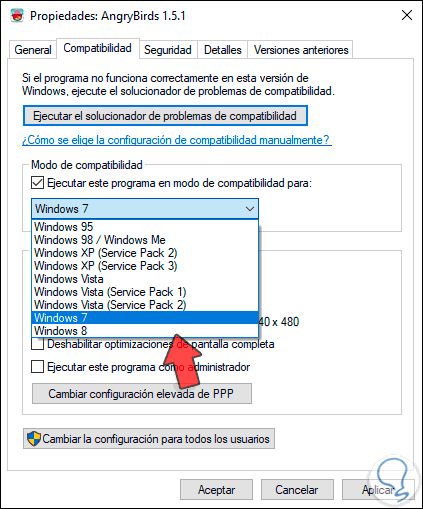
4. Run the Windows 10 Troubleshooter for error I cannot activate Directplay
Another option available is to use the integrated utility to correct Windows 10 errors called Troubleshooter.
Step 1
To do this we go to Start / Settings / Update and security and there we will go to the "Troubleshoot" section and detect the line "Troubleshooting program compatibility". Clicking on it will activate the "Run the troubleshooter" button:
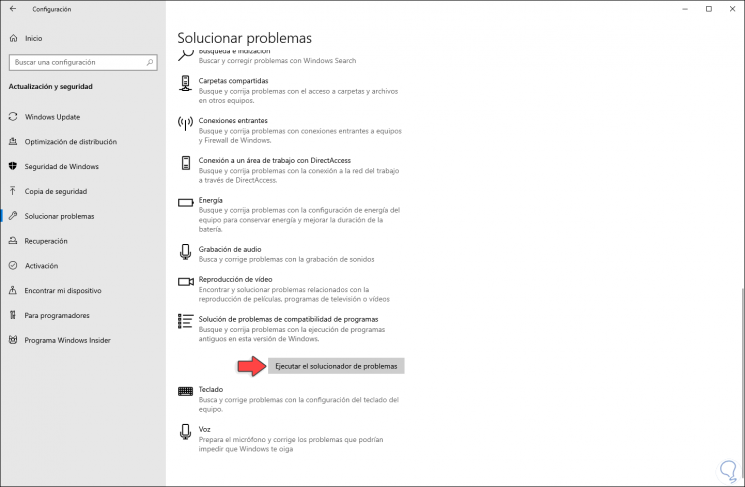
Step 2
Clicking there proceeds with the analysis:
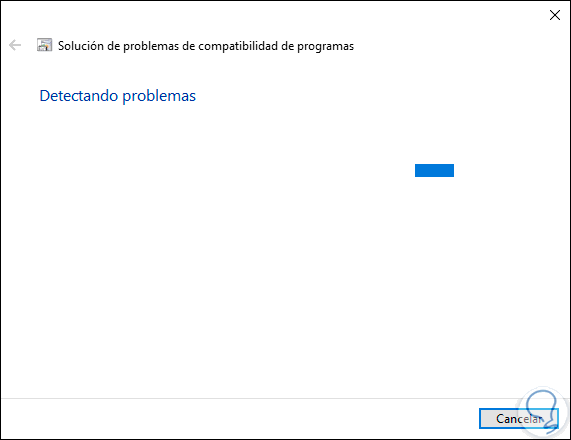
Step 3
In the next window we select the game or application with error:
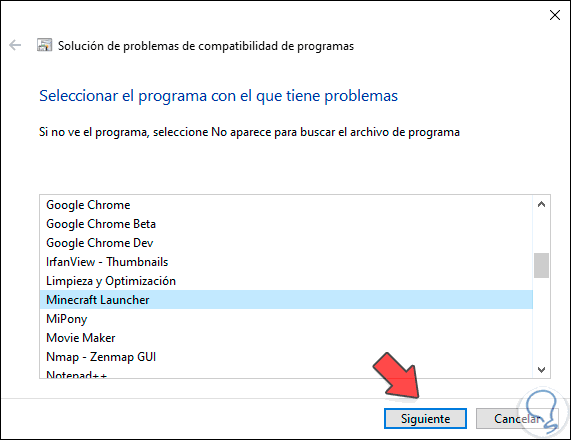
Step 4
We click Next to continue the process. There we can select the desired option to complete the task.
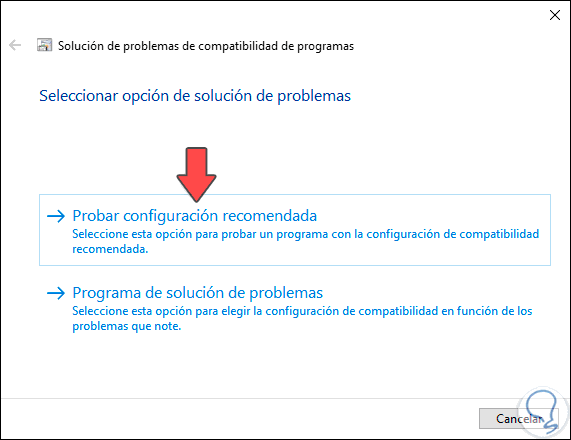
It will be that simple to activate DirectPlay in Windows 10 and in the process run the desired games with total security and compatibility..