Security when we surf the Internet is something that we should all keep in mind since threats will always be present, and every day they are more and more dangerous. Every day we can see news or read in different newspapers alerts about the safety of the smallest in the network, since these are susceptible to being captured by people who create fake profiles on social networks for example..
It is important therefore that we adults, activate parental control in those devices that children will use, in order to create rules of schedules, accesses and places where children do not have access and thus avoid falling into the hands of this type of people or unfit content.
One of the most practical and full-featured applications for parental control is FamiSafe, which we will discuss in detail below in TechnoWikis..
What is FamiSafe?
FamiSafe has been created by Wondershare Technology company which is part of the National Software Planning Companies of China and is a global leader in everything that has to do with software applications. One of the most popular apps is FamiSafe, which has the mission of allowing parents to keep a watch on their children in everything related to web browsing.
FamiSafe looks for the following
- Prevent children from being harassed cybernetically.
- Avoid access to pornographic content.
- Prevent children from entering gambling.
- To prevent the use of mobile devices from becoming an addiction.
This application offers different features in each of your options.
Tracking and location
From here we will be able to:
- Send a report of the battery level of the child's device in case it is turned off.
- Create a list of the sites you frequent.
- Create and monitor multiple Geo-Fences.
- Receive notifications on our mobile when the child enters or leaves safe areas such as schools, parks, etc., for the purpose of total control.
- Option to combine the Geo-fencing function with the application lock function for smarter device control.
Applications
It is one of the most important and FamiSafe allows us to:
- Block applications that can affect the time of sleep, study or family gatherings.
- We will receive notifications when the child tries to access the blocked application.
- Receive reports on how many times an application has been opened or closed on the child's device.
- Access in detail to see what is the most used application in a period of time by the child.
Web content
Another of the essential safety pillars of FamiSafe with which it will be possible:
- Create and manage a filtering list with which it will be possible to manually block those sites that we consider inappropriate for the child.
- Option to preconfigure filtering rules that allow automatic blocking of harmful websites which are based on categories such as alcohol, shopping, pornography, gambling and more.
Screen time
We know that today you spend hours with your mobile, so FamiSafe offers:
- Set the screen time limit for special hours.
- Ability to block access to all third-party applications, where we can add games and social media applications, with just one click.
- Access to details of how long the device has been used by the child.
- Creation of a "Smart Schedule" (Smart Calendar) which allows you to specify the time limit on the screen in which the child can use the mobile, as well as define which applications will have access.
Suspicious Texts
Many of the threats on the network enter through words that attract the attention of the child, so FamiSafe allows us to:
- Manually add offensive or inappropriate words in the word bank.
- Receive automatic alerts when cyber bullying, adult content, online predators are detected and much more that threatens the child's integrity.
- Receive notifications when suspicious words are received in applications or functions such as SMS, WhatsApp, Facebook Messenger or Messenger Lite of the child's device.
Operating systems
FamiSafe is compatible with mobile operating systems such as:
- All major Android phones with Android 4.4 and later
- IPhone / iPod / iPad phones with iOS 9.x, 10.x and higher
FamiSafe campaign
In addition to this, and in the middle of the end of the year parties, FamiSafe has a Christmas campaign in which gifts will be delivered to users who participate in it in the following link:
FamiSafe campaign
This campaign will run from December 11 to 25, 2019 and we must do the following:
- Include the word "FamiSafe" and Christmas elements creatively.
- Take a picture of the environment we have created.
- Then post this with the hashtag #myfamisafe and @famisafe on Instagram, Facebook or Twitter platforms.
- Expect to receive thousands of comments or I like to be a winner.
- Log in or sign up for the FamiSafe account.
- Upload the link of the publication and send it.
- We will receive a notification when the publication has been approved by email within a 24-hour range.
- Expect to be one of the winners.

The gifts are as follows:
- 1 LEGO Star Wars valued at USD 499.99
- 1 Amazon Fire HD Kids Edition 8 of USD 129.99
- 1 VTech Kidizoom Smartwatch DX for USD 63.00
- 1 USD 50 bonus from the Itune card app store
- 1 USD 50 bonus from the Google Play card
- 6 bonuses for USD 10/20/30 on Amazon gift cards
Next we will see how to install and configure FamiSafe. In this case it will be on Android. FamiSafe is available for download at the following links:
Download FamiSafe
1. How to install and configure FamiSafe
Step 1
The first thing is to go to the link based on the mobile system used and click on the "Install" button:
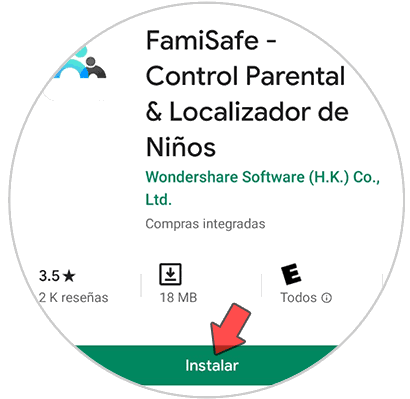
Step 2
Once installed, we access it and see the following. There we click on Start

Step 3
Then we register with our email and password which we must confirm. Click on "Register"
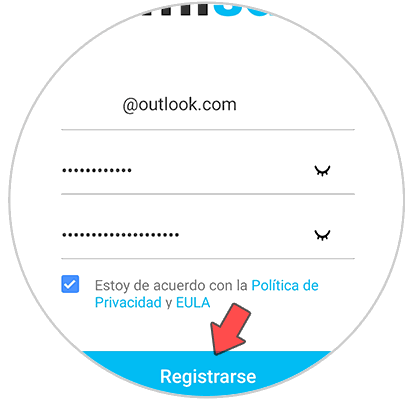
Step 4
Next we must define the mobile to whom it belongs. In this case we select “Fatherâ€
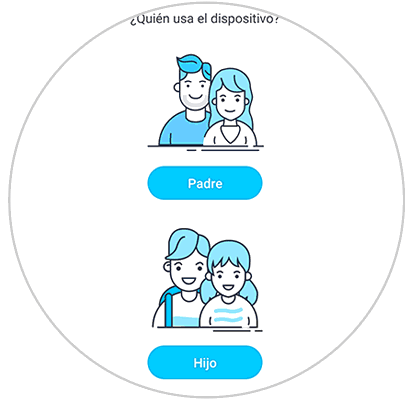
Step 5
After that we will see the limitations we have as free users. Click on “Continue†and proceed to see the prices of the available FamiSafe plans
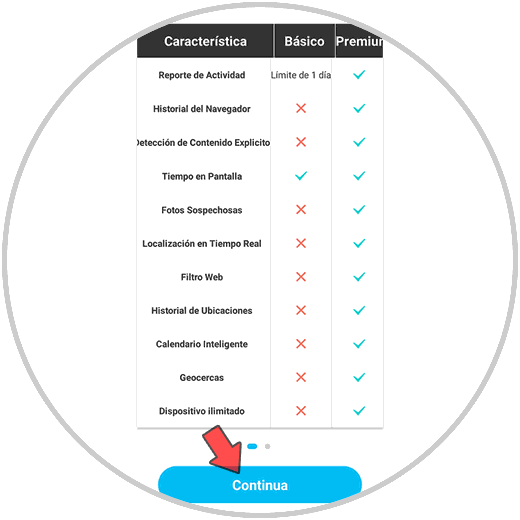
Step 6
There we can click on "Become a premium" to select any of these options or continue as free users.
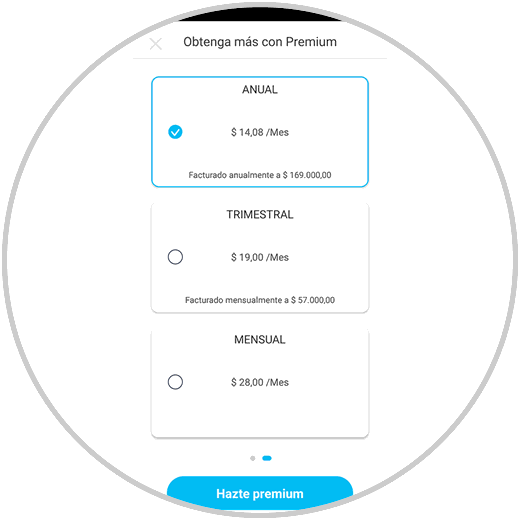
Step 7
Once this is complete, we will see the following. There we must register the child's mobile for control, by clicking on “Add child deviceâ€
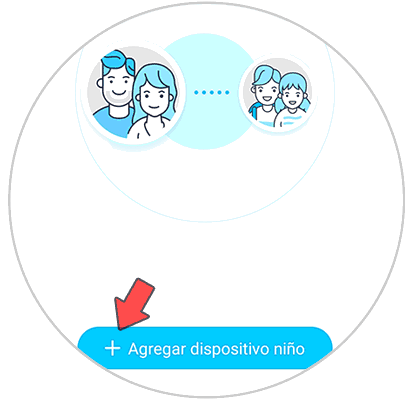
Step 8
The following will be asked. In case of not being present, we can record the name and age of the child.
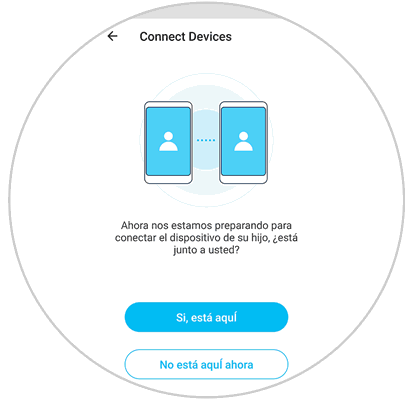
Step 9
Then we will send the link for downloading and installing FamiSafe in the child's mobile by text message.
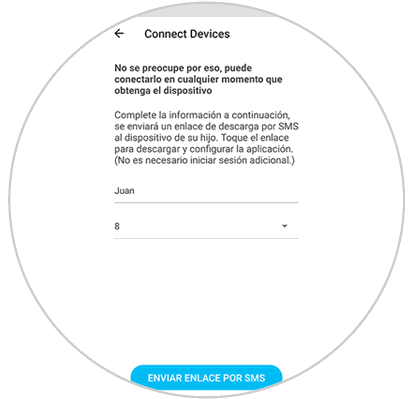
Step 10
In the child's device, we must register the nickname to use, as well as the age and some permissions must be established on the mobile such as accessibility, location, etc.
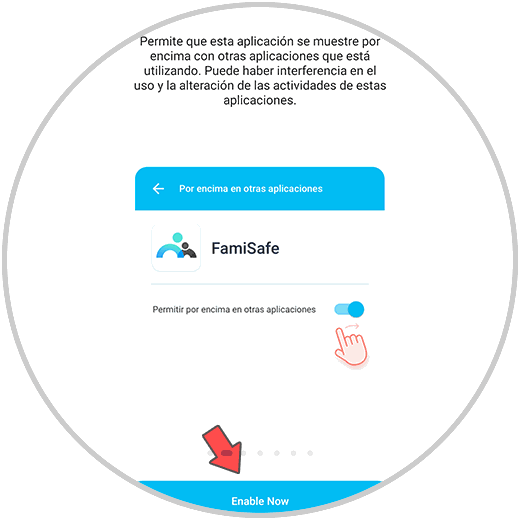
Step 11
We must confirm the activation of the permits.
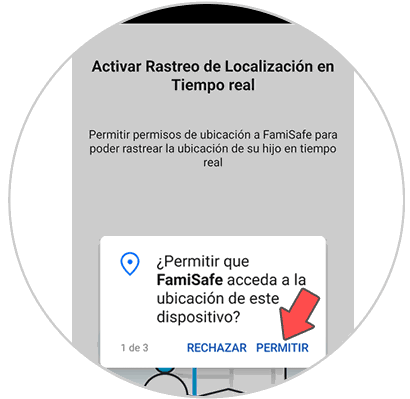
Step 12
One of the advantages of FamiSafe is that we can access online from Windows, macOS or Linux and take control of the child's device. We can change the language from the bottom.
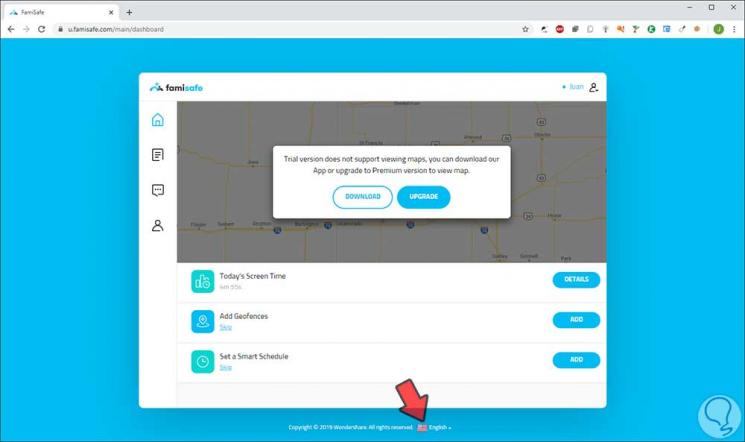
Step 13
We will be able to access the possible details based on the type of plan used.
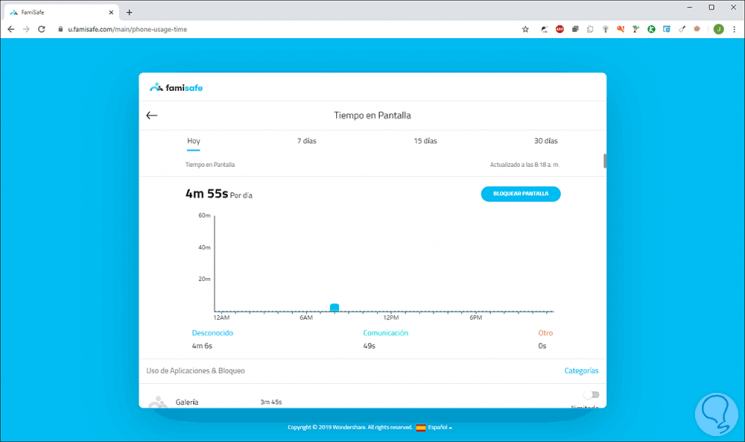
Step 14
At the bottom we can see the time used by applications.
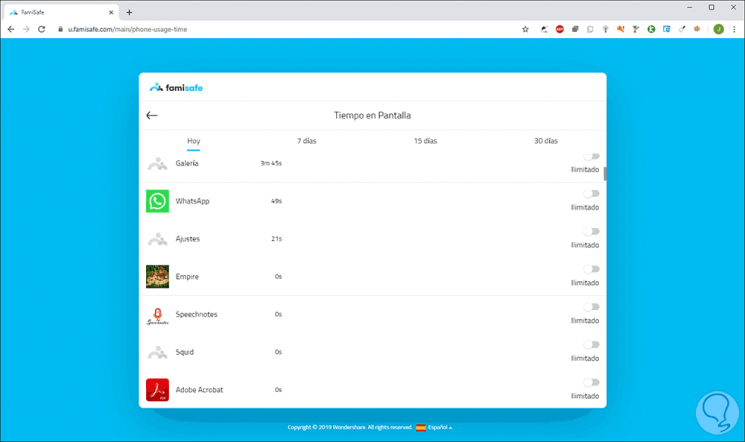
Step 15
From the main menu we can access the different options of FamiSafe.
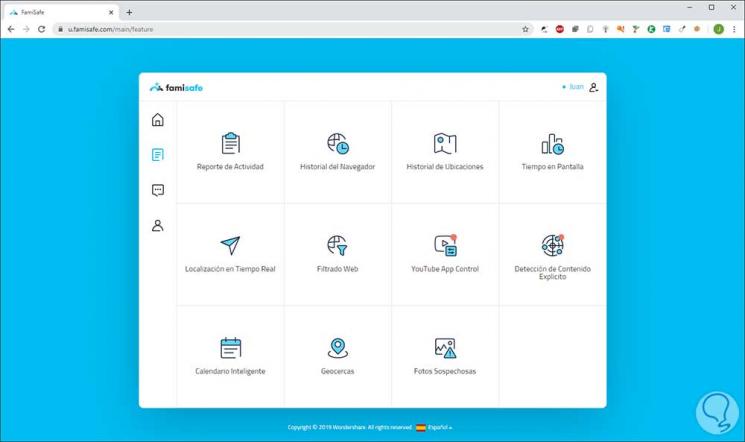
Step 16
For example, from Browser History we can see the visited websites and if one is suspicious we can block it by clicking on the lock icon.
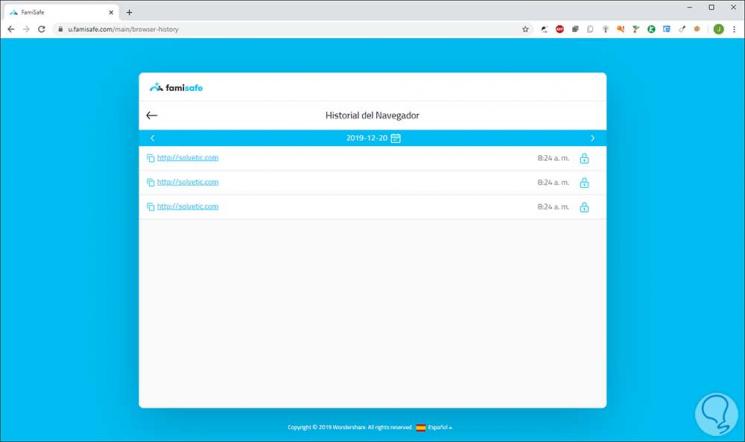
Step 17
In Activity Report we will see in detail each action performed on the mobile.
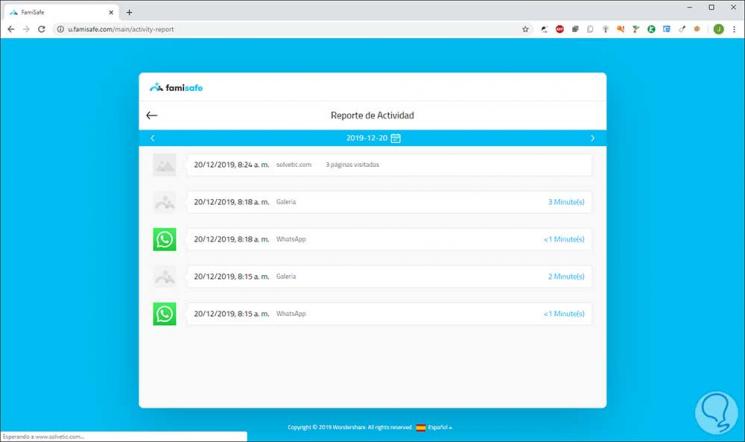
Step 18
From Location History there are some restrictions in the free version (at the map level) but we can still see the location at the bottom.
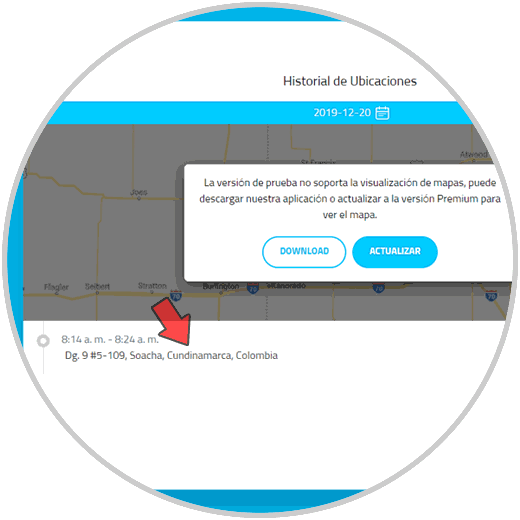
Step 19
From the Web Filtering section we can activate the switches by category to prevent the child from accessing that type of content. We can add exceptions if we consider this from the Exceptions tab.
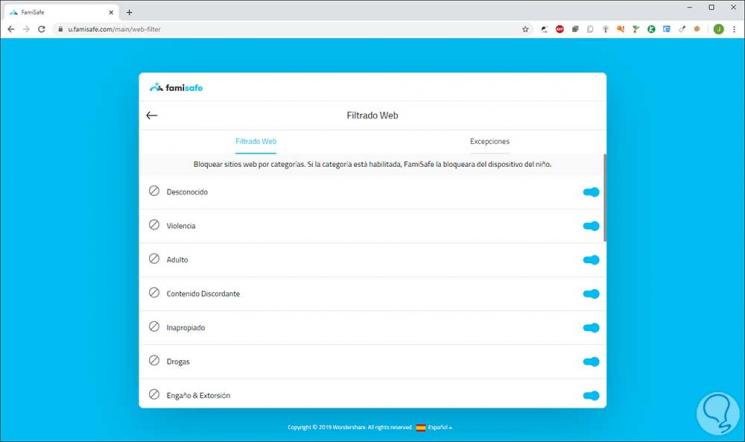
Step 20
In YouTube App Control we will be with the details of each video seen by the child and thus determine if it is potentially dangerous or not.
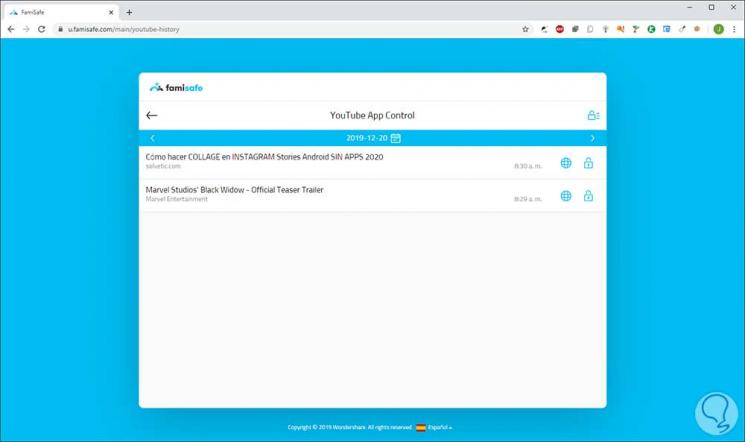
Step 21
In the Smart Calendar section we can establish filters to define the time of use since applications can be accessed.
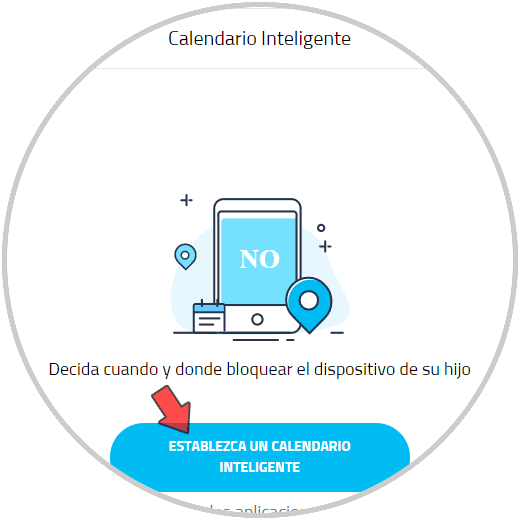
Step 22
There we click on “Establish a smart calendar†and then define the name of the calendar, place and start / end time of the rule.
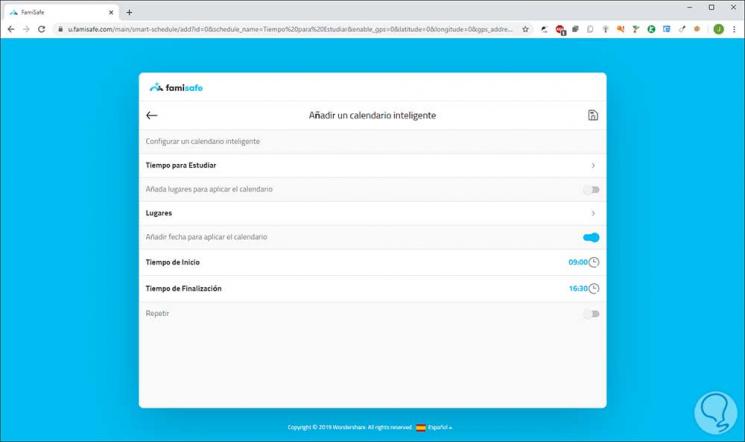
Some of the other functions (such as suspicious photos) may be enabled to analyze potential threats on the network..
You can see how FamiSafe is one of the most complete and comprehensive options for preserving the safety of children and thus preventing them from falling into the hands of criminal persons or organizations.