One of the most commonly used sales strategies in the market today is telephone advertising. That is why, after downloading an application or filling out a questionnaire, you can begin to receive a large number of calls from unknown numbers that only intend to offer an article or a service..
In general, to avoid this annoyance, calls are diverted just at the moment they are received, but the blocking of numbers can also be used as an alternative, thus avoiding the possibility of being contacted. Another alternative that can be used is to block directly the saved contact or the number that you want to reject.
We can also go directly to the area of ​​incoming and outgoing calls, locate the numbers that have not been saved and block them directly ; They can even be added to the blacklist or list of numbers to reject.
In this regard, TechnoWikis always thinking about all these security systems, will explain us through a video and a tutorial how to block numbers, calls and unwanted contacts in the Samsung Galaxy S10 Plus phone from Android step by step..
For this you have to follow the steps that you will see in this video and read in this tutorial that we leave you below.
To stay up to date, remember to subscribe to our YouTube channel! SUBSCRIBE
1. How to block number in Samsung Galaxy S10 Plus
Step 1
In the main screen of the mobile device we can find the alternative "Telephone" which is represented by a small telephone handset.
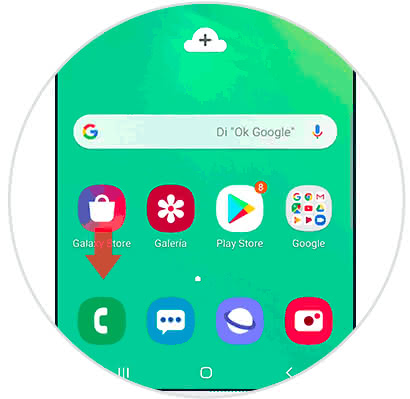
Step 2
Afterwards, we proceed to the internal section of "Contact" and press on the three vertical points that are in the upper right part of the screen to access the "Menu" of options.
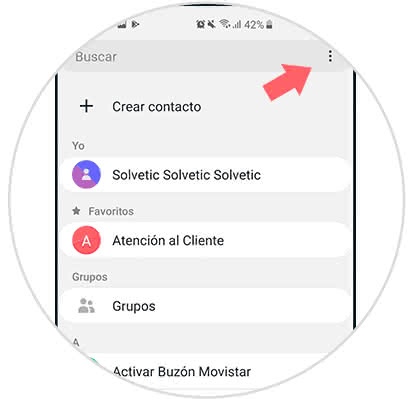
Step 3
We will be immediately redirected to a popup window where we must choose the option "Settings" in order to enter the configuration of the equipment.
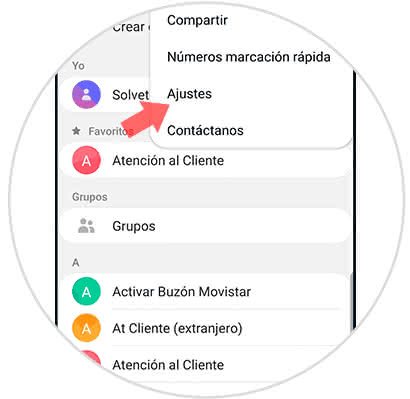
Step 4
A new screen will be displayed where we must choose the "Block Numbers" alternative.
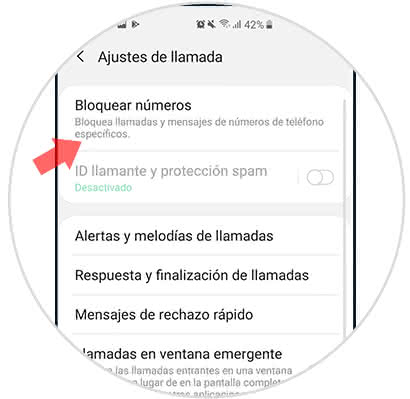
Step 5
Then we can enter a small rectangle where we can place the number you want to avoid or block. Just press the mathematical addition symbol (+) that is located just to the right of the rectangle where the number is written. Likewise, we can block any contact by going to the contact option.
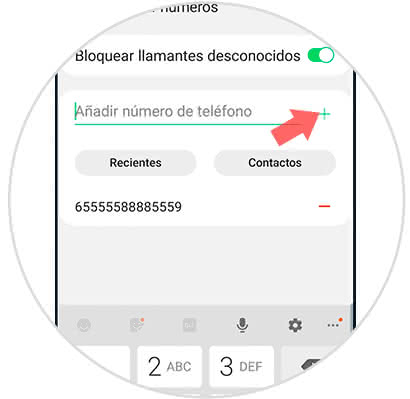
Note
It is possible to block all calls from those numbers unknown to us by simply enabling the "Block unknown callers" section.
2. How to block contact or call on Samsung Galaxy S10 Plus
Step 1
In the main menu of S10, we enter the "Telephone" alternative.
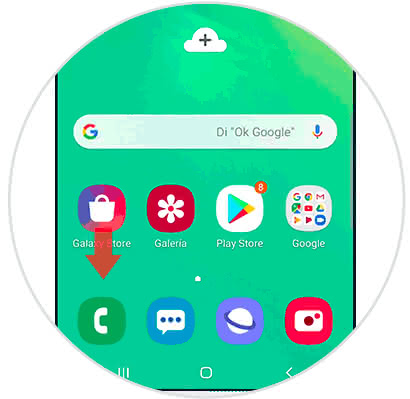
Step 2
As a next step, we can now enter the "Contacts" area, which can be viewed in the lower right part of the screen, we only have to press on that contact that we want to block.
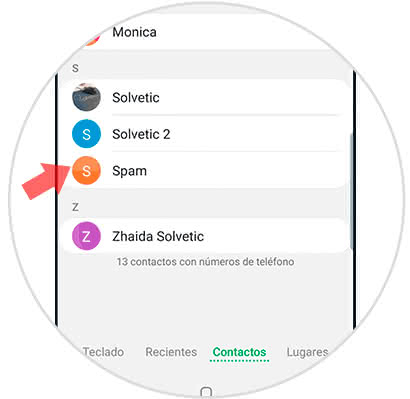
Step 3
In the upper right part of the screen, it is possible to see three small vertical points, where pressing them we can enter the "Menu" section.
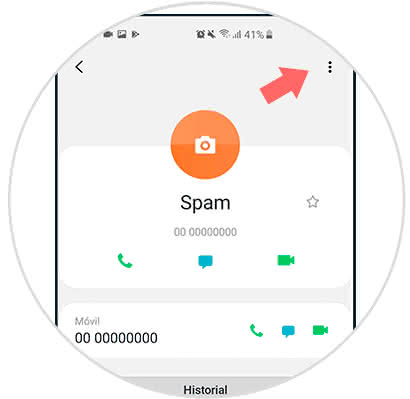
Step 4
Subsequently, a list of alternatives is shown, choosing the one identified as "Block Contact".
It should be noted that this process is not irreversible, so it can be unlocked only by following the same steps.
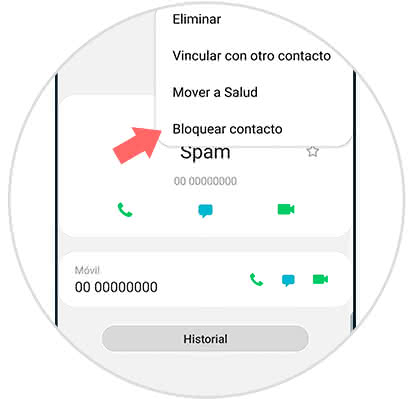
Note
If we want to prevent a call we must perform the same steps but directly from the call area, choosing the one we want to block.
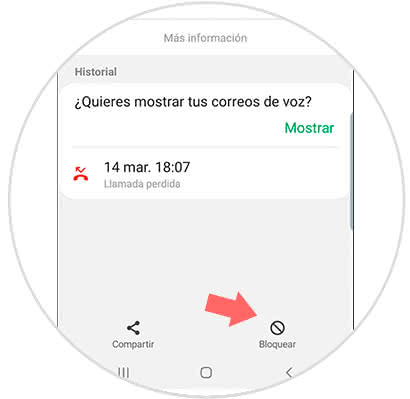
As you can see, it is a very simple and fast way to block a contact or unknown number on our Samsung Galaxy S10 Plus phone..