The mobile device is one of the most useful tools today due to the large number of work, personal and even recreational activities that these terminals allow us to develop . For this to be possible it is necessary to download and install various applications in a way that allows the team's software to perform correctly..
These applications that we have mentioned generate an excessive consumption of energy , which represents a rapid exhaustion of the mobile device's battery. This is why it is necessary to know what the tools we have to be able to save the battery significantly .
It is for this reason that by means of the video tutorial that is offered next, it will be possible to be observed which are the necessary methods so that they can administer of correct way the energy that is stored in the battery of the equipment, avoiding in this way that we remain incomunicados If we can not use the charger or an external battery..
So below you can see how to save battery in the Samsung Galaxy S10 Plus terminal of Android step by step.
For this the steps to follow are the ones that you will see below..
To stay up to date, remember to subscribe to our YouTube channel! SUBSCRIBE
Step 1
As an initial step, we must move the screen towards the top with the fingers so that the alternatives that make up the "Menu" can be displayed. In doing so, we choose the "Settings" icon, which is represented by the image of a cogwheel.
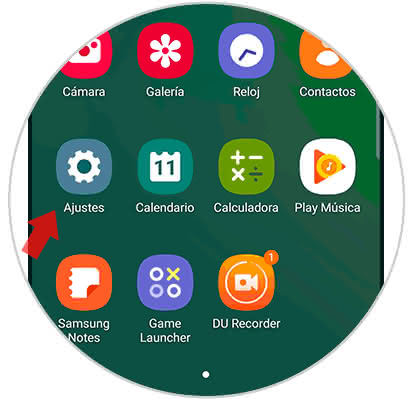
Step 2
Subsequently, we enter the section "Maintenance of the device" in this way we can observe the various alternatives of adjustments that exist.
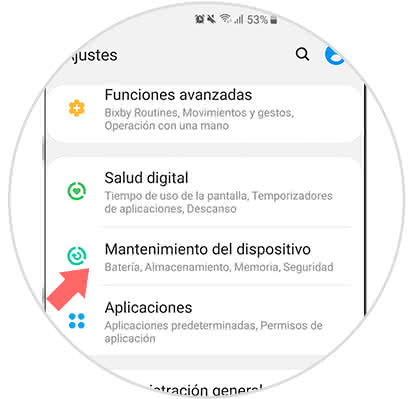
Step 3
Immediately, a tab will be displayed that offers several options, from which we must select the one called "Battery". This can be displayed in the lower left part of the screen.
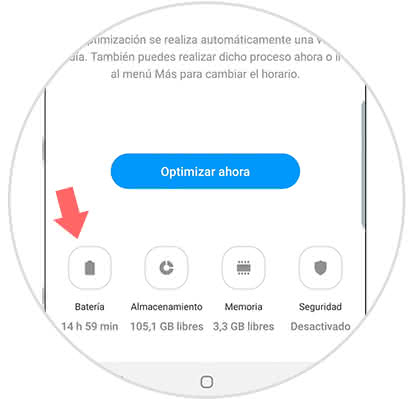
Step 4
Then we can see an image where you can see the energy or battery consumption that is generated as a result of the various applications that are downloaded and installed in the terminal. This is in order to have control and know which Apps consume the most amount of battery. We must enter the alternative "Mode of performance" so that in this way can be managed in battery savings.
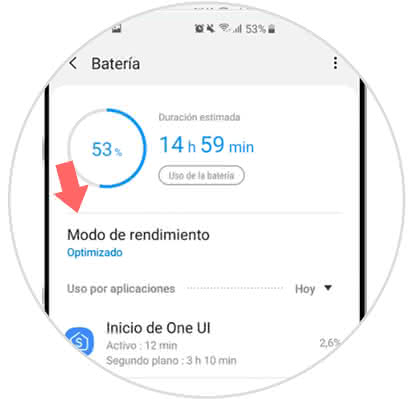
Step 5
At this time, a directory is displayed that offers several management options and energy savings. Here you can select between: "High performance", "Optimized", "Average energy saving", and "Maximum energy saving". Press that function that according to our need is appropriate.
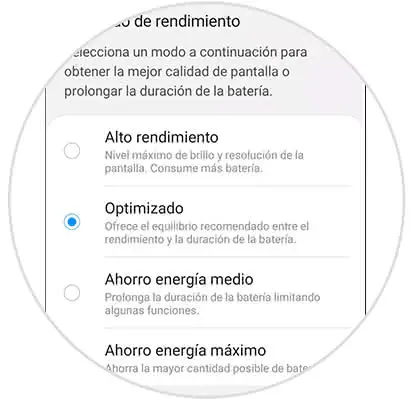
Step 6
It is also possible to make a configuration directly from the Restriction settings that are inside each saving mode.
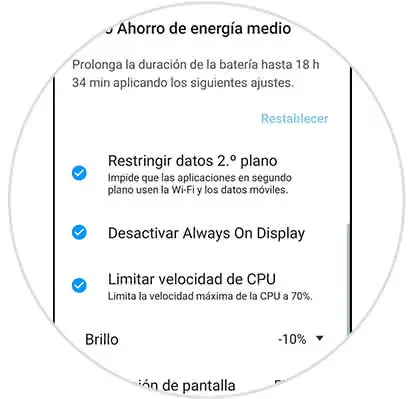
Step 7
It is also possible to activate "Adaptive Energy Saving Mode" in this way automatically the phone itself will end up managing the power of the equipment according to the use to which the mobile device is subjected. To do this, you must only move to the right a small button that is located right next to the option.
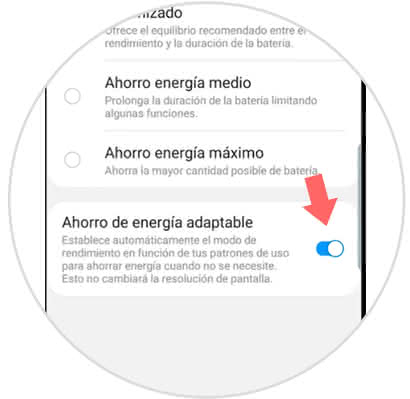
This way it will be possible to manage the battery power of the Samsung Galaxy S10 Plus correctly, and in this way we will make the most of the phone's performance.