But the continued use of applications and software simultaneously depletes our phone's battery as it is constantly asking for a large power consumption. Although the latest models such as the Galaxy S10 Plus include high amounts of battery, the truth is that they are not endless and if we do not resort to external supplements, it will end up running out.
But when we are out with our phone in hand, we do not always have the option to use our external battery charger and we fear the time when the battery percentage will turn red. If we are far from home or from the office and we have to communicate, this situation gives panic.
That is why it is very useful to know with the options that our Samsung account and thus apply restrictive energy rules with which to maximize battery savings . In the Galaxy S10 we have different options of energy saving that we will see below.
Here you also have the videotutorial with the necessary steps so you can save the battery to the maximum on your Samsung Galaxy S10 according to your needs.
Step 1
The first step will be to slide up your Galaxy's main screen with your fingers so you can then click on the "Settings".
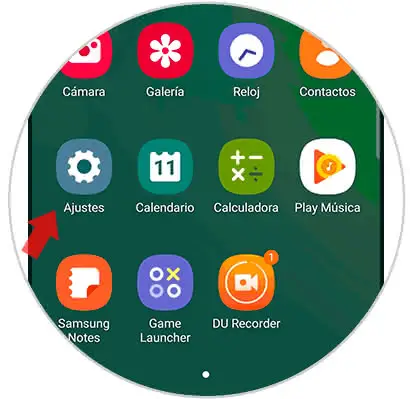
Step 2
Next you have to enter the "Device maintenance" option to see what settings there are.
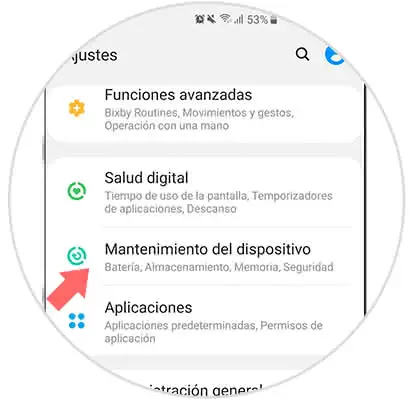
Step 3
In the next window we will click on the "Battery" option in the lower left icon to see its configuration.
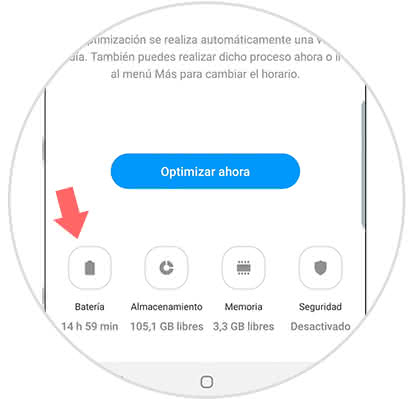
Step 4
In this new window you can check the consumption that is happening in the different applications and thus have control. Enter the "Performance mode" to manage the battery saving.
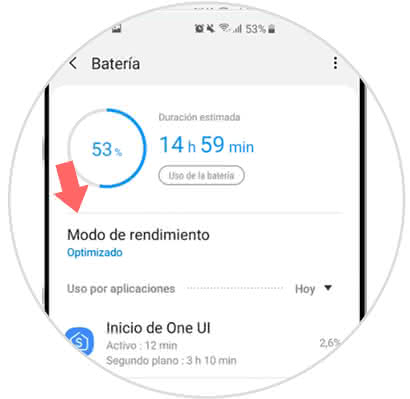
Step 5
Here we can see the different types of performance mode that exist and that we can choose depending on the restriction we want from energy.
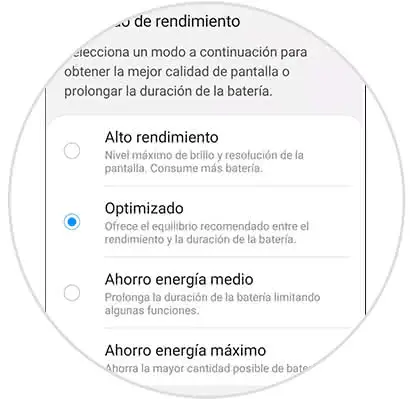
Step 6
You can also configure within the restriction settings that we find in each saving mode.
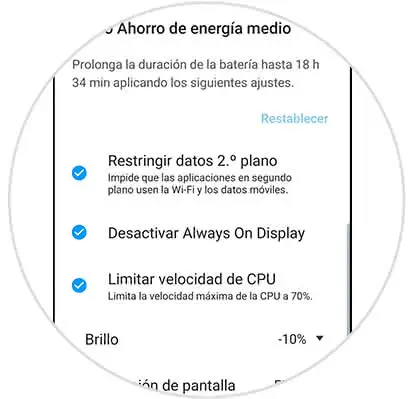
Step 7
We can also enable the "Adaptive Energy Saving Mode" so that the phone itself manages the performance according to the use we give it.
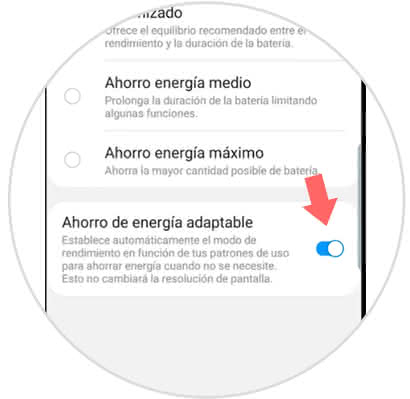
In this way we can manage our battery and restrict the power consumption of the system in the Galaxy S10.