The devices we use in our day to day are increasingly numerous. There is no doubt that the mobile phone is the star, as more and more people have one of them. This is because the functions they offer have been increasing over time, becoming essential for many of us..
Thanks to our terminals we have the possibility of carrying out a lot of things that we could only do with the computer, such as accessing the web in search of information or entertainment, managing our social networks , checking email or downloading different applications according to our tastes and needs
Among the most downloaded applications, we find many related to different aspects of health and sports. The rise of this type of apps is the increasingly widespread interest in a healthy lifestyle and with it the popularity of smartwatchs. Thanks to these clocks synchronized with the phone, we have the possibility to access different actions in a simple way by looking directly at our wrist, either on health issues or not having to be constantly checking our phone.
The problem is that not all smartwatchs are the same or work the same way. That is why we show you below all the steps you must follow to know how to synchronize your Samsung Active 2 with an Android mobile step by step..
To keep up, remember to subscribe to our YouTube channel! SUBSCRIBE
Step 1
The first thing you should do is download the following application.
Galaxy Wearable
Note
In case you have a Samsung phone, this app is natively on your mobile.
Step 2
Now you must turn on the clock by pressing on the round button. Once on, open the downloaded application and select "Start"
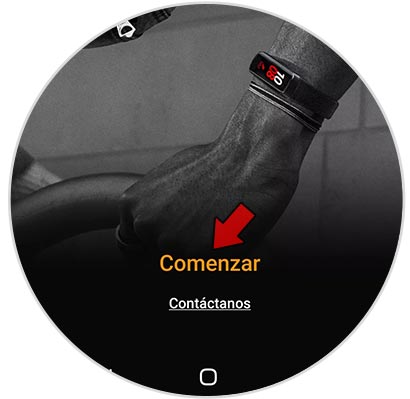
Step 3
The next step will be to select your model. In this case Samsung Galaxy Watch Active 2.

Step 4
Now you will see that the phone starts searching among nearby devices. When your smartwatch appears in the list, you must select it. Once selected, you must follow the pairing process on both devices.
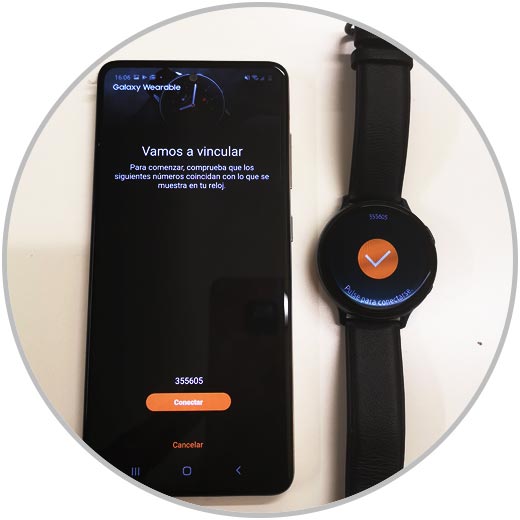
Step 5
You will see on the phone screen the synchronization process.

Step 6
Once the process is finished, you will have to accept the different terms and conditions for its use, as well as the privacy policies.

Step 7
You may or may not allow the access you deem necessary.
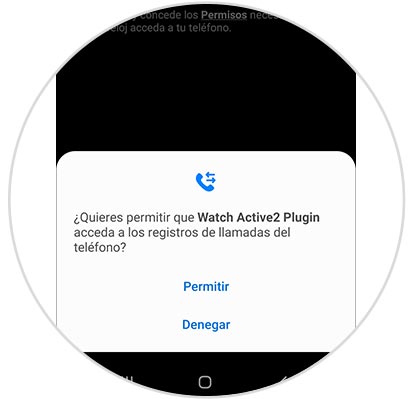
Step 8
Once you have finished all these processes and settings, you will be ready to use the Samsung Galaxy Watch Active 2 synchronized with your smartphone.

Step 9
Finally you will have to make different gestures on the clock that will be indicated on the screen, to know what each of them means.

In this way you will have linked the Samsung Galaxy Watch Active 2 with your Android mobile and you will be able to access all the usage options it offers.