Today, people who choose to acquire a smart band or a Smartwatch are usually people interested in healthy life and sports, although it is true that these devices have a wide range of functions to offer..
Once we link our Smartwatch to our mobile ( Android or iPhone ) in addition to being able to measure these aspects related to the healthy lifestyle, we will be able to activate functionalities that will be very useful in our day to day, as they can be received Applications notifications or read WhatsApp messages .
Related to the healthy lifestyle, in this case the Samsung Galaxy Watch Active 2 Smartwatch allows us to measure aspects related to sleep and stress level, which are aspects that directly affect our health and mood. It is for this reason that in this TechnoWikis tutorial we will explain step by step how to measure sleep and stress in this popular Samsung Smartwatch. For this you will have to follow the steps that we will indicate in the following video tutorial:
To keep up, remember to subscribe to our YouTube channel! SUBSCRIBE
1. How to measure Samsung Galaxy Watch Active 2 sleep control
To be able to measure sleep in Samsung Active 2 and have control of it you will have to do the following:
Step 1
The first thing you have to do is enter the Samsung Wearable App, which you must have downloaded to be able to connect the mobile to the Smartwatch. Once done, in the home tab, click on “Widgetsâ€.
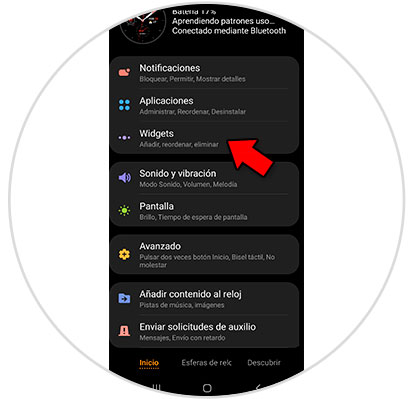
Step 2
In Widgets, swipe down where you will see the "Dream" option. Click on the “+†icon to add the Widget and once you have done it, click on “Saveâ€.
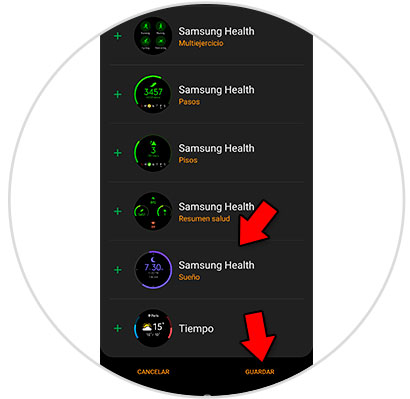
Step 3
Now you can check the sleep control from your watch. On the main screen, swipe right until you find the "Dream" option.
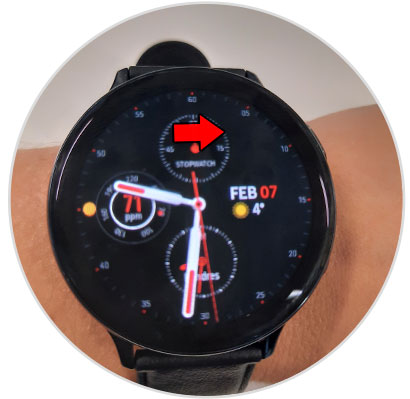
Step 4
Once you see the “Dream†option, press on the screen to access the data.

Step 5
Here you will be able to see your daily sleep data. In Settings you will be able to configure if you want to measure sleep data or not.

Step 6
Check that the tab is active so you can measure sleep with your Active 2. If you want me to stop measuring sleep, you will have to disable this tab.
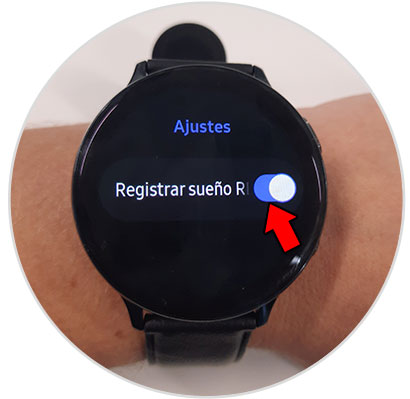
Step 7
Finally, in the “Samsung Health†App you can see this data in a more detailed way. On Samsung phones it will appear by default. If your mobile is not Samsung you can download it in the following link:
Samsung Health
Once downloaded, access the App and click on the "Dream" option..
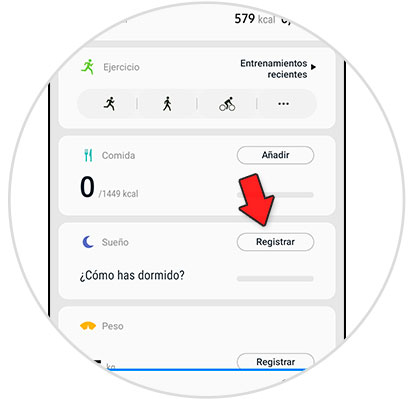
Step 8
Here you will see a summary of your dream and you will be able to rate it with stars at the bottom. Click on "Save" to register this information.
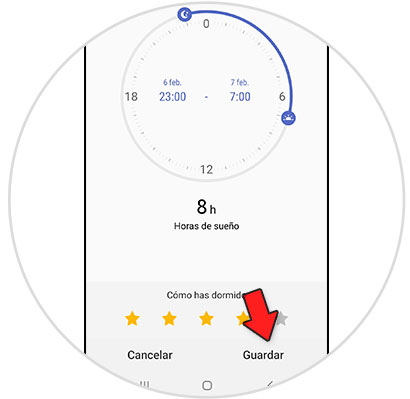
2. How to measure Samsung Galaxy Watch Active 2 stress
This smart watch will also allow you to measure your stress level, and for this you will have to follow the following steps:
Step 1
The first thing you have to do is enter the "Samsung Wearable" App and once inside, in the home tab, click on "Widgets".
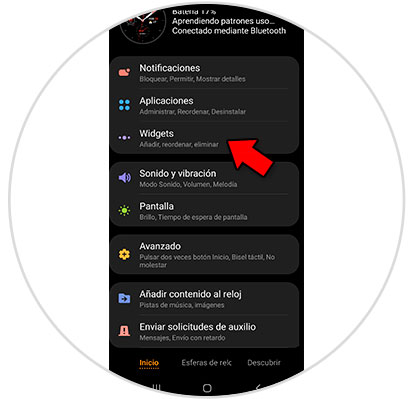
Step 2
Here, swipe to the Stress option, click on the "+" icon and once you do it will appear at the top next to a "-" symbol. Click on “Save†so that this option is included as a shortcut inside the clock.
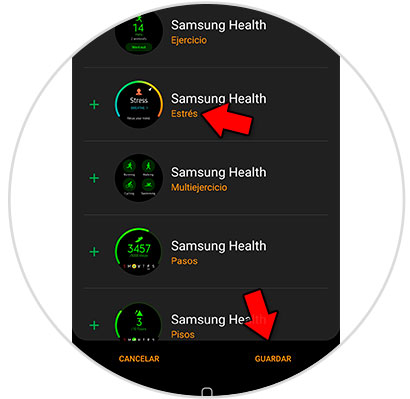
Step 3
Now, to measure stress, on the main screen of your Active 2, swipe to the right until you find the “Stress†option.
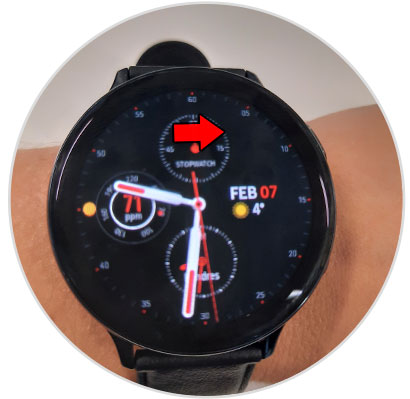
Step 4
Once inside the option, click on “Start†to measure your stress level.
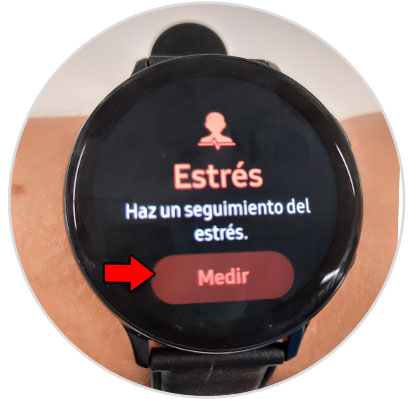
Step 5
This line will indicate that Active 2 is measuring your stress level.

Note
Finally, if it detects stress, it will suggest that you take breaths so that you relax for a certain time to lower the stress level.
This is how you can measure sleep and stress in the Samsung Galaxy Watch Active 2 as we have indicated.