The mobile phone has become one of the essential devices for many users, since through them we can make charity of things without having a computer in front of us. Far have been the terminals that only served to call and receive messages, to give way to the new smartphone with which we can from surfing the web, to make video calls and send photos and videos..
But the thing is not here, since to this the smartwatchs have joined. Smartwatches that offer the possibility of linking with the phone and thus being able to receive notifications or manage other aspects of the device, directly from our wrist. Of course the ease offered by these gadget is growing, so it is interesting to know how to configure each of its aspects to be able to make the most of its possibilities.
How we have been saying, notifications is a fundamental aspect to consider to activate on the clock, to be able to access them and manage those that interest us, without having to take the phone out of your pocket. That is why we show you how to activate and manage notifications on Samsung Galaxy Watch Active 2 step by step..
To keep up, remember to subscribe to our YouTube channel! SUBSCRIBE
Step 1
The first thing you should do is activate them on the phone. To do this it must be linked as indicated below.
Step 2
Once you have it linked, you must access the Samsung Wearable app and enter the notifications section.
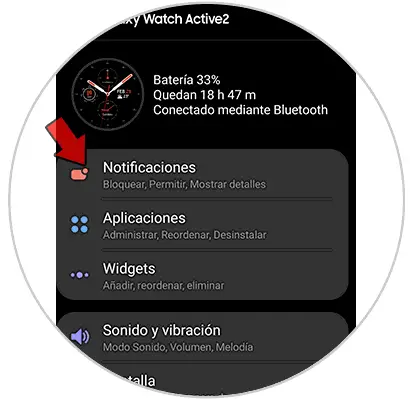
Step 3
The first thing you should do is activate the top notifications tab.
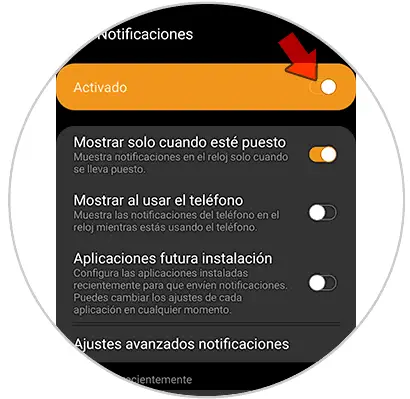
Within this section you will see several options.
Show only when in position
Notifications will only be shown on the watch when set.
Show when using the phone
Notifications are displayed on the watch while the phone is being used
Future installation applications
If you activate this tab, you will be configuring the apps that are installed in the future, to also receive notifications from them.
Select the options you are interested in activating.
Step 4
Now you must choose those apps that you want to receive notifications on the watch by activating each tab.
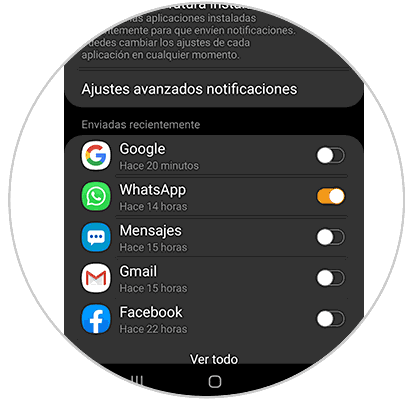
Step 5
Finally you can see on the clock how the notifications of the applications you have activated arrive.
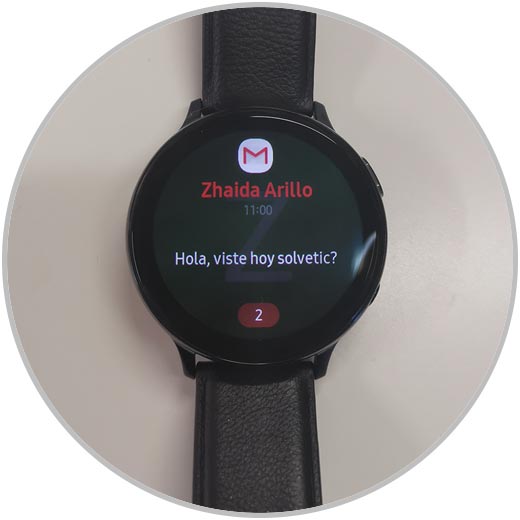
In this way you will be able to configure your Samsung Galaxy Watch Active 2 to receive notifications of those apps that you are interested in seeing on the watch..