The utilities offered by phones today are numerous and varied, so the hours we spend in front of the small screen are increasing. There is no doubt that one of the reasons why this occurs is due to the possibility of connection offered by the smartphone and therefore to the ease with which we can access the network either to browse for information or to connect to the different applications that we have downloaded in the terminal such as WhatsApp or social networks such as Instagram or Facebook..
But the phones not only offer the possibility of being connected to the network through a SIM card with data rate and Wi-Fi networks, but we also have the option of converting our mobile into a WiFi hotspot for other devices They can connect to your network. This can be interesting to share the internet with other people who need it or for their own devices at certain times such as a laptop.
To carry out this process on the Xiaomi Mi Note 10, the steps you must follow are as detailed below..
Note
You should keep in mind that you should only share this connection with trusted devices.
To keep up, remember to subscribe to our YouTube channel! SUBSCRIBE
Step 1
The first thing you should do is enter the "Settings" of the phone from the main screen.
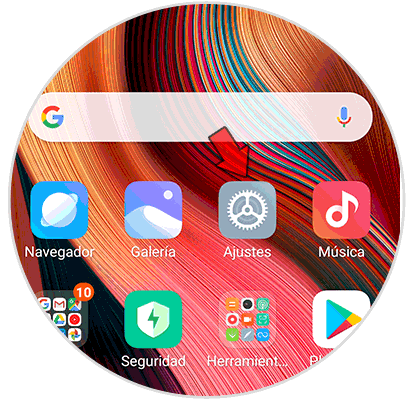
Step 2
Once inside the settings, you must click on "Connection and sharing"
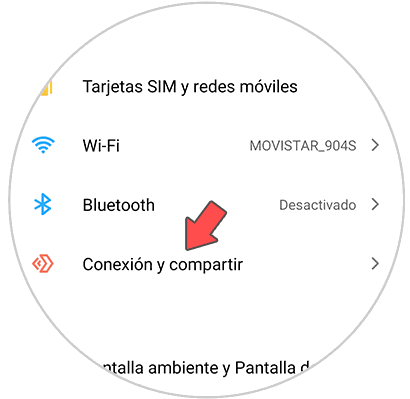
Step 3
The next thing you have to select is the "Portable WiFi Zone" section
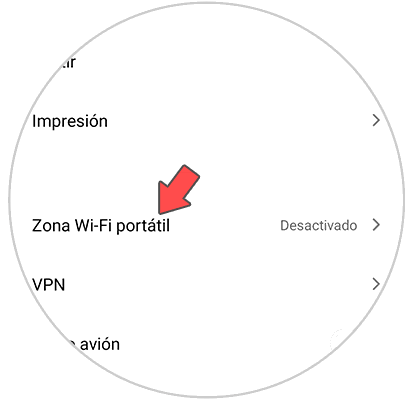
Step 4
Now you will see several options appear. In this case you must select "Configure portable WiFi zone"
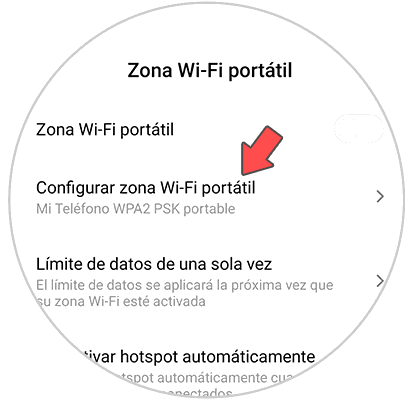
Step 5
The next thing is that you select the name of your WiFi network and the password you want to enter. These are the data that you must put or provide to establish in the device which you want to allow it to be connected to the network of your phone.
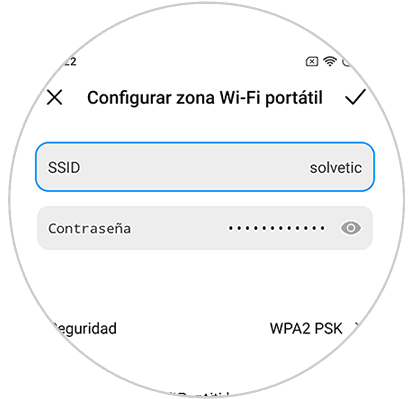
Note
You must set a strong password, to prevent unwanted people from connecting to your network.
Step 6
Finally you must return to the previous screen and activate the tab
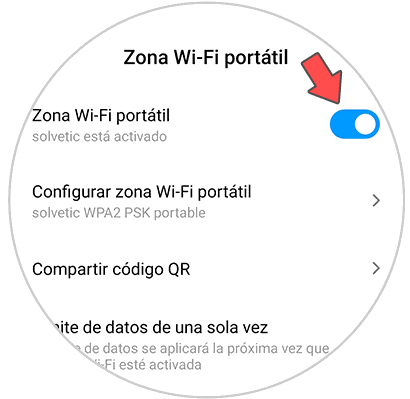
This way you will be able to turn your phone into a WiFi access point, so that other devices can connect to it and have an internet connection.