Skype is one of the most comprehensive modern solutions for communicating with friends, family or co-workers. Skype can be cataloged as part of social networks , but with a much more corporate approach. Some of its most outstanding features are:
characteristics
- Real-time call and subtitle recording
- Option to use shared screen
- High definition audio calls
- Availability for various devices
For various reasons, Skype may not open in Windows 10 affecting its traditional use. That is why TechnoWikis brings you a series of tips to repair this and use Skype at 100% effectiveness ..
1. How to rename the Skype folder in safe mode
Accessing in secure mode in Windows 10 is a support mechanism in which not all drivers are loaded for a more direct administration session.
Step 1
To use this method we combine the Windows + R keys and execute the “msconfig†command:
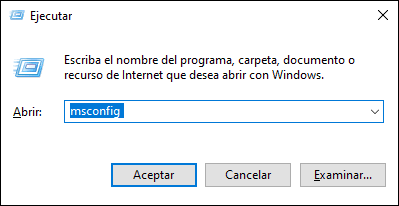
Step 2
In the displayed window we go to the "Start" tab and at the bottom we activate the "Error-proof start" box and activate the "Network" box to allow the execution of the safe mode with network functions:
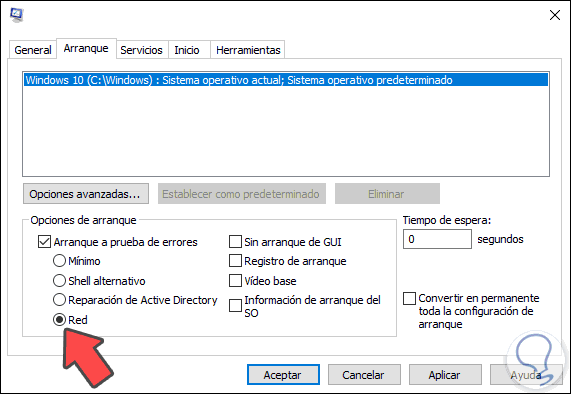
Step 3
We click on Apply and restart the system to access this mode, once we log in, again we combine the Windows + R keys and there we enter the following:
% appdata%
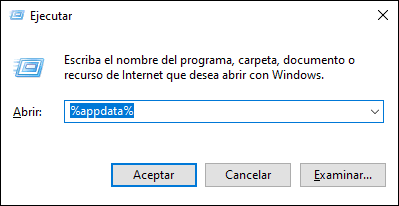
Step 4
In the open window we locate the Skype folder, right click on it and select “Renameâ€. We rename this folder as Skype_2 and close the browser and try to open Skype to determine if the bug is corrected.
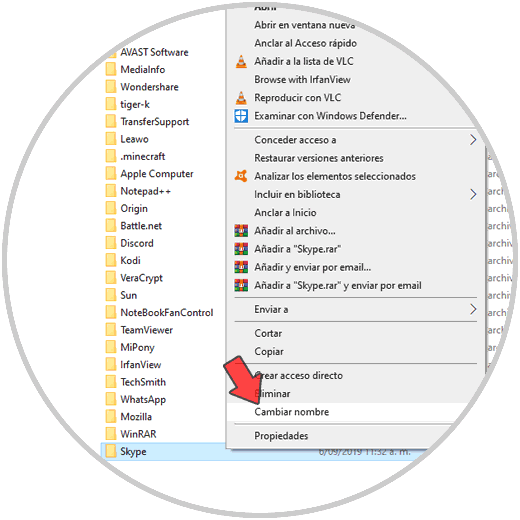
2. Disable uPnP Windows 10
uPnP (Universal Plug and Play), is a communication protocol between various devices in a private network, being one of its main tasks to open ports autonomously and automatically avoiding the manual action of this action.
To disable this function and validate if it is the cause of the Skype error, we access the system in safe mode again and this time we will go to the following route:
- Center network and sharing
- Advanced Sharing Settings
There we must uncheck the box "Enable network detection" which is linked to uPnP. Next we select “Save changesâ€.
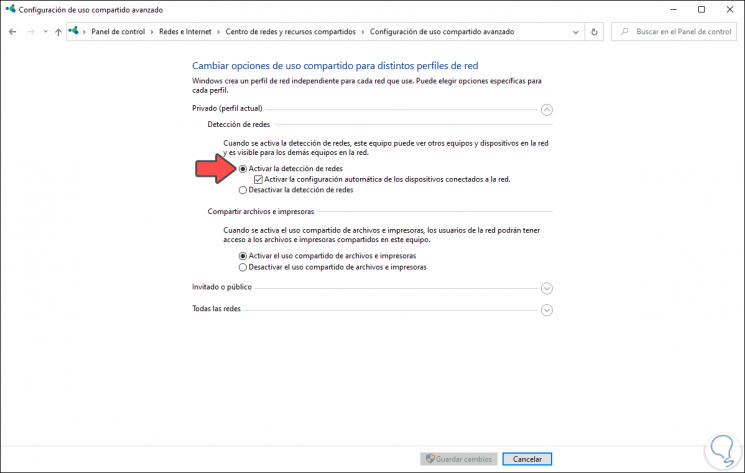
3. How to reinstall Skype Windows 10
A traditional method when solutions fail is to simply reinstall Skype and then download the latest version, for this we go to the following route:
- Programs and characteristics
There we select Skype and click on the “Uninstall†button:
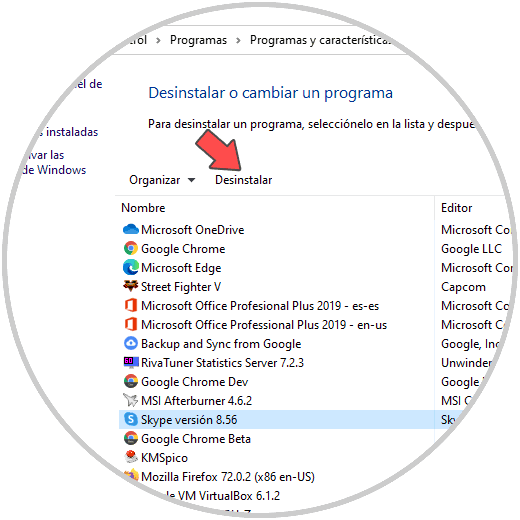
Next we go to the following link to download Skype:
Skype
4. How to run SFC Windows 10
SFC (System File Checker) is an integrated command in Windows 10 with which it is possible to analyze the Windows 10 file system for errors and thus solve different system problems.
For use, we access the command prompt as administrators and there we execute the following:
sfc / scannow
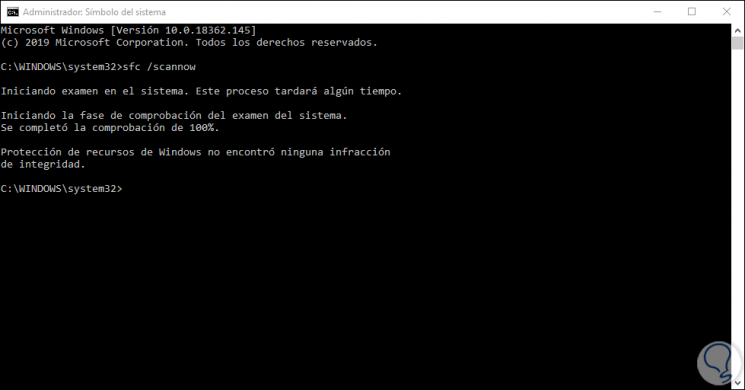
These solutions will give an answer to the Skype access error and with this we will be able to log in and use it in the correct way..