Skype has been developed by Microsoft as one of the integral solutions when communicating with friends, family and other people both locally and internationally, this will be possible either through chat or through group calling options or individual Skype..
Skype is basically an application that allows a telephone connection through voice IP or VoIP in addition to a free messaging service with multiple functions. Through this service we can communicate while sending different files as images or videos. In order to access Skype we will only need an account that we can create for free.
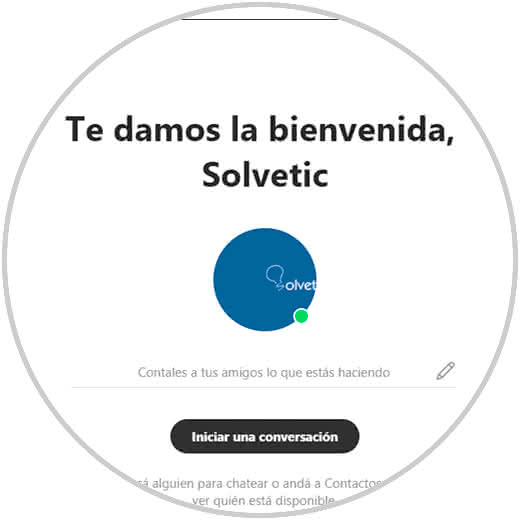
How to make calls on Skype
If you also want to be able to make calls, you have custom plans available or make payments as you access different features using prepaid credits. Depending on the destination of the calls you will be interested in one plan or another.
Custom plans Skype
Skype Credits
Skype features
Some of the features of Skype are:
- High-definition audio and video calls, both individual and group.
- Possibility of making phone calls.
- Create private conversations
- Record calls and live subtitles.
.
Download Skype
Skype can be downloaded and installed for free from the following link:
Skype
Through this tutorial we will learn to open Skype in Windows 10 in multiple ways..
To stay up to date, remember to subscribe to our YouTube channel! SUBSCRIBE
1. Open Skype from the Start menu in Windows 10
To use this method, click on the Windows 10 Start menu and then go to the section of the letter S and then click on the Skype application:
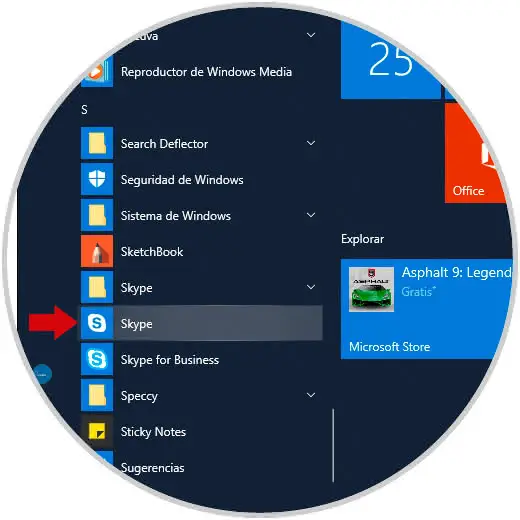
2. Open Skype from the system tray in Windows 10
Another way to access Skype is using the system tray, for this we click on the symbol located in the right corner of the taskbar and there we click on the Skype application:
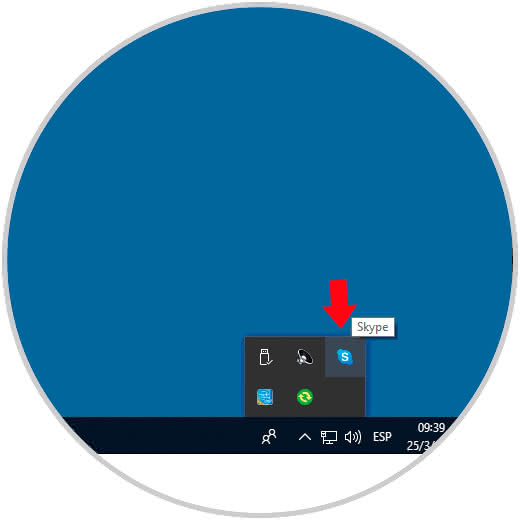
3. Open Skype from the search box in Windows 10
It is a simple method since it is enough to enter the Skype term in the search box of Windows 10 and there to choose the correct application, remember that Windows 10 integrates Skype or we can download it:
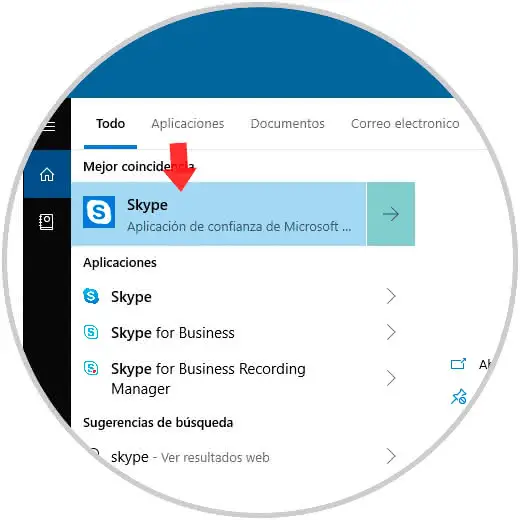
Note
In case of using Cortana we can do it through said assistant.
4. Open Skype as a shortcut from the desktop in Windows 10
It is a simple method by which we connect Skype to the desktop and there we double click on that access to open the utility, for this, we go to the Start menu and in the section of the letter S drag the Skype application to the desktop. By linking it, with a double click on this Skype will open.
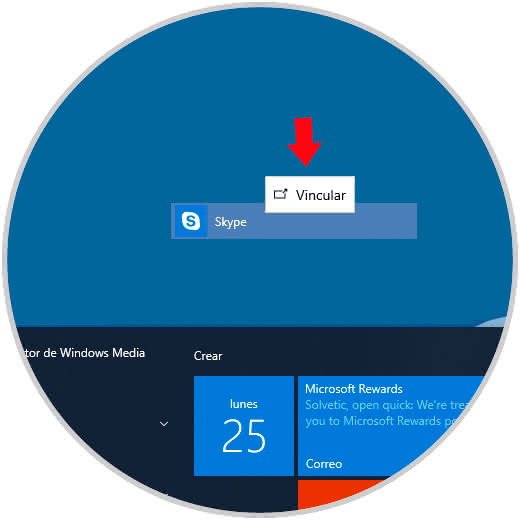
5. Open Skype from the taskbar in Windows 10
Step 1
For this, we look for the Skype application in the Windows 10 search box and select the Anchor to taskbar option in the right pane:
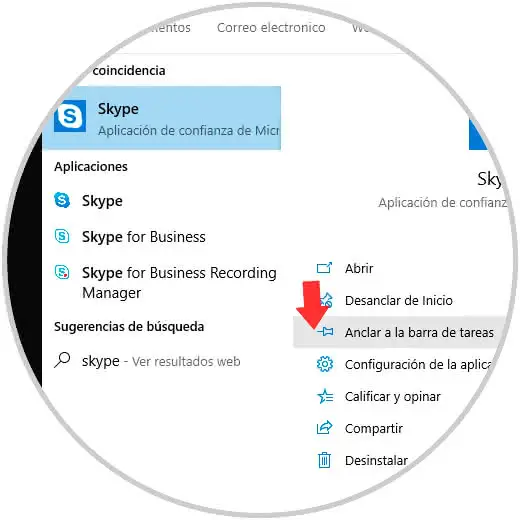
Step 2
After this, just click on it to access it from the taskbar.

6. Open Skype from Windows PowerShell in Windows 10
Step 1
To achieve this, we access the Windows PowerShell console as administrators and there execute the following:
Get-AppxPackage -allusers * Skype * | foreach {start shell: AppsFolder \ $ ($ _. PackageFamilyName)! App} Step 2
When you give Enter the application will open automatically:
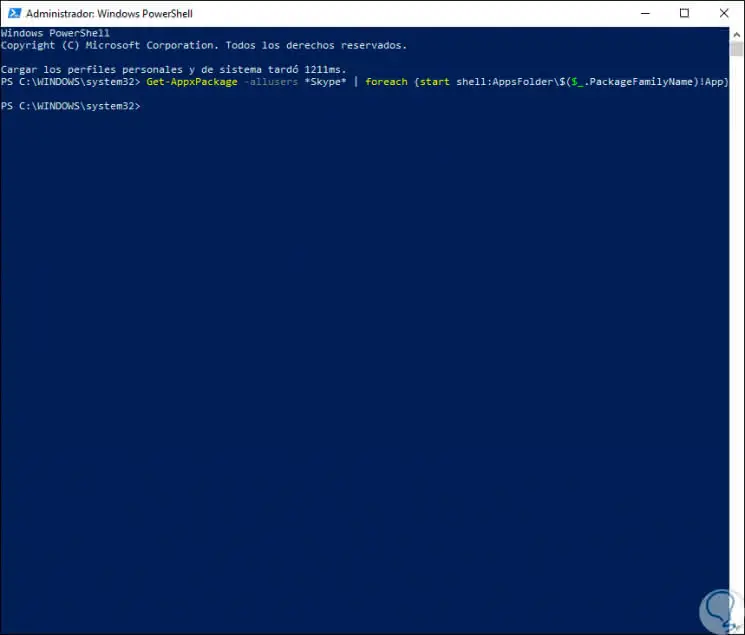
Note
This process can not be done through the command prompt.
On some websites, it is possible to make the call directly from Skype by clicking on the registered phone number. These are the options to access Skype in Windows 10..