Windows 10 is based on a series of services that together make both the operating system and its applications work properly. But some of these services can take excessive use of computer resources, especially affecting the CPU, so we will have a slow computer, blocking applications or even unexpected shutdowns, one of these services that can affect the CPU is the mscorsvw.exe service or .NET Runtime Optimization Service which is directly linked to the .NET runtime optimization service in Windows 10, this service has the task of optimizing the computer in order to start applications with better speed as well as carry out programming tasks in a more comprehensive way..
What is Net Runtime Optimization?
Net Runtime Optimization 'is a process that consumes a lot of resources from our equipment, specifically from the CPU, and causes effects of delay in the operation of the equipment. It is usually related to the mscorsvw.exe process.
TechnoWikis will give you various solutions to correct this CPU usage error in Windows 10.
To keep up, remember to subscribe to our YouTube channel! SUBSCRIBE
1. Optimize the .NET framework process by high CPU service
This step allows us to optimize the general .NET service in the system.
Step 1
For this we access the command prompt and execute the following:
For 32-bit systems
cd C: \ Windows \ Microsoft.NET \ Framework \ v4.0.30319
For 64-bit systems
cd C: \ Windows \ Microsoft.NET \ Framework64 \ v4.0.30319
Step 2
After this we execute the following line:
ngen.exe executequeueditems
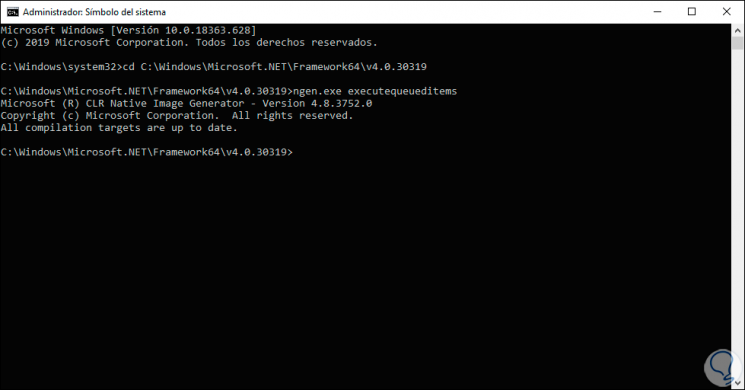
Step 3
After this we simply access the Task Manager to check the CPU usage:
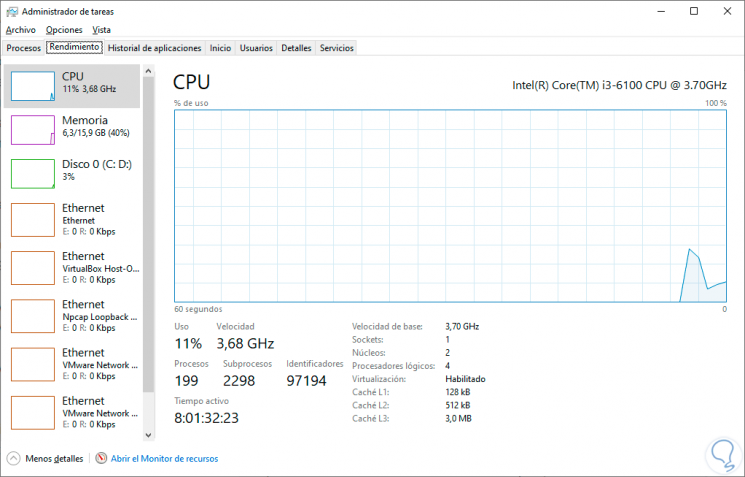
2. Restart the NVIDIA telemetry service by high CPU service
If you use Nvidia cards in your device, this can be one of the causes of the high CPU consumption error by .NET.
Step 1
To correct this, we combine the following keys and execute the “services.msc†command:
+ R
services.msc
Step 2
In the displayed window we locate the service called “NVIDIA Telemetry Containerâ€. We double click on it to access its properties and in the "Startup type" field we set the value to "Automatic" and restart the service to check if the CPU usage is solved.
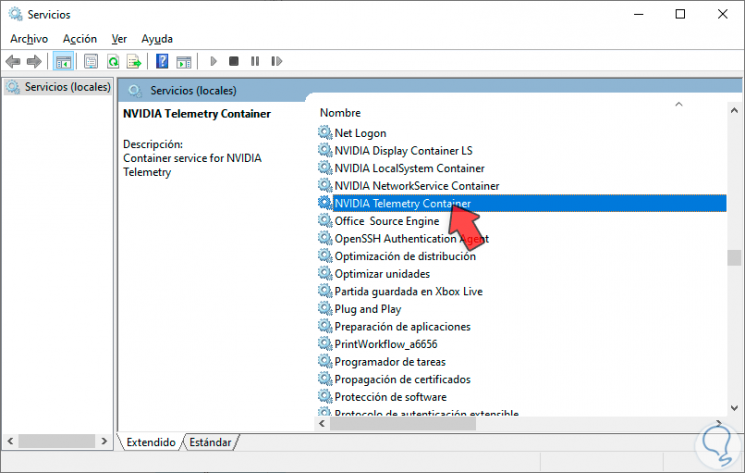
3. Search malware on the computer by high CPU service
The presence of malware may be the cause of this error by acting in the background and consuming CPU resources.
Step 1
To rule out this option, simply use malware detection software, Malwarebytes being one of the most popular and whose free download is available at the following link:
Malwarebytes
Step 2
Once installed we proceed with its execution to analyze the equipment:
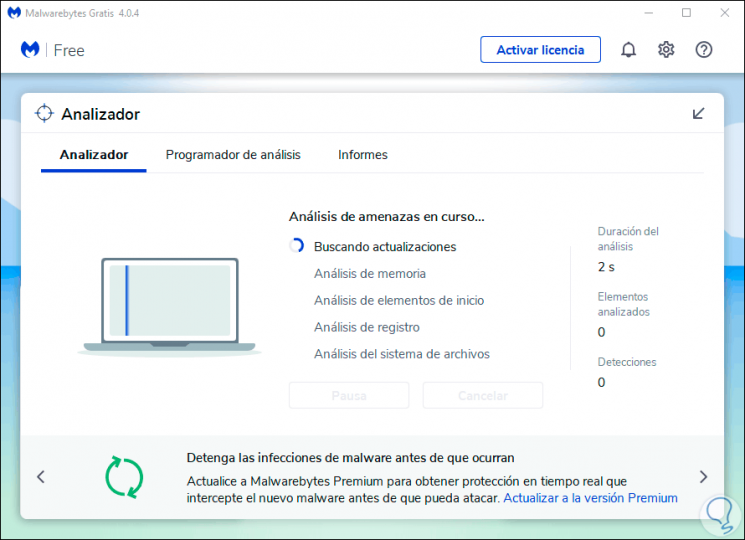
In case you do not want to use this application we can use our antivirus for a complete analysis of the system or other similar applications such as Hitman Pr. You can also choose to use one of the free antivirus that you have available in the following list with the best ones for this year and do from them an analysis of malicious content:
With these steps taught by TechnoWikis we have the opportunity to correct the high CPU usage by .NET Runtime..