P2P downloads are one of the most used mechanisms today by millions of users worldwide and one of the best known platforms for this type of downloads is eMule where users have several networks such as Ed2k, Source Exchange or Kad with the In order to create a reliable network. This is more than necessary because security is something that cannot go unnoticed and more in the use of eMule since if you are a frequent user you will understand that this application acts through various servers on which the content we are looking for is hosted.
One of the tasks that we must perform with eMule is to periodically update the list of servers for reasons such as:
- Availability of content to download.
- Security of our equipment and files.
List updated true servers eMule 2020 February
Lately many eMule servers are full of fake files or have different types of viruses so that when something is downloaded as a plus, we receive a virus that can cause irreversible damage to our computer. Therefore, it is very important to know the list of true eMule servers that are not down.
You can download the latest version of eMule at the following link:
eMule
TechnoWikis will explain to you through this tutorial how you can assign reliable servers in eMule in order to avoid unpleasant surprises or security failures on your computer.
EMule 2020 true servers
In eMule there are basically two ways to update registered servers, these are:
- Automatically Servet met of the IRC of Spain .
1. eMule 2020 servers: Update list of true servers manually
This option allows us to enter manually which servers have to be used which is a centralized administration on them.
Step 1
To achieve this we access eMule where we will see the following. There we click on the "Preferences" button 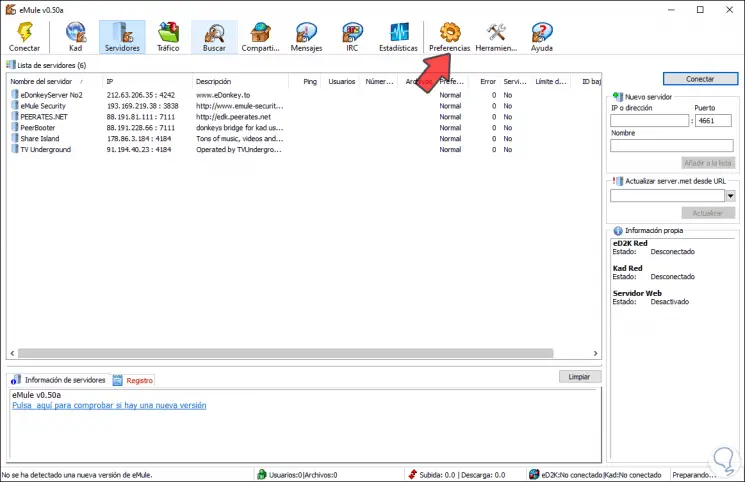
Step 2
In the pop-up window we go to the "Server" section where we will see the following. First, let's activate the "Secure connection" box
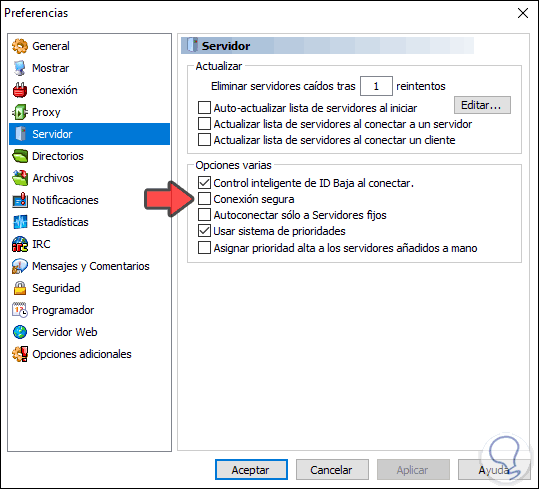
Step 3
We can edit the number of retries at the top if we wish. We click Apply and Accept to save the changes.
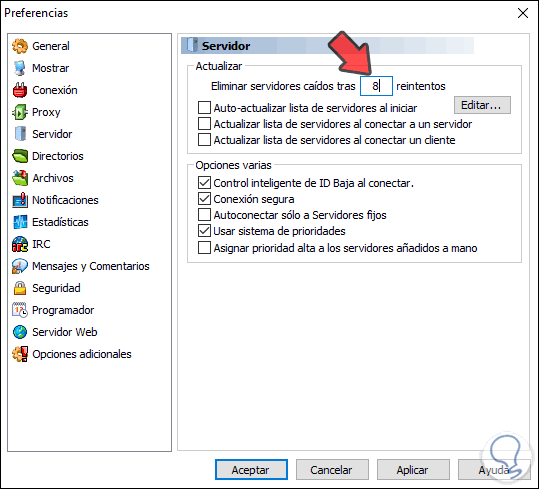
Step 4
Now, in the main eMule window, we go to the "Servers" tab and there we enter the following data:
The reliable eMule servers that we will enter there are the following:
- eMule Security: IP 80.208.228.241, port 8369
- GrupoTS Server: IP 46.105.126.7, port 4661
- !! Sharing-Devils No.1 !!: IP 91.208.184.143, port 4232
- !! Sharing-Devils No.2 !!: IP 91.134.193.2, port 4242
Step 5
We enter these data in the respective boxes on the right side: 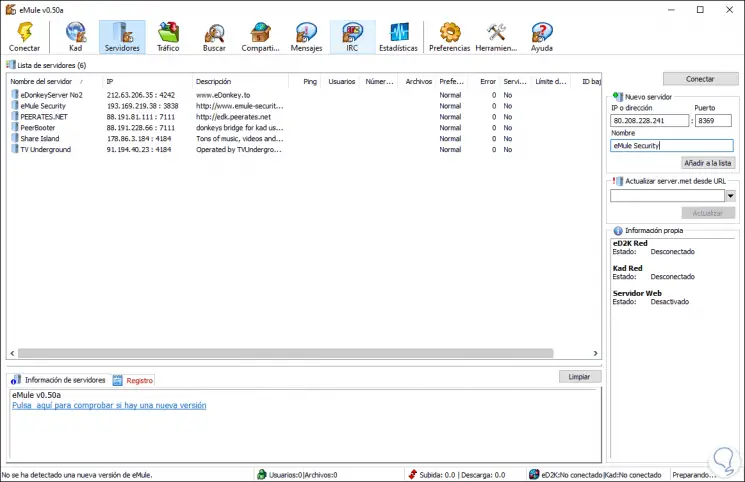
Step 6
Once entered we click on "Add to list". If you see a server there hosted with an IP address different from the ones we mentioned, it is a fake server. 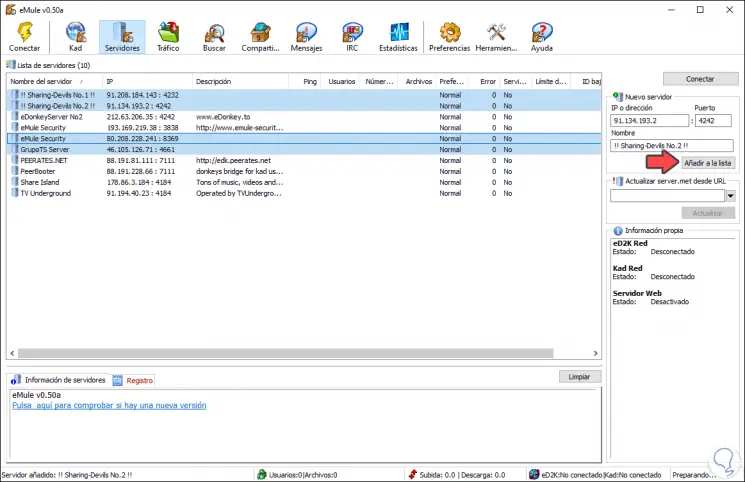
Step 7
If there is, we will right click on it and select "Delete selected server":
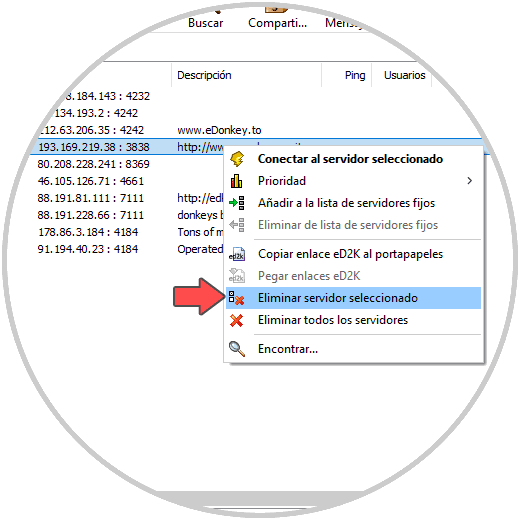
Up to this point we have updated the servers manually in eMule.
2 . EMule 2020 servers: Update list of true servers automatically
If we want the process to be done automatically, we must do the following.
Step 1
We go back to the "Preferences" menu and in the "Server" section we activate the "Auto-update server list on startup" box:
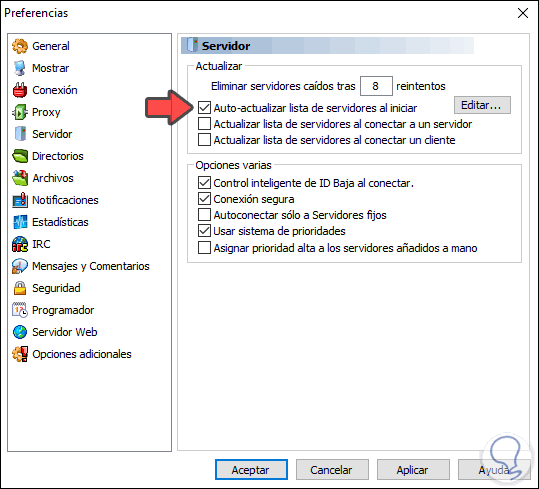
Step 2
Now we click on the "Edit" button located on the right side and a notepad will be displayed where we will enter any of the following addresses:
http://sites.google.com/site/ircemulespanish/descargas-2/server.met
http://emuling.gitlab.io/server.met
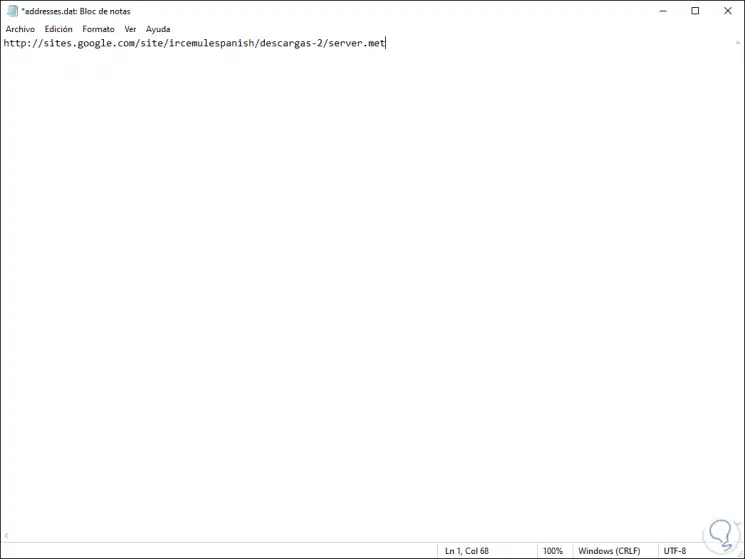
We save the changes and close the notebook and after this we click on Apply and Accept to save the changes. With this process, now every time we access eMule the list of servers we have registered.
Step 3
In case we don't want to wait for eMule to update the servers, we will do the following. We will go to the "Servers" tab and go to the "Update Server.met from URL" section and there we can enter any of these addresses:
http://sites.google.com/site/ircemulespanish/descargas-2/server.methttp://emuling.gitlab.io/server.met
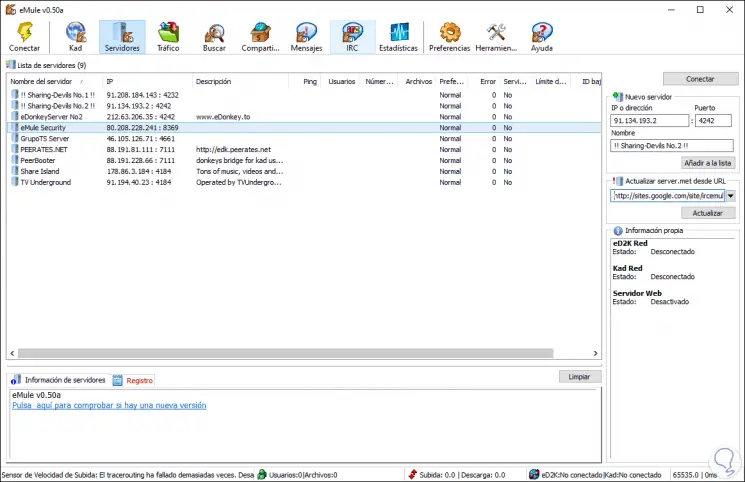
Note
An option to always have the most reliable servers on hand would be to right click on the server and click on "Add to the list of fixed servers".
Step 4
Once the URL is entered, click on "Update":
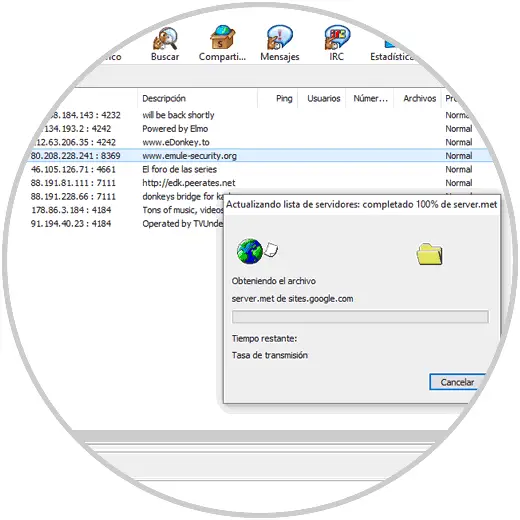
3. Recommendations when updating servers in eMule
One tip is that, when establishing a connection with a server, we must take into account variables such as ping or number of users.
Establish a server as a priority
We can make some of the servers that we have registered as a priority, for this we right click on it and select Priority / High:
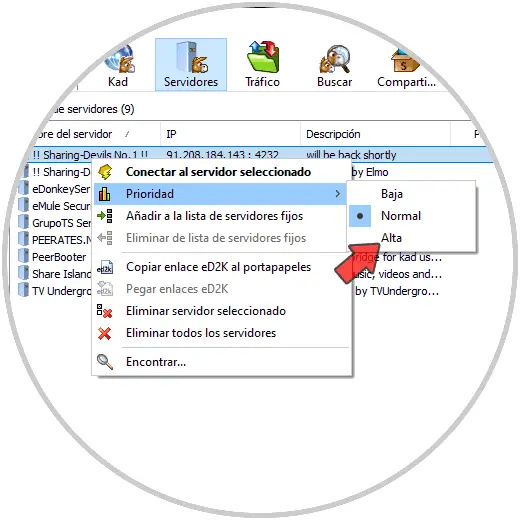
Reconnect when losing connection
For this we will go to Preferences / Connection and there we activate the "Reconnect when losing connection" box. We click Apply and Accept to save the changes.
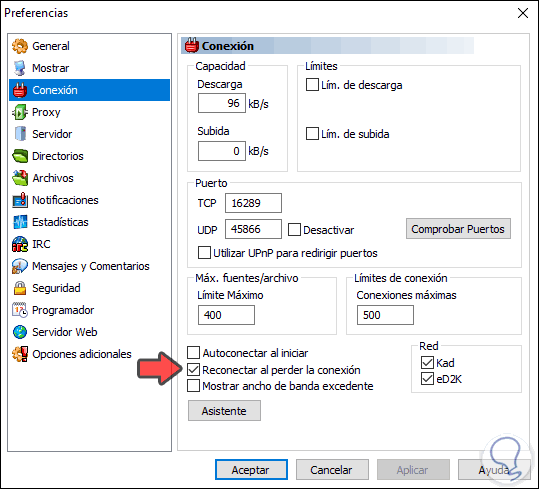
IP filter updated
Another tip of TechnoWikis is to make use of an IP filter updated for security reasons. For eMule we can use the IPFilter 10/02/2020 -Made by the IRC of Spain.
To install it in eMule we will go to Preferences / Security and there we will do the following:
- Activate the "Filter Servers" box
- In the "Update from URL" field, enter the following address:
http://sites.google.com/site/ircemulespanish/descargas-2/ipfilter.zip
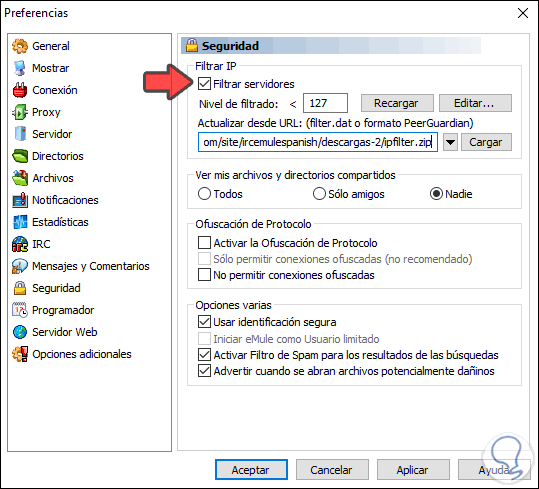
We can use the following address also if we wish:
http://emuling.gitlab.io/ipfilter.zip
Now we click on "Upload" and Accept.
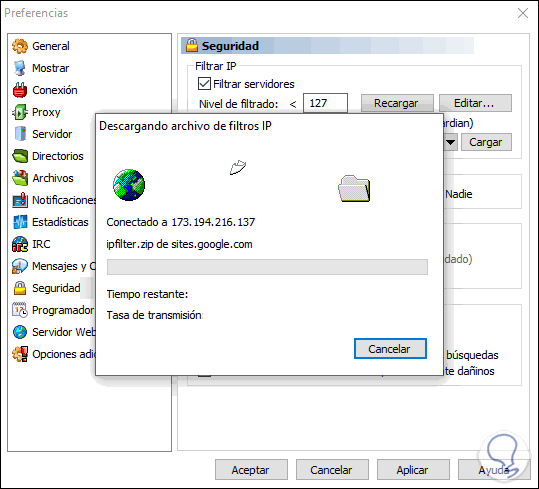
With this process we will have 197,182 filtered IP addresses.
Final tips
As final tips from TechnoWikis remember:
- With eMule 0.51d, community version, we must always perform searches in Automatic
- Always perform searches on Global Servers
- To download eMule faster, the ideal is to have an active ID in the edk2 and Kad networks
With TechnoWikis you have learned to improve security by using eMule by establishing only reliable and secure servers.
Please leave a comment below about whether the solution works or not