The use of Wi-Fi networks is increasingly growing and each of them has a password that allows the correct authentication of authorized users. But it is normal, for most of us it has happened to us, that we forget the password of our Wi-Fi network since we must have in our mind not only one but several passwords that we must use daily (banks, platforms, emails to the lock of the house and more), so this situation can lead us to ask what is the password of each Wi-Fi network and the reason is simple:
Control where we connect
- Keep track of each network to which we connect
- Know with certainty what is the correct password for each Wi-Fi network
- Assign correct keys and more
Today TechnoWikis will show you the way to see the passwords of Wi-Fi networks to which we have connected and have them available locally, for this TechnoWikis only asks you one thing: do not connect to the Internet..
Let's see how to view and save Wi-Fi passwords in Windows 10 offline.
To keep up, remember to subscribe to our YouTube channel! SUBSCRIBE
View saved WiFi passwords Windows 10 without being connected
Step 1
The first thing we must do is create a folder somewhere on the hard drive, in this case we have created a call Wi-Fi Passwords:
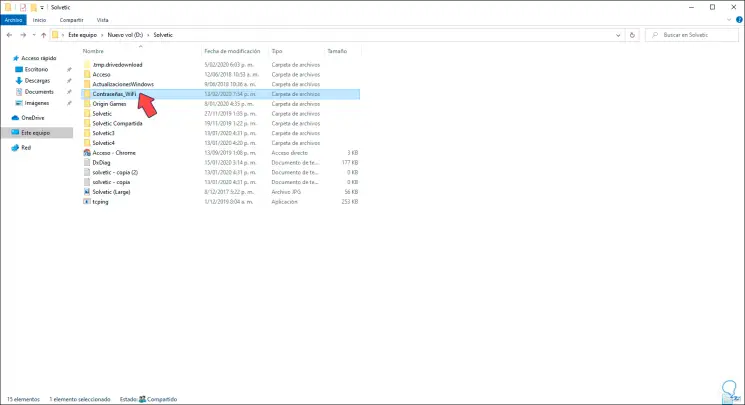
Step 2
Now, we must go to the command prompt as administrators and there execute the following syntax:
netsh wlan export profile key = clear folder = “Folder createdâ€
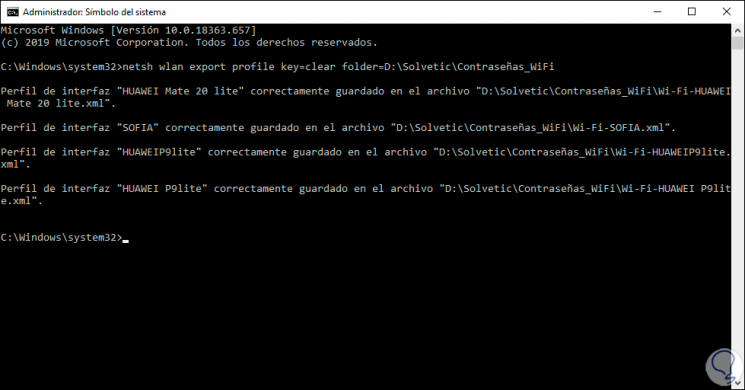
Step 3
As we see, all the networks to which we have connected will be imported into that folder, we see it in detail in the folder:
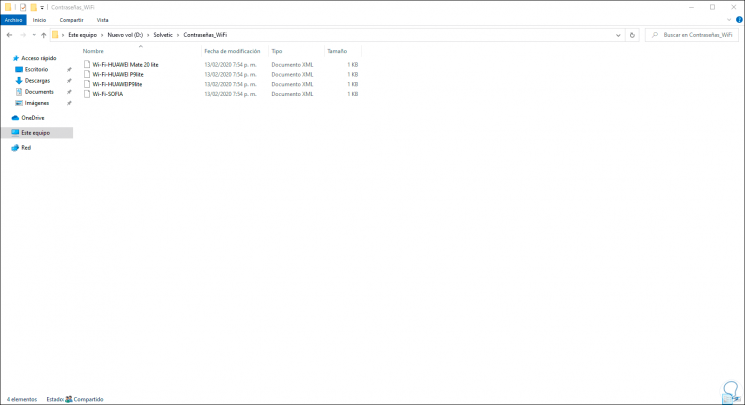
Step 4
There we can double click on these files to open them with a browser or right click Open with to see them with the notebook, in the file the password is found in the "KeyMaterial" field:
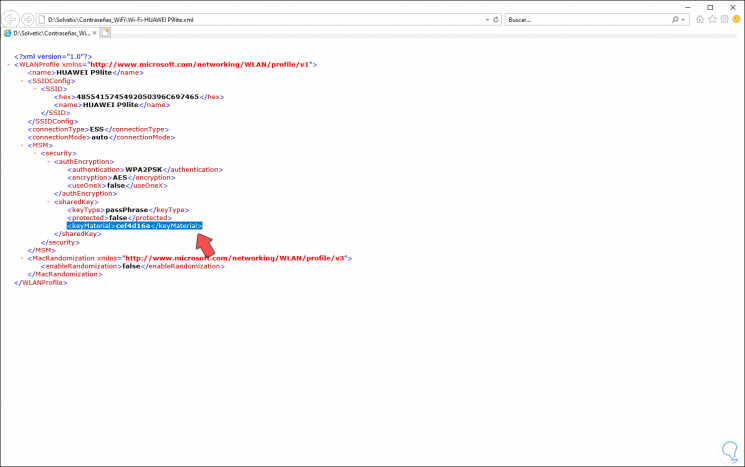
It is that simple to import Wi-Fi network keys in Windows 10..