Without a doubt, if we stop to think about which or what are the Applications that we use the most on our phone, WhatsApp will occupy a privileged situation with respect to the others; since it is the application par excellence used to exchange instant messages and communicate..
In addition to this, over the years its functionalities have been increasing at the same time as its popularity, and that is why today we do not imagine how our life would be without being able to exchange photos or videos , make calls or video calls or Send voice memos through WhatsApp among many other actions.
Exchanging messages is one of the actions we do most, and that is why the keyboard is one of the most important aspects when using WhatsApp. For this reason it seems a good idea to customize the WhatsApp keyboard, both in its appearance and in its format.
It is for this reason that in this TechnoWikis tutorial we will explain step by step how to put or remove WhatsApp floating keyboard..
For this we will have to follow the steps that we indicate in the following tutorial with step-by-step video.
To keep up, remember to subscribe to our YouTube channel! SUBSCRIBE
1. How to put WhatsApp floating keyboard
To put the floating keyboard in WhatsApp you have to do the following:
Step 1
Enter WhatsApp and once inside select a conversation and enter here. Once inside the conversation, click on the text bar.
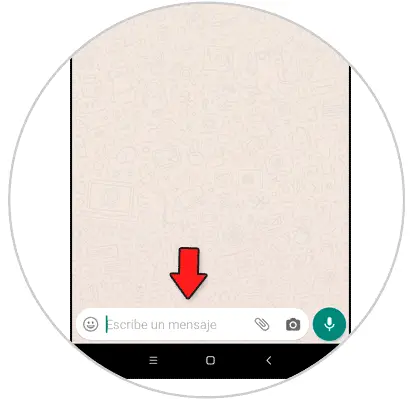
Step 2
The WhatsApp keyboard will be displayed, and at the top of the keyboard you will find several options. Click on the 3 horizontal dots icon.
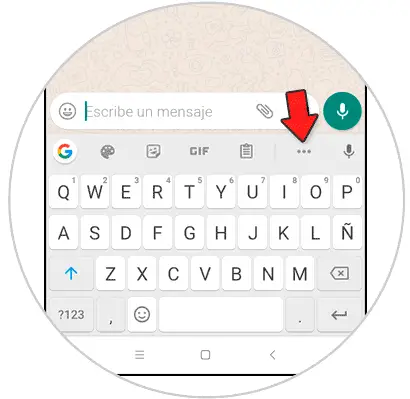
Step 3
Several options will appear at the bottom. Select "Floating."
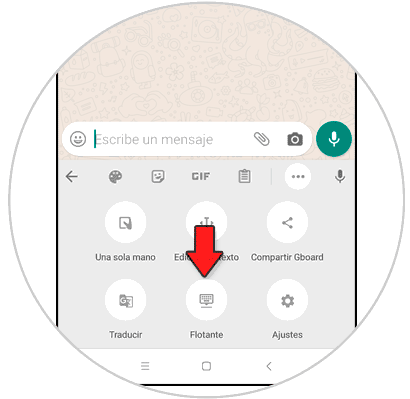
Step 4
You will see how the WhatsApp keyboard transforms into a floating keyboard that you can drag across the screen and place wherever you want within the WhatsApp conversation.
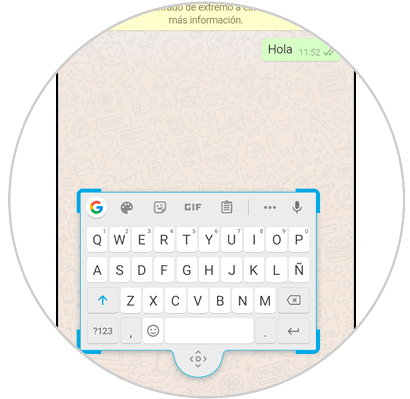
2. How to remove WhatsApp floating keyboard
If you no longer want to use the floating keyboard in WhatsApp and want to return to the classic keyboard, you will have to do the following:
Step 1
At the top of the floating keyboard, you will see a 3-point icon placed horizontally. Press here.
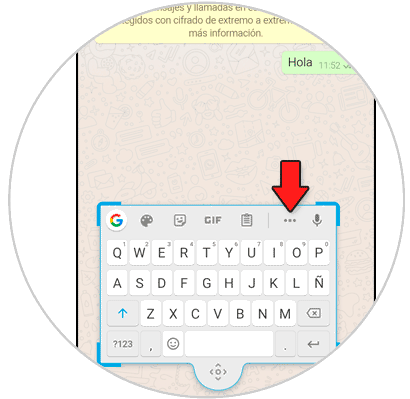
Step 2
Now, among the icons that appear at the bottom, you will see one where “Floating keyboard†appears. Click on this option.
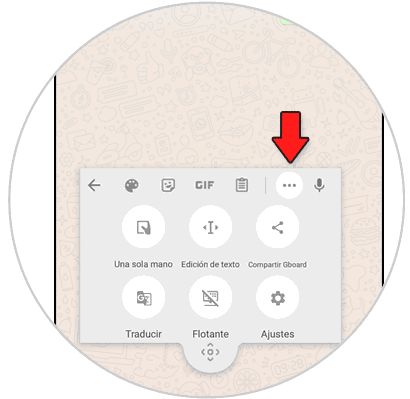
Step 3
This will return the classic WhatsApp keyboard.
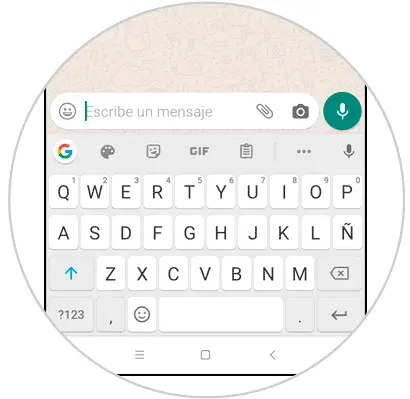
This is the way to put or remove the floating keyboard in WhatsApp following the method that we have explained in this tutorial..