Recording the screen of our phones can be useful in many situations because you do not always have to be close to someone to know first hand what is happening. Social networks and new technologies help a lot to bring users who by distance issues cannot share things in the first person. While we could put examples such as video calls, screenshots on our Redmi K30 or record the screen as we are going to see today, it can be a great tool to share with our friends or family..
Before making screen recordings you must take into account that there are elements that you should not record and much less share:
Do not record the screen on this
Mainly you will not be able to record the screen when:
- Images or recordings with copyright that you will then use for profit.
- Content that violates the dignity or privacy of someone.
- Passwords or privacy content.
- All content that explicitly states that it cannot be collected in recordings or screenshots.
We leave you below also the video tutorial with the necessary steps to be able to record the screen of your Xiaomi Redmi K30 easily.
To keep up, remember to subscribe to our YouTube channel! SUBSCRIBE
How to record Xiaomi Redmi K30 screen
Step 1
The first thing we will do is go to our home screen and move the top panel of shortcuts and look for "Screen Recorder". If it does not appear, move to the next shortcuts window and there it will be.
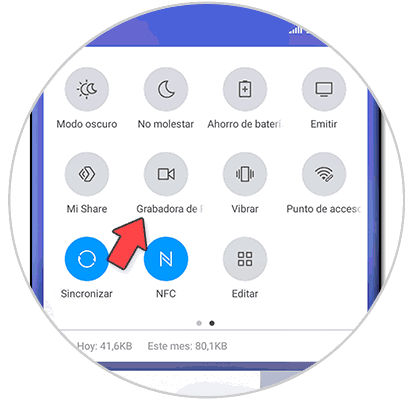
Note
You can also go to the factory default toolbox and find the “Screen Recorder†tool there

Step 2
We will see that a recording tab appears on the screen indicating that the screen has begun to be recorded. This tab will be visible during recording, but will not appear on your final video. If the recording has not started, click on “Startâ€.
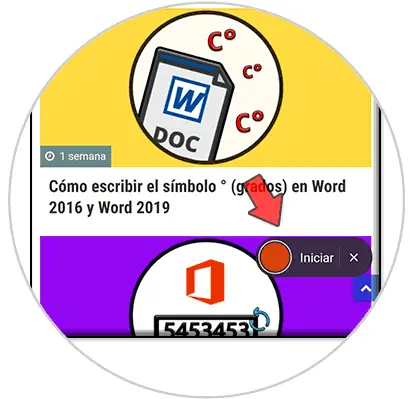
Step 3
While you are recording the screen, in this tab you can control the time that is elapsing.

Step 4
When you want to end the recording, click on the stop icon inside the recording tab.

Step 5
Now you can search your recordings within your Gallery. You will find them, either within the “Videos†album or within “Other albums†on “ScreenRecorderâ€.
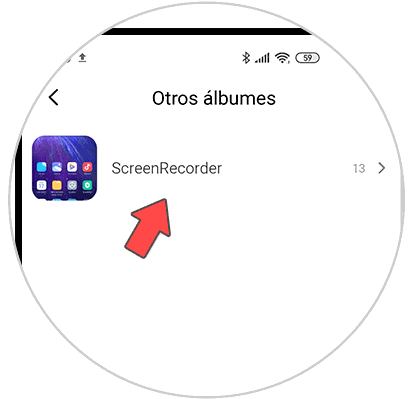
In this way we can record the screen of our Xiaomi Redi K30 thanks to the integrated recorder that it brings from the factory..