It is possible that, at a specific time, you want to reject calls that arrive from one or more specific numbers. This is not complex to do with the use of a specific application, but if you have a terminal of the Samsung Galaxy range you can achieve it by performing a manual configuration.
In this way, you do not have to install any additional software since the TouchWiz user interface included in the terminal has an option that allows you to do exactly what has been indicated before. In addition, the process is not very complicated to carry out and, additionally, it is important to know that you can always reverse what has been done - to eliminate the blockage to the numbers that previously had it.
The first thing to do is to use the Desktop Phone application , which has a representative icon where one of these devices is seen. Once this is done, click on the More option in the upper right and then select Settings in the drop-down menu that appears.
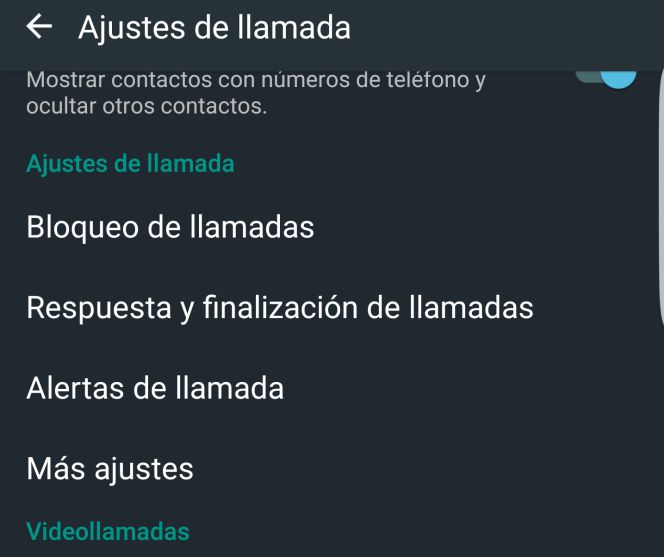
The rest of what has to be done
Once the previous steps have been performed, a section called Call Blocking should then be searched . You then enter a screen in which you can see both the numbers that are rejected and, also, the message that arrives in the case that is desired. What matters now is at first possibility.
You must use Blocked Numbers and possibly have none. To add one you must use the option at the top called Add phone number and enter the desired one. Then click on the “+” symbol on the right side. Once this is done, each time a call arrives, it will be rejected.
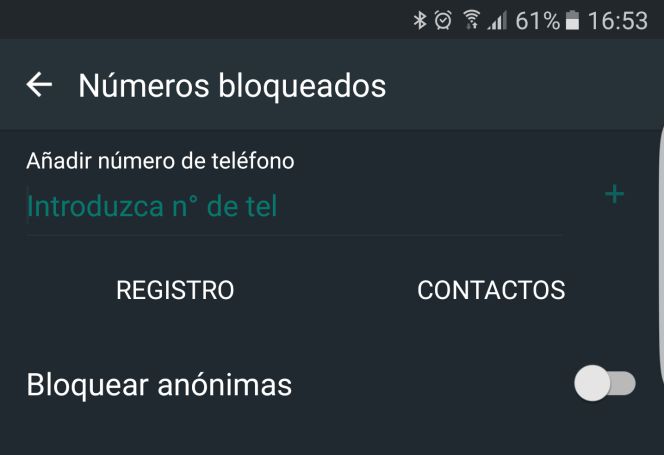
By the way, in the central part there is a record of those received in case you want to track. And, in addition, it is possible to activate a slider so that the anonymous ones are also rejected by default and, in this way, if the number is not recognized, the Samsung Galaxy does not allow it to become effective. As you can see, the options offered by the Korean company's terminals thanks to TouchWiz are wide and, in many cases, useful.