The screen is a key hardware element when we use not only Windows 10 but any operating system since in it we can visualize everything that is being worked on, but if the screen shows errors such as freezing, flickering or a bad disposition of the elements, the Cause may be associated with the current resolution of this. We know very well that there are different monitor sizes and based on that size the resolution settings should be applied. We must take into account the possible configurations because this way we will have better or worse user experience as it can happen with solving Windows 10 flickering. One of the problems we encounter with our monitors is that I cannot change Windows 10 screen resolution for much I try..
The larger the monitor, a higher screen resolution will be required, this can be modified in the following path:
The problem is that at times we can not edit this screen resolution affecting normal work, so today we will explain in TechnoWikis how to correct this and be able to freely change the screen resolution in Windows 10. We leave several solutions to solve that It doesn't let me change the Windows 10 screen resolution.
1. Solution does not let me change the screen resolution with updating the display driver
The monitors make use of drivers to work correctly in Windows 10 both at the level of compatibility and the functions of the monitor (frequency, bits, resolution, etc). That is why an obsolete or failed driver triggers the inability to modify the screen resolution, for this we must update the driver.
Step 1
If we wish to do so, we will go to the Device Manager using one of the following options:
Step 2
In the Administrator we will go to the section “Display adapters†and there we will right click on the current screen controller and select “Update driverâ€:
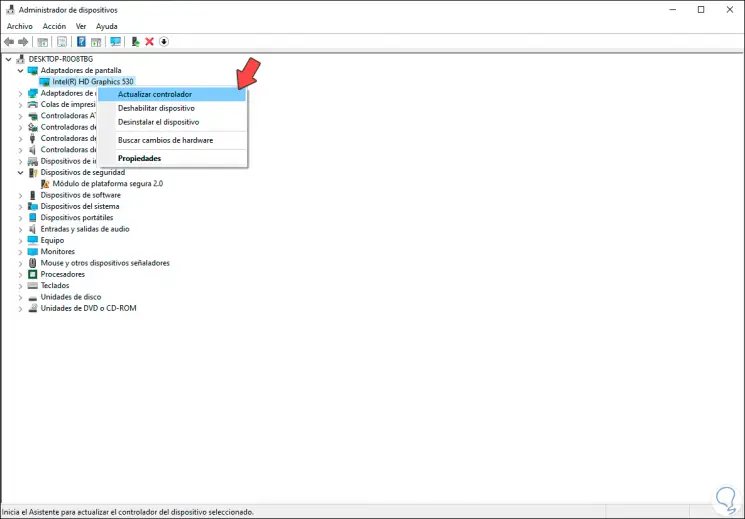
Step 3
The following window will be displayed where we have the following options:
- Update the driver manually.
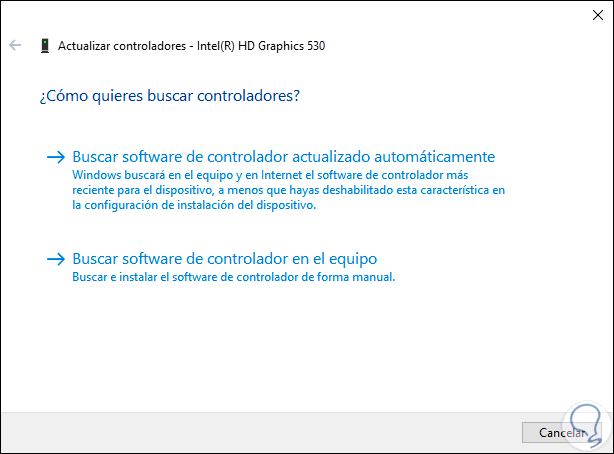
Step 4
This will give way to the search process for updated drivers:
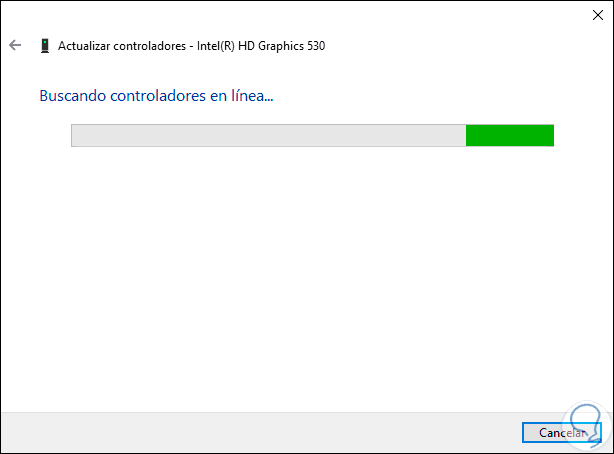
Step 5
Finally we can validate whether or not we have the most current driver, if not, the system will automatically download and install the most recent.
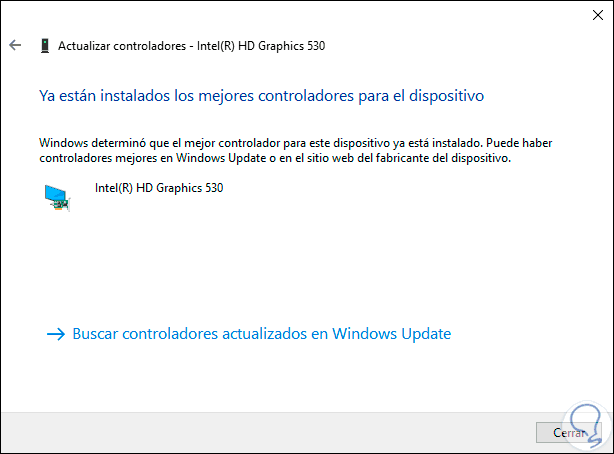
2. Solution does not let me change the screen resolution by reinstalling the screen driver
If the driver is updated but the error persists, we can try to uninstall the screen driver and at the next Windows 10 login automatically the system will install the latest driver.
Step 1
For this method we go back to the Device Manager and in the “Display adapters†section we click on the driver and select “Uninstall the deviceâ€:
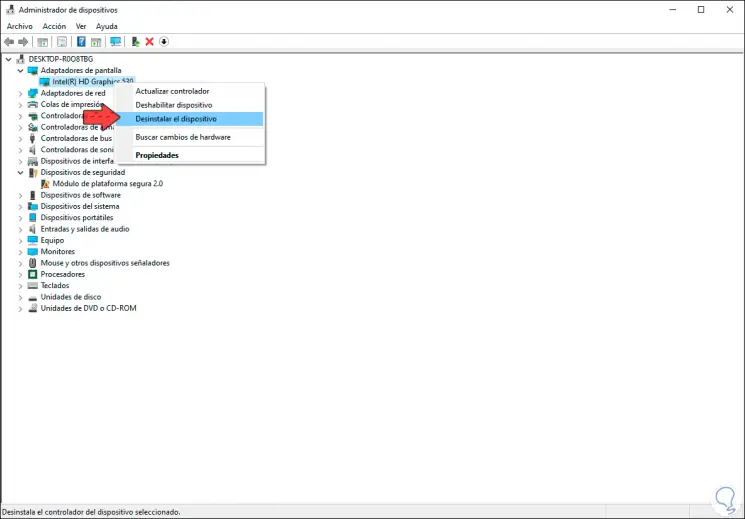
Step 2
The following message will be displayed. We click on “Uninstall†to continue with the process.

3. Solution does not let me change the screen resolution with install display driver compatibility mode
The error may be linked to system compatibility failures, this is due to the new versions available. To install the driver in compatibility mode, we must download the latest driver from the board manufacturer's website.
After this we right click on the installer and select Properties. In the window that will appear, we will go to the "Compatibility" section, check the box "Run this program in compatibility mode for" and then select the desired version. We click Apply and Accept to save the changes..

4. Solution does not let me change the screen resolution with screen application
Nowadays developers like NVIDIA, AMD or Intel have integrated their own applications with which we can manage the monitor or screen in its entirety and within this we can edit the current resolution of the screen:

As you can see, you have different options with which to solve that our screen controller does not allow us to change the resolution of our screen regardless of the model in Windows 10. If you want to see more options you can enter this other complete manual to solve problems screen resolution Windows 10. How can it be to restore our system:
With these options that TechnoWikis has given you without a doubt that you can modify the resolution of your screen to the desired levels.