Microsoft Office has been constituted as a set of applications each with a special focus for each user, we have text editors such as Word, data manager such as Access or Excel, etc., and one of the best known in Outlook which allows us to perform All mail and calendar management tasks in a centralized way and with great functions, therefore it is expected that one of the functions of Outlook is compatibility with the own Office applications but in some cases we can see error when opening attached Outlook 2019 , 2016 as:
Office attached errors
- Verify file permissions for the document or unit.
- The file is damaged and cannot be opened.
- Make sure there is enough free memory and disk space.
- Word experienced an error while trying to open the file.
- Microsoft Outlook (Protected View) has stopped working.
This simply prevents us from accessing the attached file preventing us from seeing its content and working on it, finding it a problem to open Outlook attachments. TechnoWikis will explain how to correct this error of I cannot open attachments in Outlook 2016 or 2019 ..
1. Solution I cannot open attachments in Outlook 2019, 2016 from the Office properties
Step 1
The first step to take is to open a new Microsoft Word document and go to the File / Options menu:
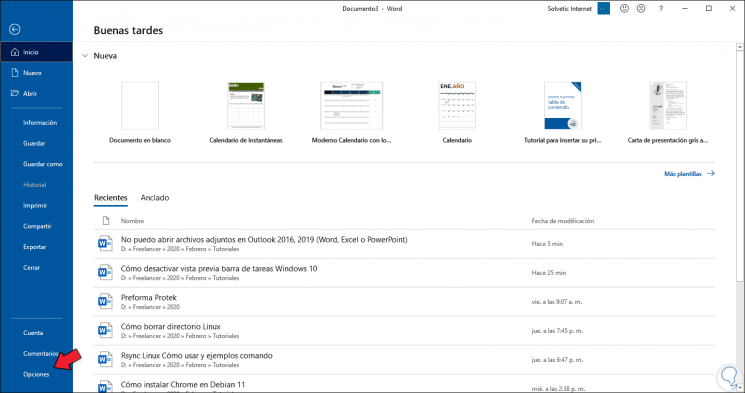
Step 2
In the window that will appear, we will go to the section "Trust Center" where we will see the following:
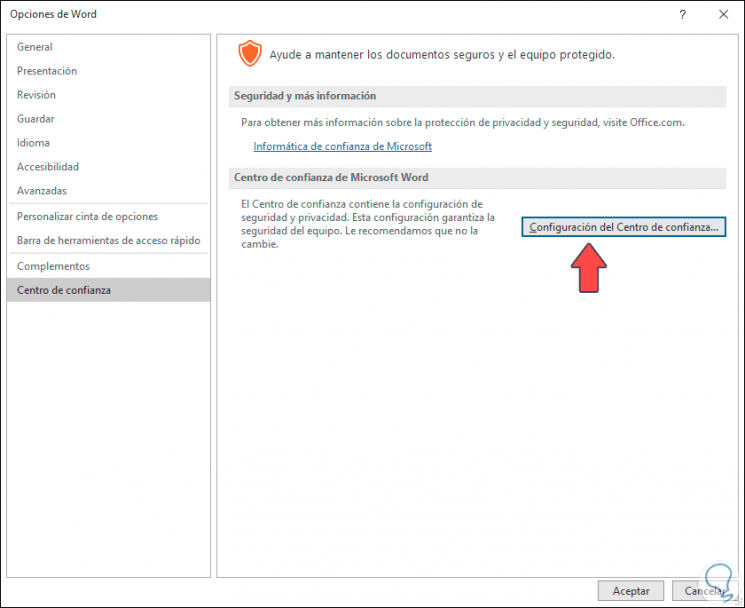
Step 3
There we click on the "Trust Center Settings" button and in the next window we will go to the "Protected View" section and there we uncheck the "Enable Protected View for Outlook attachments" box. We click OK to save the changes and in the main Options window we also click OK.
We restart the application and try to open the attachment, this process can be repeated in Excel, PowerPoint, etc.
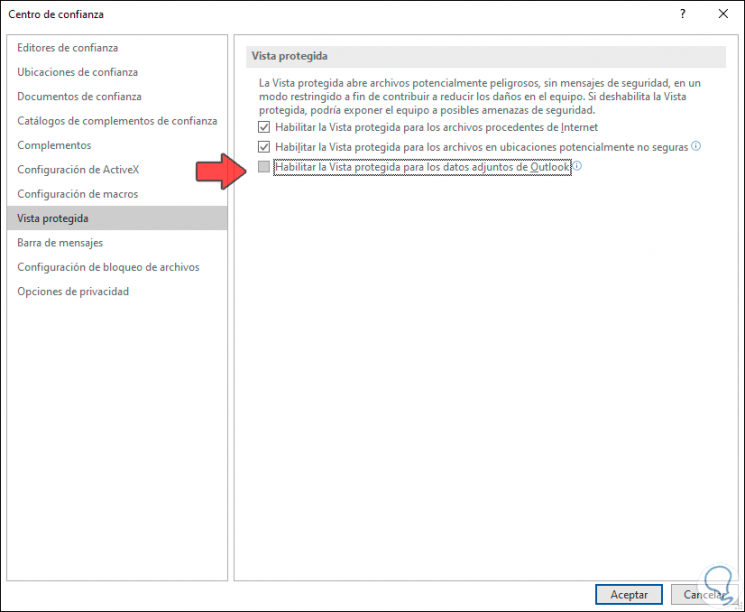
2. Solution I can't open attachments in Outlook 2019, 2016 from Registry Editor
Before this step, TechnoWikis advises you to create a backup of the data based on availability.
Step 1
After that we combine the following keys and execute the “regedit†command.
+ R
Regedit
Step 2
In the new window we will go to the following route:
HKEY_LOCAL_MACHINE \ SOFTWARE \ Microsoft \ Office \ ClickToRun \ REGISTRY \ MACHINE \ Software \ Microsoft \ Windows \ CurrentVersion \ Preview Handlers
Step 3
There we will right click somewhere free and select the New / String Value option:
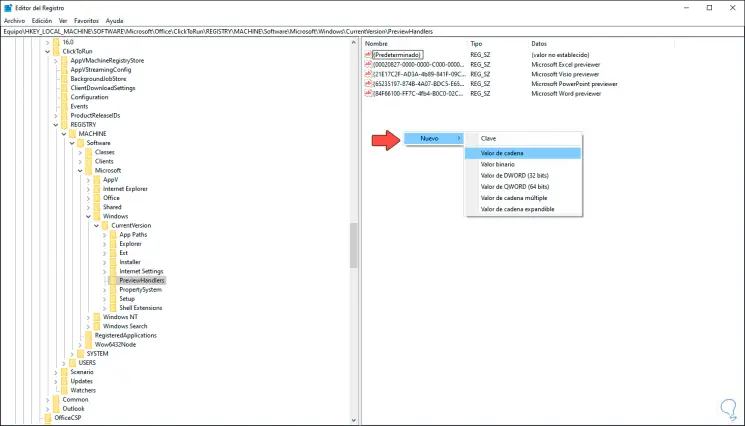
Step 4
This value will be called “{84F66100-FF7C-4fb4-B0C0-02CD7FB668FE}â€:
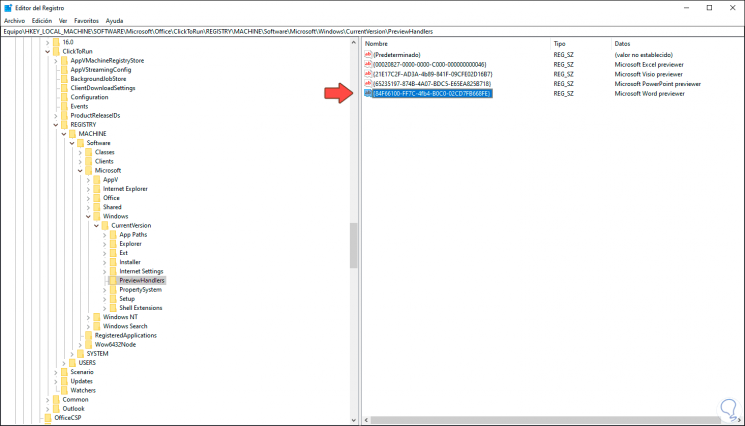
Step 5
We double click on this string value and in the field "Value information" we enter the following:
Microsoft Word previewer
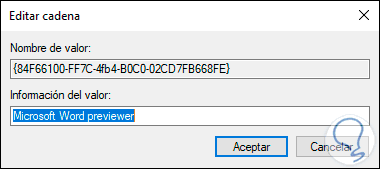
Step 6
We click OK and now we create a string value for Excel called:
{00020827-0000-0000-C000-000000000046} Step 7
We double click on it and assign the name:
Microsoft Excel Previewer
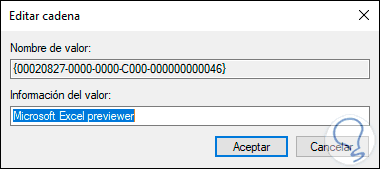
3. Solution I cannot open attachments in Outlook 2019, 2016 when repairing the PST file
Outlook works with .pst files where all the information of the received messages and its folder configuration is hosted, we can try to repair this file to rule out that the cause of the error is the .pst file.
Step 1
This file is found in the following routes:
- Outlook 2019: C: \ Program files (x86) \ Microsoft Office \ root \ Office16
- Outlook 2016: C: \ Program Files (x86) \ Microsoft Office \ root \ Office16
- Outlook 2013: C: \ Program Files (x86) \ Microsoft Office \ Office15
- Outlook 2010: C: \ Program Files (x86) \ Microsoft Office \ Office14
- Outlook 2007: C: \ Program Files (x86) \ Microsoft Office \ Office12
Step 2
In the opened window we will open the file SCANPST.EXE:
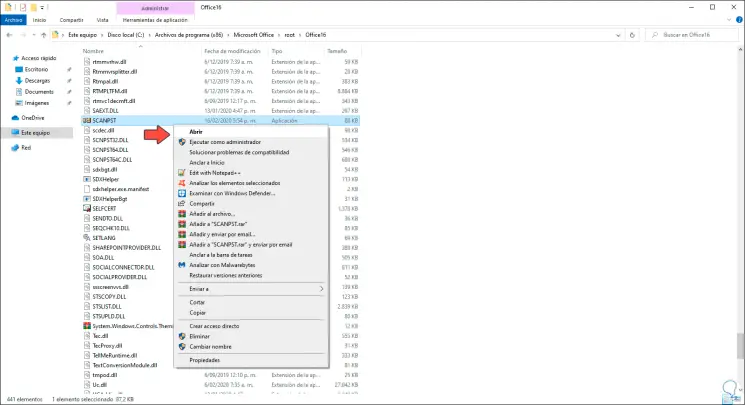
Step 3
In the pop-up window we will go to the path where the .pst file is:

Step 4
We click on "Start" to run the analysis and repair of the Outlook .pst file:
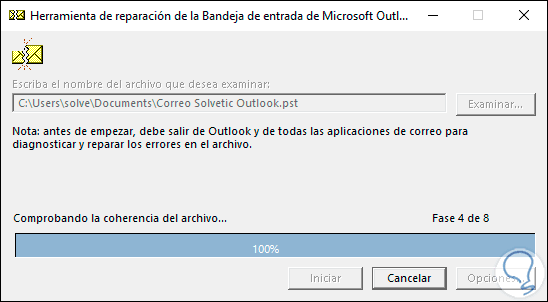
Step 5
After this analysis we will see a summary with the errors detected:
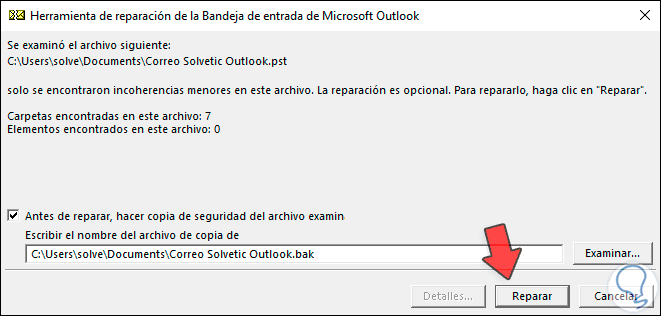
Step 6
We click on "Repair" to proceed with the general repair of the file. After this, when accessing Outlook, it is possible to view a new folder called “Recovered Personal Folders†in which we will see the default Outlook folders or a Lost and found folder with the data that has been rescued.
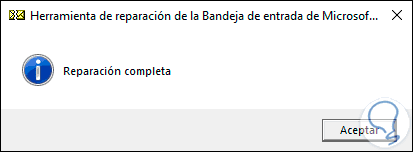
With any of these solutions that TechnoWikis has given, it is possible to open the attachments that arrive in our Outlook mail in a practical and functional way..