There are some services and processes in Windows 10 that play an important role in the proper functioning of this, and if we talk about starting this, it becomes even more delicate since if something fails, Windows 10 simply cannot start, which will make it difficult for us to work. in this, one of the processes that have an essential role and is NTLDR. So it is important to know how to deal with missing NTLDR Windows 10 when we want to boot..
NTLDR (NT Loader), has the mission of starting the entire Windows NT operating system where Windows 10 is logically included and therefore it is important if NTLDR is missing. Therefore, if we see the error that NTLDR is missing, our system will not boot , the reason is that NTLDR is made up of three parameters, which are:
NTLDR parameters
- NTLDR which is the main file of the Windows boot loader.
- COM or NTDETECT.COM which has the function of detecting the minimum hardware for the startup task of the operating system to be carried out.
- Boot.ini file in which the global system configuration details are stored.
NTLDR errors
Some errors associated with NTLDR are:
- NTLDR is missing Press Ctrl + Alt + Del to restart.
- NTLDR is missing Press any key to restart.
- Boot: NTLDR could not be found. Insert another disc. This last error happens when
- We try to start Windows with a medium like DVD, CD or Floppy.
The root of the error lies in the fact that, during startup, it is not possible to read or write data in the three mentioned files that has participation in the Windows 10 startup, the reasons for this can range from a virus to a bad configuration or damage physical hard disk (HDD / SDD).
TechnoWikis will give you a series of comprehensive solutions to fix missing NTLDR Windows 10 and access Windows 10 without any problem..
1. Missing NTLDR Windows 10 repair error with USB, DVD
For this step we must have the physical medium of Windows 10 (DVD or bootable USB) and then start the computer.
Step 1
We must access the BIOS using one of the keys available for it (this depends on the manufacturer) which is normally the ESC or E2 key. In the following TechnoWikis link you will see the different options available:
Step 2
Once there we will go to the Boot tab and there we select the used medium (Removable Devices or CD-ROM). In this way we can change the boot order of Windows 10 boot .
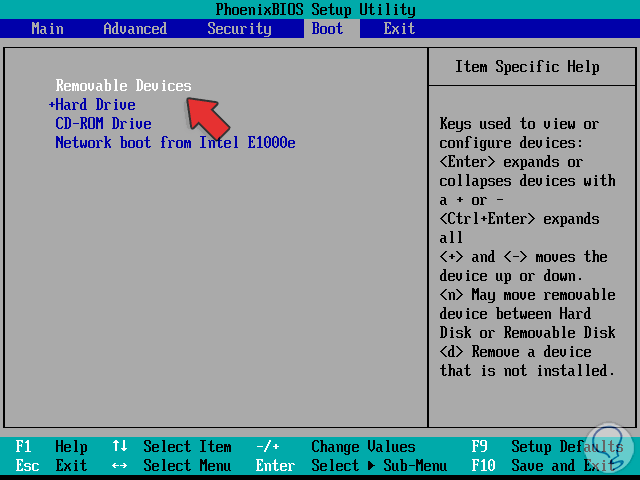
Step 3
We save the changes and the computer will restart in Windows 10 installation mode, press any key to run the installation process and we will see the following:
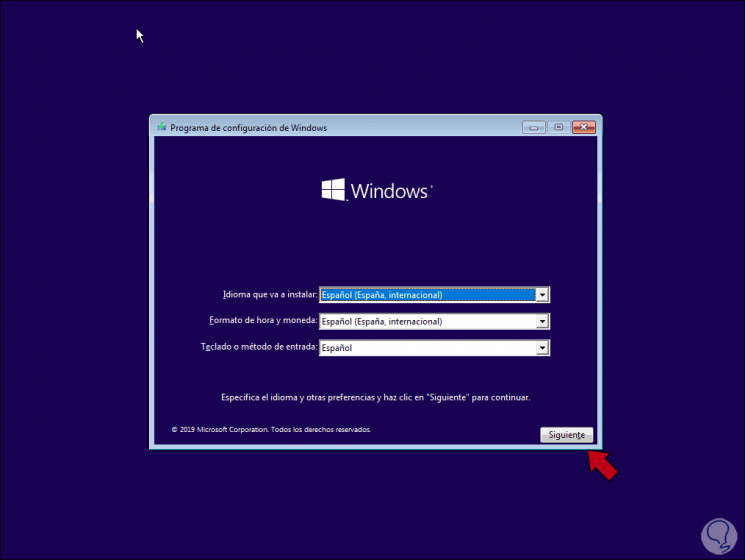
Step 4
We click Next and we will see the following window:
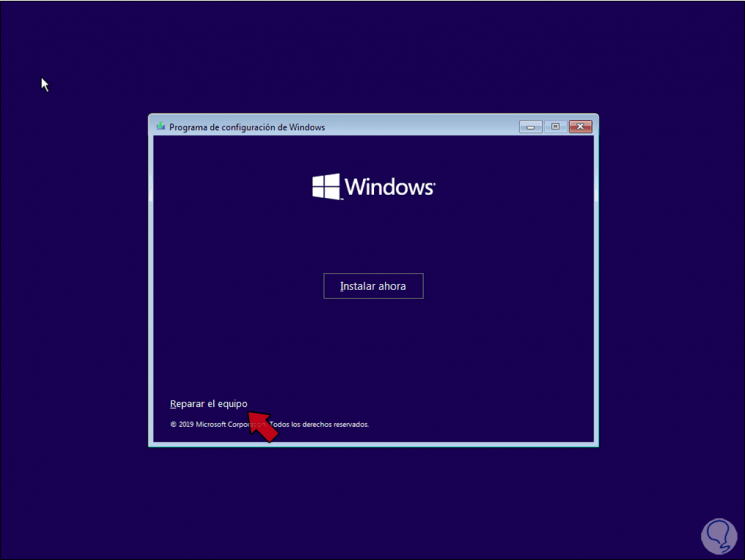
Step 5
There we click on the line "Repair the equipment" and the following will be displayed:
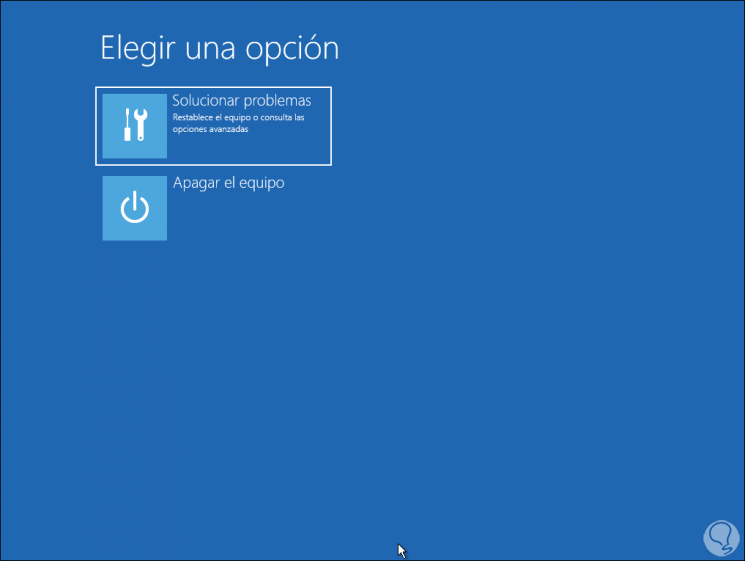
Step 6
We will combine Shift + F10 keys to access the integrated command prompt console:
+ F10 Shift + F10
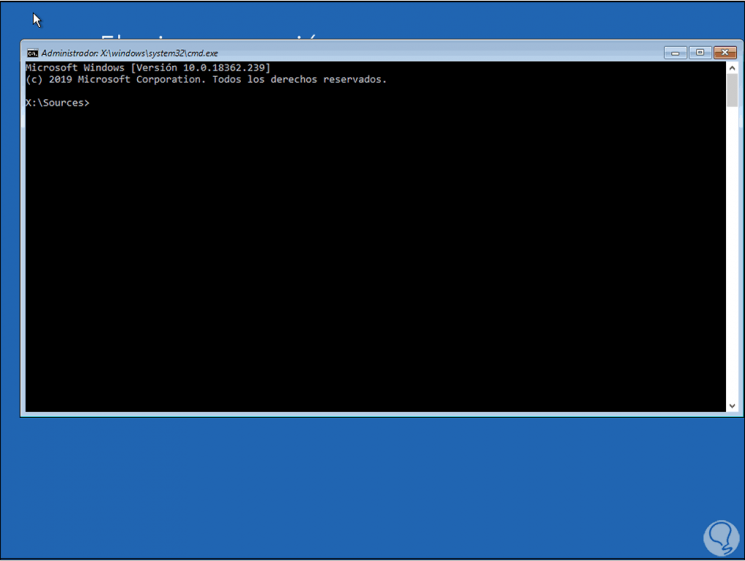
Step 7
There we will execute the following command that is responsible for correcting the MBR errors:
bootrec / fixmbr
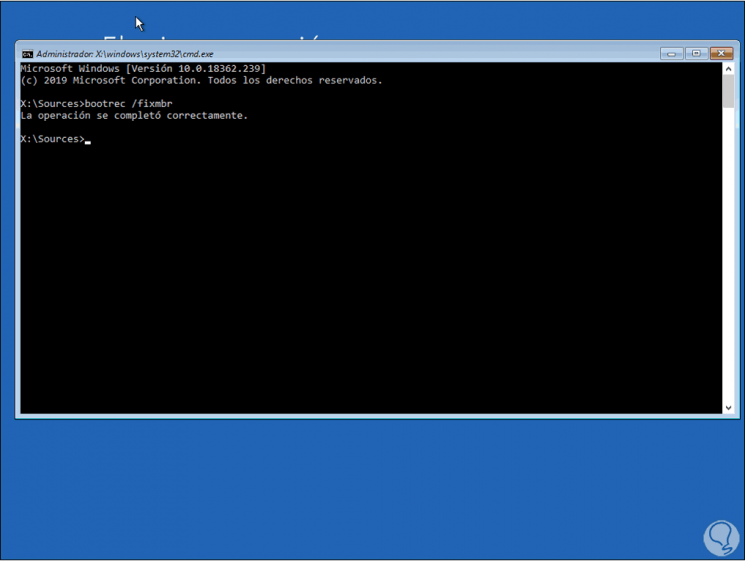
Step 8
Now we run the following command to repair the boot sector:
bootrec / fixboot
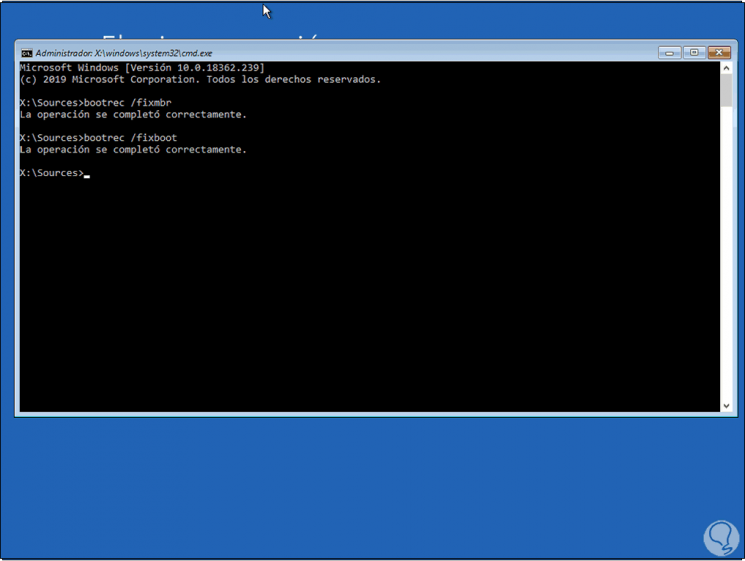
Step 9
Finally, we run the following command to rebuild the boot:
bootrec / RebuildBcd
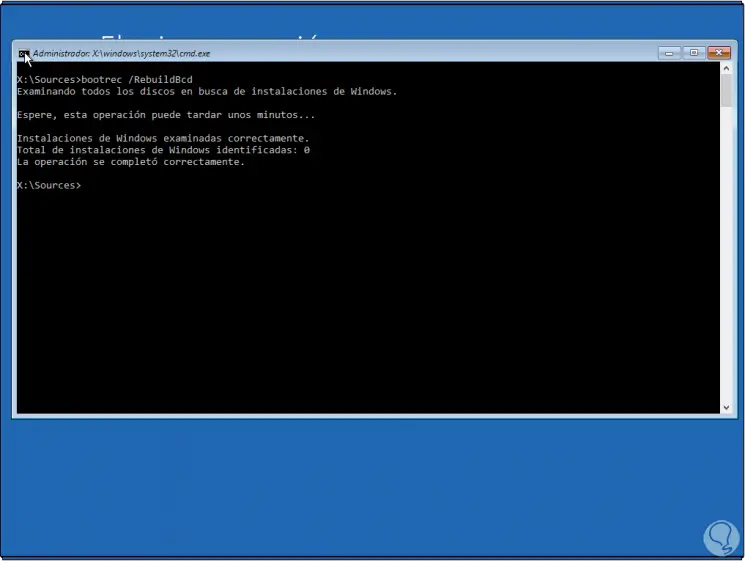
2. Missing NTLDR Windows 10 repair error with restart computer
Sometimes the error is due to a temporary error in NTLDR, we can try to restart the computer to determine if this corrects this error and allows Windows 10 to be started in the correct way, to restart the computer with the error we will simply use the keys following.
+ Alt + Supr Ctrl + Alt + Del
3. Missing NTLDR Windows 10 repair error with changing boot order
We have seen that when accessing the BIOS or UEFI it is possible to define the boot order of Windows 10 which for installation or administration issues can be from a USB or DVD media, but once the operating system is installed it is advisable that the boot order Start with the hard disk since if no disk or USB is detected.
NTLDR can detect this as an error generating this failure, for this we go back to the BIOS or UEFI and from the Boot tab we establish the hard disk as the first boot medium.
Step 1
For this we select this option and with the + key we will go up until it is the first option:
+
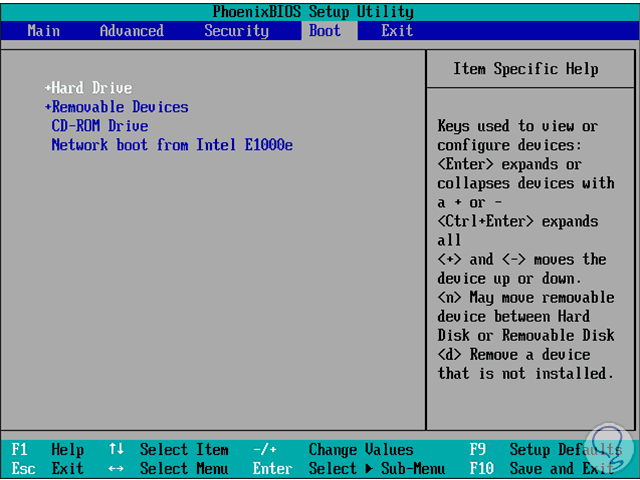
Step 2
Press the F10 key to save the changes.
F10
4. Missing NTLDR Windows 10 repair error and disconnect peripherals
In some occasions the devices connected to the computer play a contrary role to the expected since they cause boot errors due to a theme directly from the driver, an idea that we can apply is to disconnect these devices, except the keyboard and mouse, and try to start Windows 10, if it starts up well we can reconnect the devices that we have disconnected.
5. Missing NTLDR Windows 10 repair error with repair system
Windows 10 integrates within its configuration the possibility of repairing the system startup which looks for each startup value and validates its integrity.
Step 1
For this we will use the method already explained above with the Windows 10 means to start from there and access the "Repair the computer", after clicking there we will see the following:
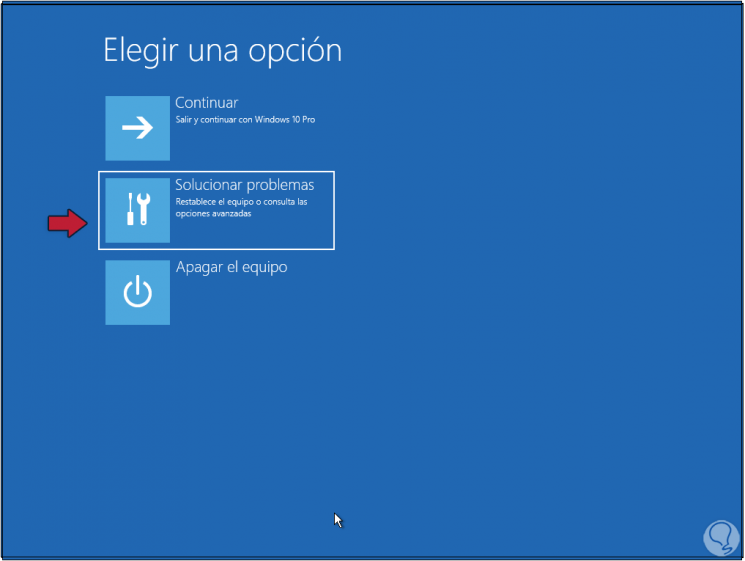
Step 2
We select "Troubleshoot" and then select "Startup Repair":
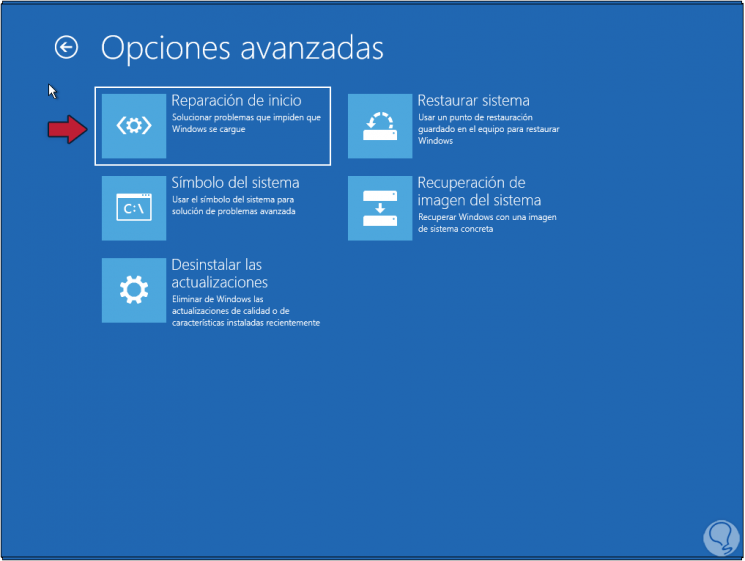
Step 3
By clicking there we must select the version of Windows 10 to analyze and repair:
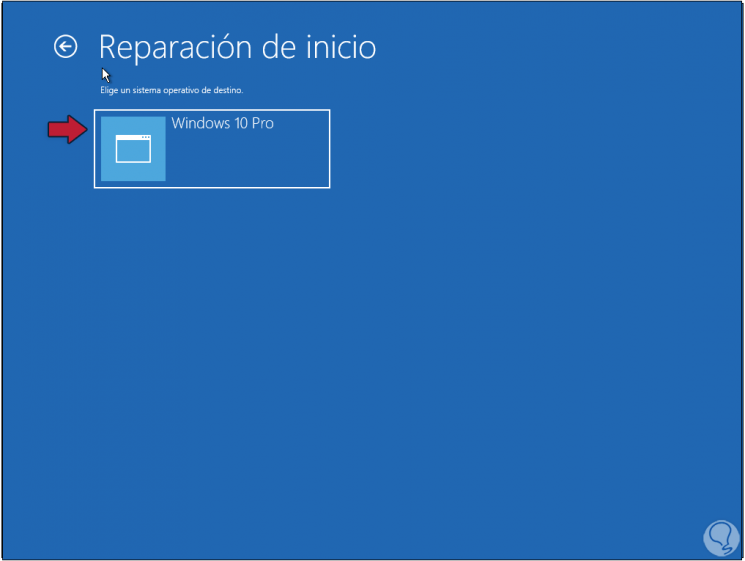
Step 4
We click there and the analysis will begin. There is a matter of waiting for this functionality to do its job and restore all the services associated with Windows 10 startup.
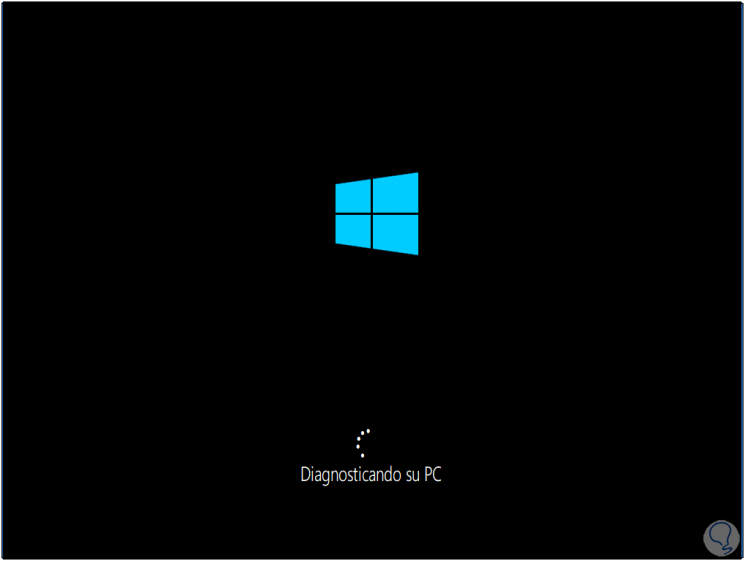
6. Missing NTLDR Windows 10 repair error with system restore
If we have created a restore point in Windows 10 it will be possible to use them to restore Windows 10 to a previous state where everything worked correctly.
Step 1
For this we go again to "Repair the equipment / Solve problems" and this time we select "System Restore":
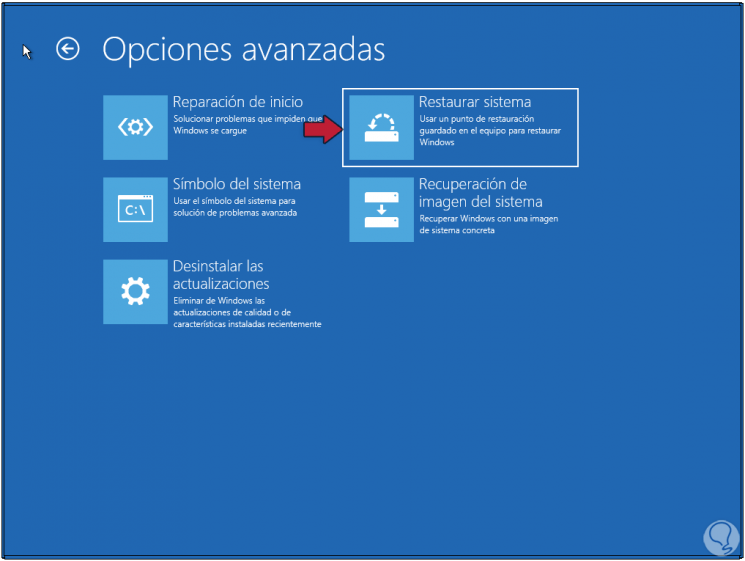
Step 2
We select the edition of Windows 10 to restore:
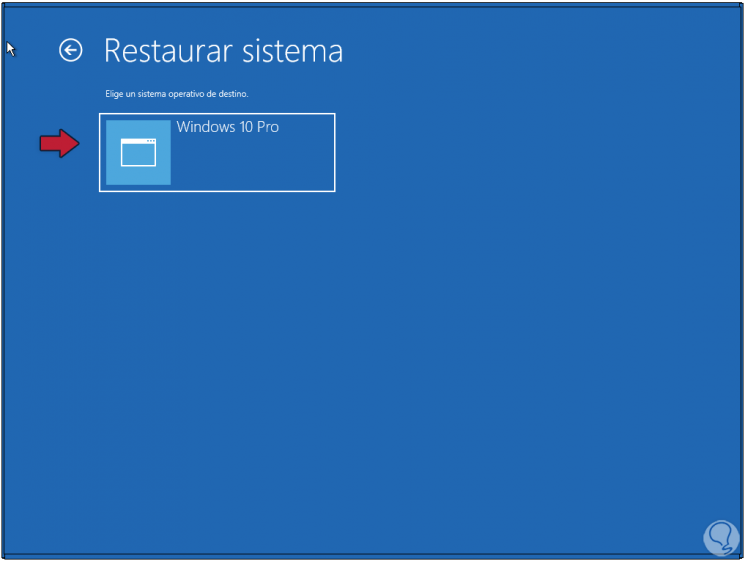
Step 3
Once we click there, the following will be displayed:
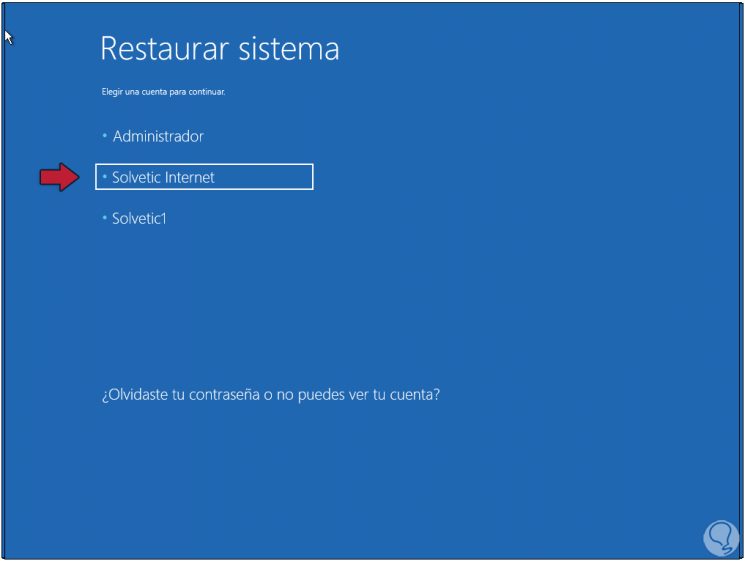
Step 4
We select the user with which the task is to be carried out and then enter its password:
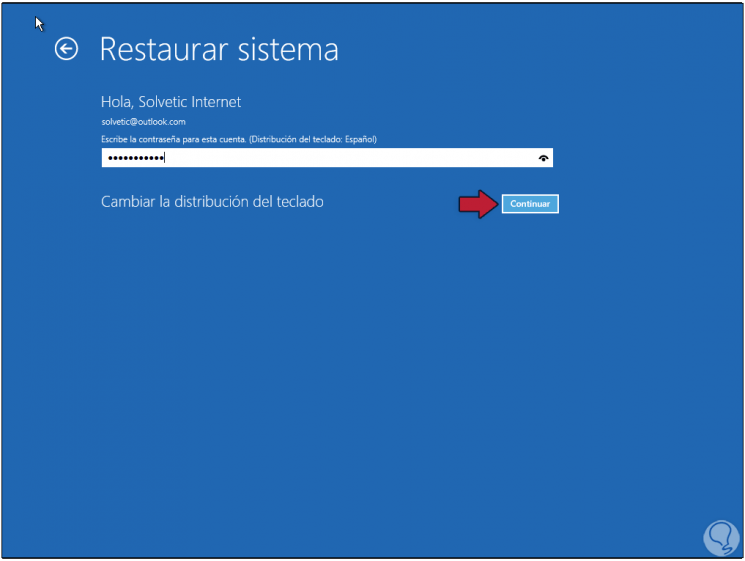
Step 5
We click "Continue" to access the restoration wizard:
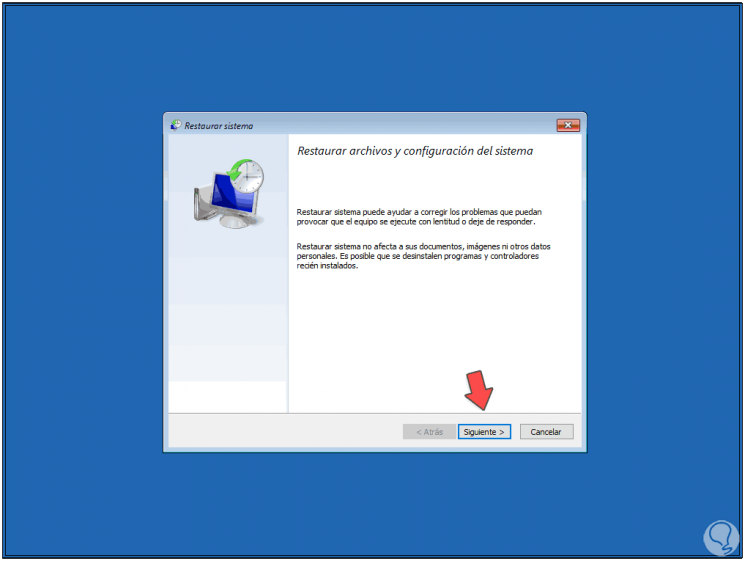
Step 6
We click "Next" to choose the restore point to use:
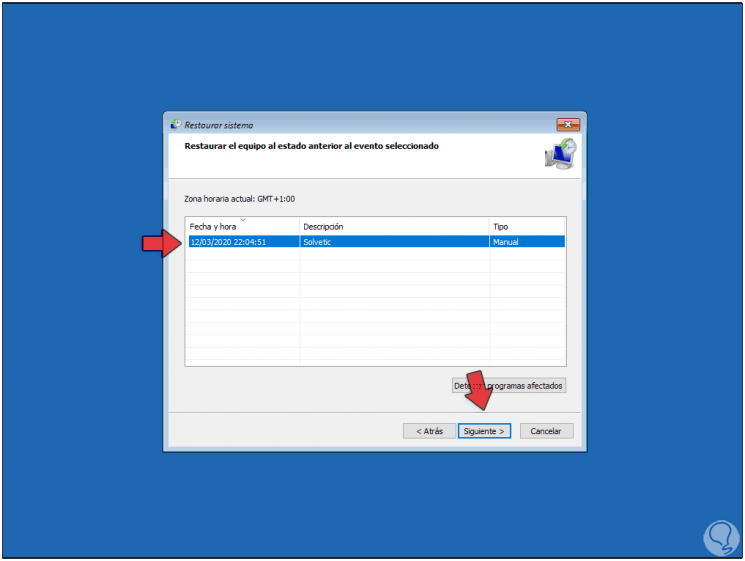
Step 7
We select it and click Next to see the impact this process has. We click "Finish" to start the restoration process.
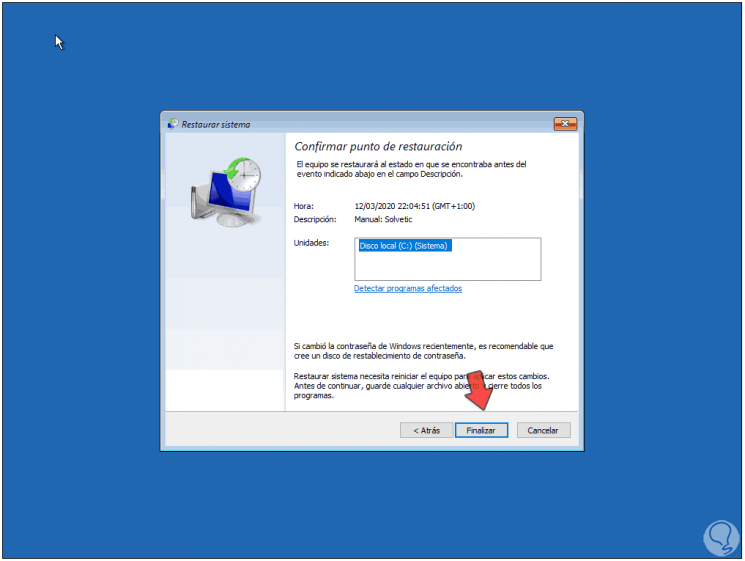
7. Missing NTLDR Windows 10 repair error with restore USB
Another option available to correct this error is creating a new installation medium for Windows 10 and formatting Windows 10, this will create everything again associated with system startup.
Step 1
For this process we can use the Windows 10 Media Creation Tool utility which is available at the following link:
Media Creation Tool
Step 2
This tool allows us to create an installation medium to be used on other equipment:
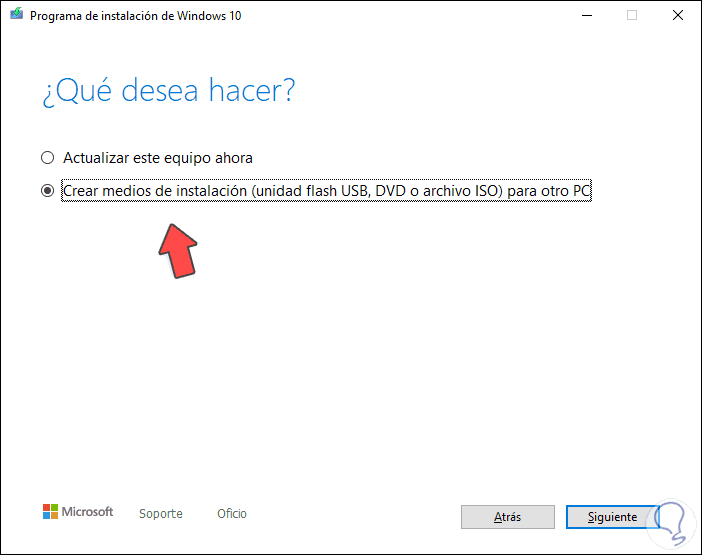
Step 3
We click Next and we can define values ​​such as:
- Architecture to use (32 or 64 bits)
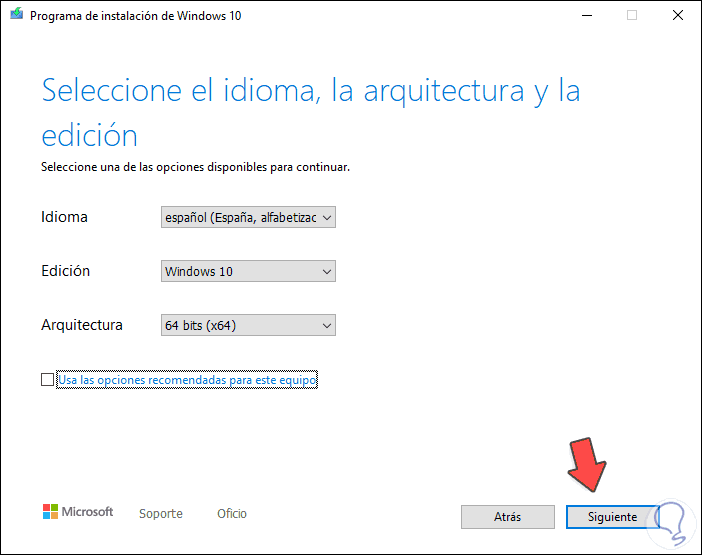
Step 4
After this we will define the download method, bootable USB or ISO image. We click Next to complete the process.
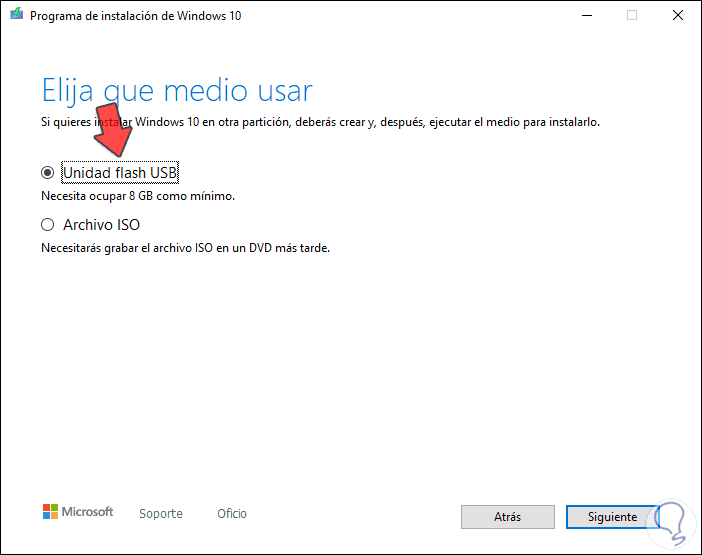
8. Missing NTLDR Windows 10 repair error with BIOS update
Finally we can resort to the updates available for the motherboard especially the BIOS issue which allows Windows to boot, for this we must go to the manufacturer's website and there locate the latest BIOS updates or drivers, download it and run it with the necessary care.
Using any of these options it will be possible to correct the startup NTLDR error in Windows 10 because NTLDR windows 10 is missing..