WhatsApp has undoubtedly become one of the applications most used by millions of users, who daily enter the app to communicate with people who are in different places. Either in the same neighborhood or thousands of km, since communication is direct and fast..
Thanks to this application, many users have seen the possibility of establishing relationships with different people in a simple and free way. WhatsApp offers instant messaging services and the possibility of publishing statuses with our photos and videos , but it also offers the possibility of making good quality calls and video calls for free.
This can be a very interesting point for those who are in other places, since it offers a way to communicate via mobile without having to have another program installed. To be able to use the camera of our mobile in WhatsApp on both iPhone and Android, what we must do is the following..
To stay up to date, remember to subscribe to our YouTube channel! SUBSCRIBE
1. How to activate the camera for video call on WhatsApp Android
In the case that we have an Android mobile, to activate the camera and make a video call we must do the following.
Step 1
First of all, make sure you have WhatsApp camera permissions enabled. For it

Note
This may vary depending on the phone model we have, but the steps will be very similar in all of them.
Step 2
With this activated, the next thing is to enter WhatsApp and select the chat of the person we want to call. In the upper section we will see the video call icon. We must press it to perform it. In the event that we press the phone button, together it will be an audio call.
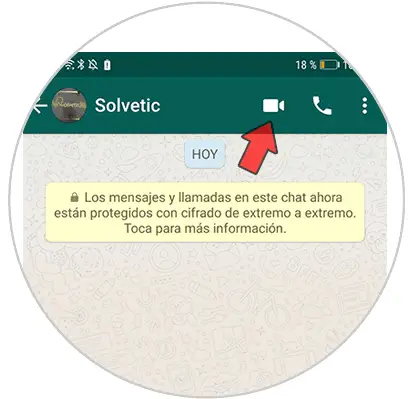
Step 3
In the event that we want to activate the camera, we must click on the video symbol.
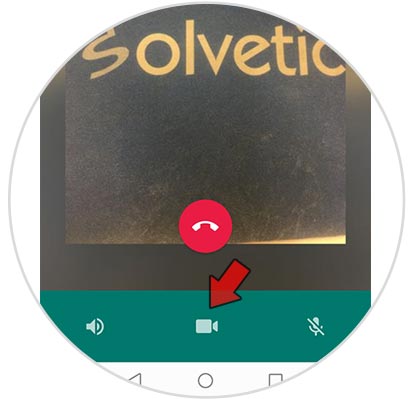
Step 4
We have to wait for the other person to accept, and we can see each other.
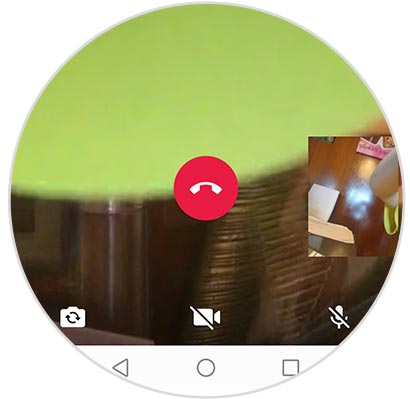
2. How to activate the camera for video call on WhatsApp iPhone
In the event that our mobile is an iPhone, the steps to follow are as follows.
Step 1
The first thing you should do is make sure that the camera permissions for WhatsApp are activated on iPhone.
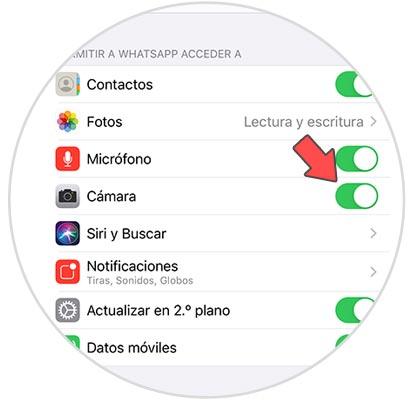
Step 2
Once you have activated it, enter WhatsApp and select the chat of the person you want to call. You will see two icons at the top. In the case of wanting to make a video call, you must press the camera icon. If you press the phone icon this call will be made only by voice.

Step 3
In the event that we want to activate the camera and make a video call, we must click on the video symbol.
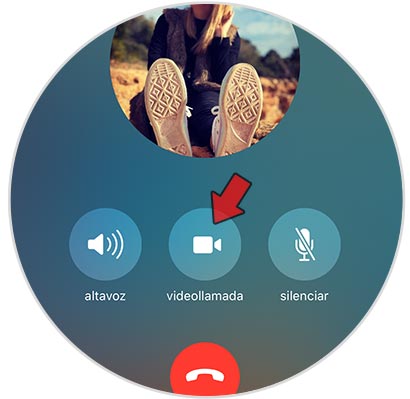
Step 4
When the other person accepts the video call, we can see each other with them.
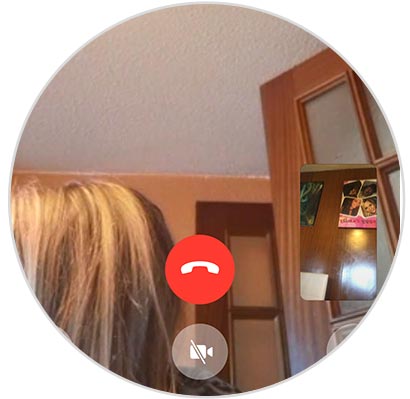
In this way we will have activated the camera for video call on WhatsApp and we can see our contacts whenever we want.