WhatsApp is undoubtedly one of the applications most used today by millions of people who frequently access this platform to be able to communicate with different contacts and make calls and video calls in addition to being able to publish statuses among other things..
There is no doubt that it is a simple way to establish contact with people who are far away, for free since we only need to have an active SIM card and an internet connection in our phone.
Among the available options, as we have just mentioned, there is the possibility of making video calls, but it is possible that for certain reasons we have problems with the microphone and we cannot hear those who call us or those we have called..
That is why below we will tell you all the steps you must follow to know how to activate the microphone in WhatsApp Video Call.
Activate the microphone in WhatsApp Video Call
The steps you must follow to know how to activate the microphone in WhatsApp video calls are as follows.
To stay up to date, remember to subscribe to our YouTube channel! SUBSCRIBE
Step 1
The first thing you should do is click on to make sure you have the microphone permissions active on your phone. For it
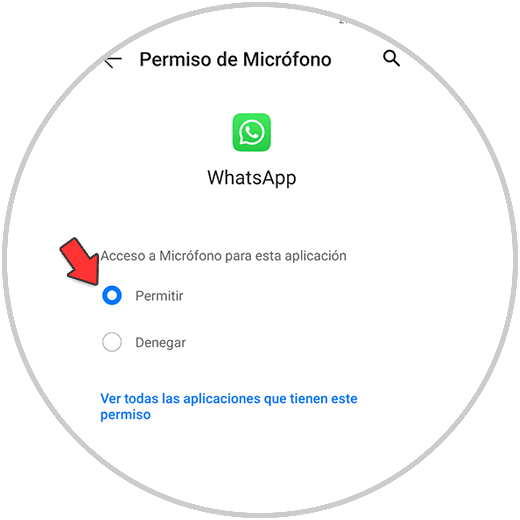
Note
This may vary depending on the phone model we have, but the steps will be very similar in all of them.
Step 2
Once you have this active, the next thing you should do is enter the WhatsApp app and access the chat of the person you want to call. Press the video call icon.
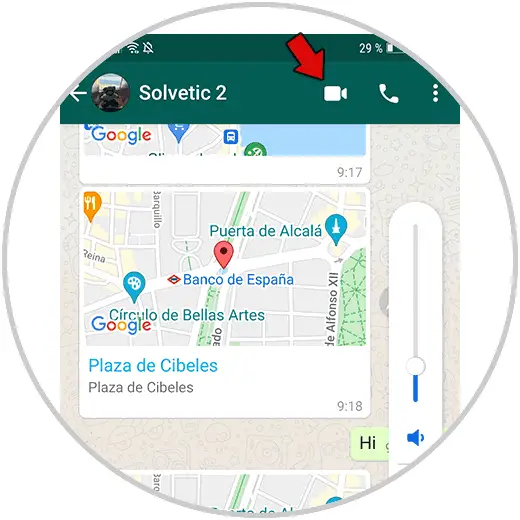
Step 3
Now to activate the microphone, you must click on the microphone symbol. You must pay attention that the microphone is not shaded since this indicates that it is active.
2. How to activate the video call microphone on WhatsApp iPhone [
In the case that our mobile is an iPhone, the steps to follow are as follows.
To stay up to date, remember to subscribe to our YouTube channel! SUBSCRIBE
Step 1
The first thing to do is make sure that the microphone permissions for WhatsApp are activated on iPhone.
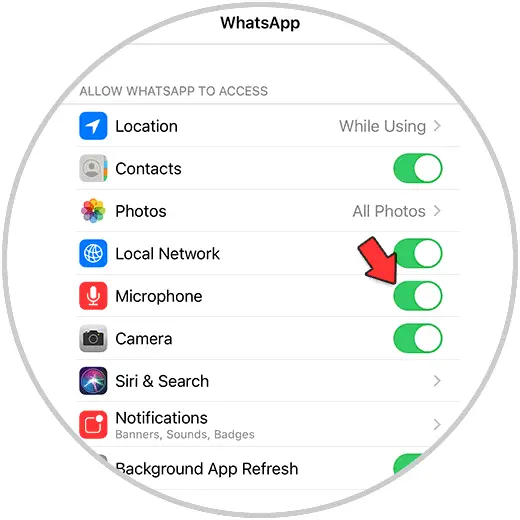
Step 2
Once you have activated it, enter WhatsApp and select the chat of the person you want to call. To do this, press the video call icon.
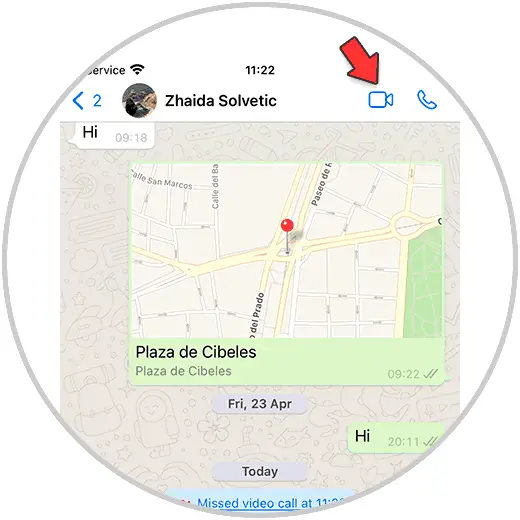
Step 3
Now to activate the microphone you must click on it.
In this simple way, the microphone will have been activated for WhatsApp video calls and you will be able to listen to yourself with your contacts whenever you call..