Streaming platforms have gained great weight among users since thanks to them we have the possibility of accessing different content, be they movies, series or documentaries, directly at any time. Disney Plus is one of them, which offers different genres for this type of content..
The good part of these applications is that we have the possibility of configuring different profiles within them, so that with a single account several users can access it independently and each one of them makes the settings that they consider relevant in each case.
However, there may come a time when a profile has stopped being used or we do not want it to appear and we want to delete it. In this case, the steps you must follow are the following..
To stay up to date, remember to subscribe to our YouTube channel! SUBSCRIBE
1. How to delete a Disney Plus TV profile
Step 1
The first thing you should do is enter the Disney Plus App from your TV and select the icon for your profile. From there click there.
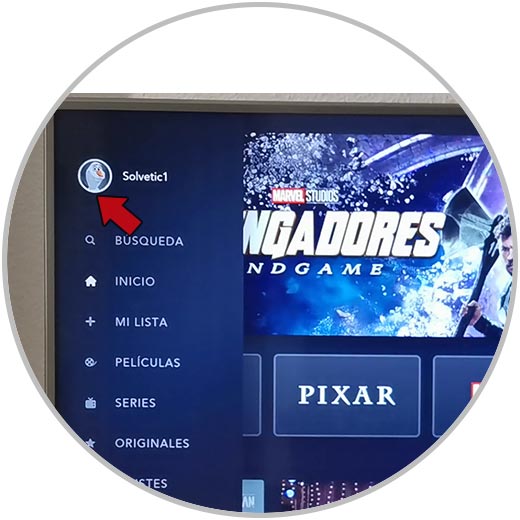
Step 2
Then click on "Edit profiles"
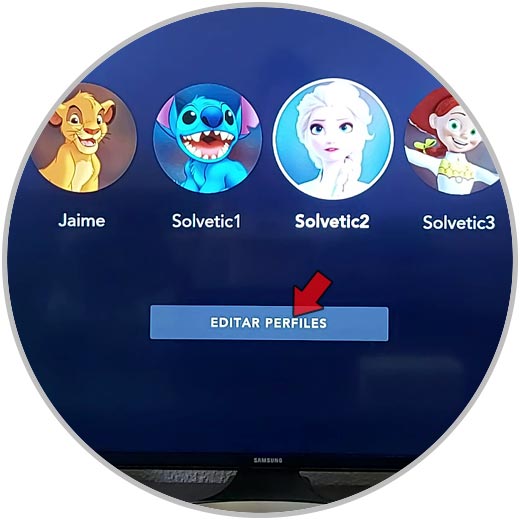
Step 3
The next thing you have to do is click on the profile you want to delete. Once inside this profile, you will see that "Delete profile" appears on the side. Click there.
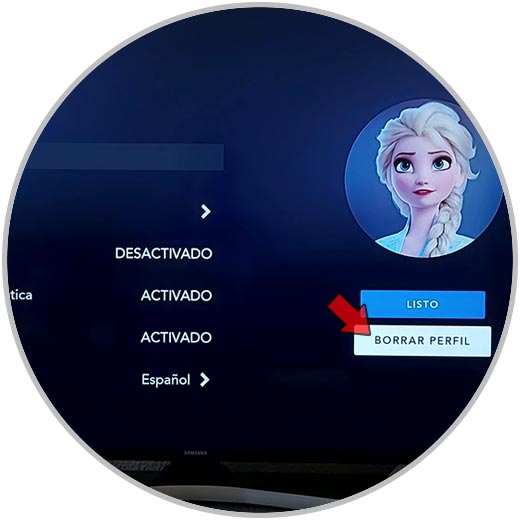
Step 4
Finally confirm the action so that the profile is permanently deleted.
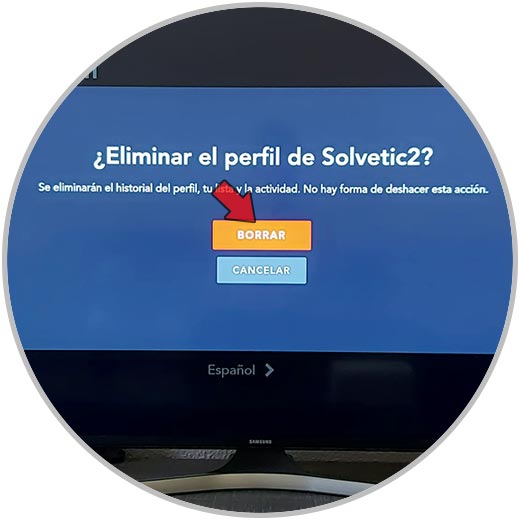
2. How to delete a profile from Disney Plus iPhone and Android
If you want to delete a Disney Plus profile from an iPhone or Android, the steps are as follows.
Step 1
The first thing you should do is enter the app and select the icon for your profile.
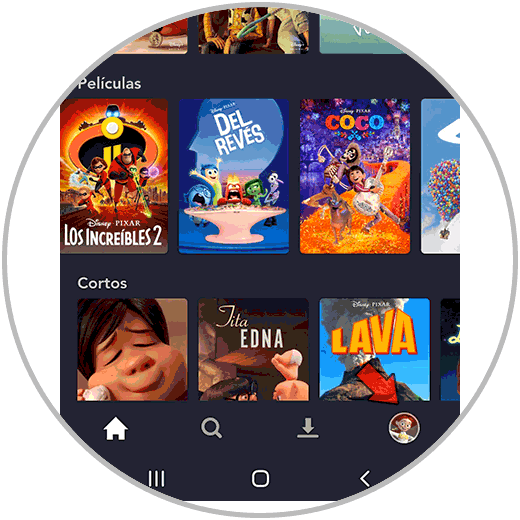
Step 2
Now you have to click on "Edit profiles"
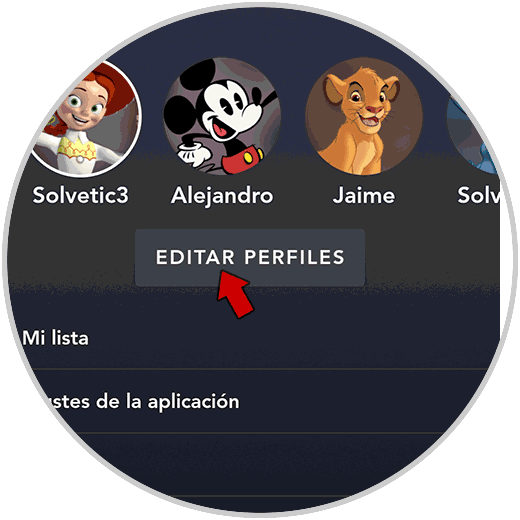
Step 3
Once inside the profiles, select the one you want to delete.
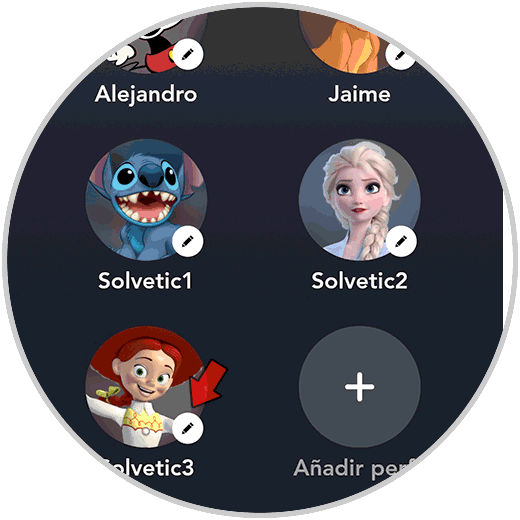
Step 4
You will see that the "Delete profile" option appears at the bottom. You have to press.
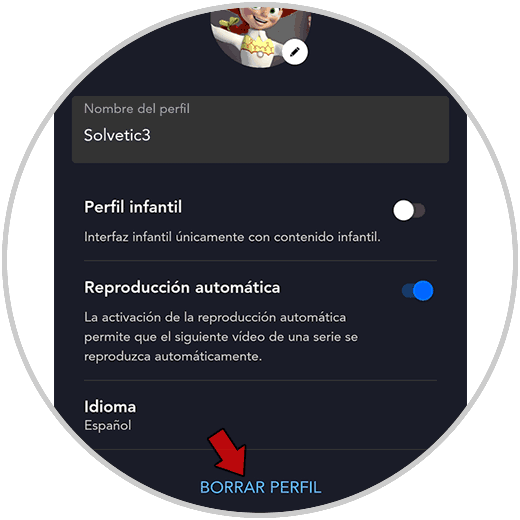
Step 5
A pop-up window will appear in which you must confirm that you want to delete it permanently.
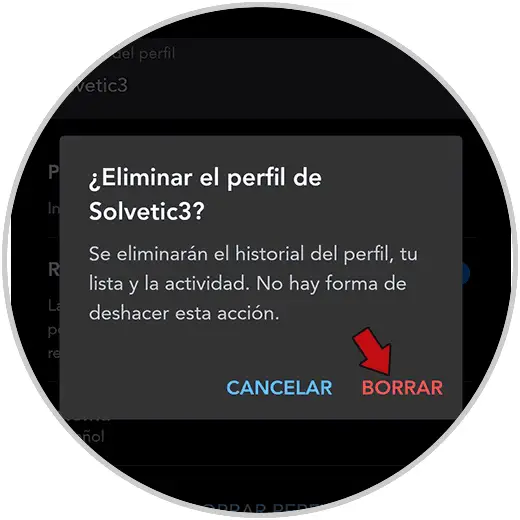
3. How to delete a Disney Plus PC Web profile
If you want to delete a Disney Plus profile from your computer entering the web, the steps to follow are as follows.
Step 1
The first thing you should do is enter the web and enter your email and password. Then click on the icon of your profile and in the drop-down menu select "Edit profiles"
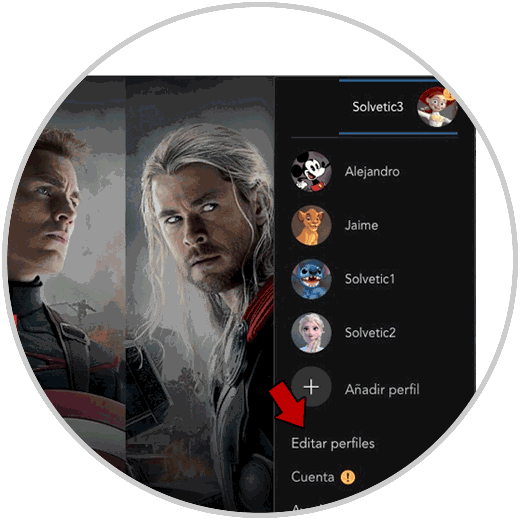
Step 2
Then enter the profile you want to delete

Step 3
The next thing you should do is click at the bottom in the "Delete profile" section
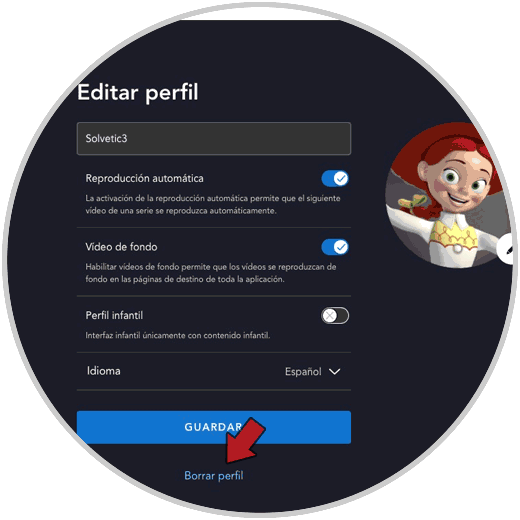
Step 4
Finally confirm the action and the profile will have been completely deleted.
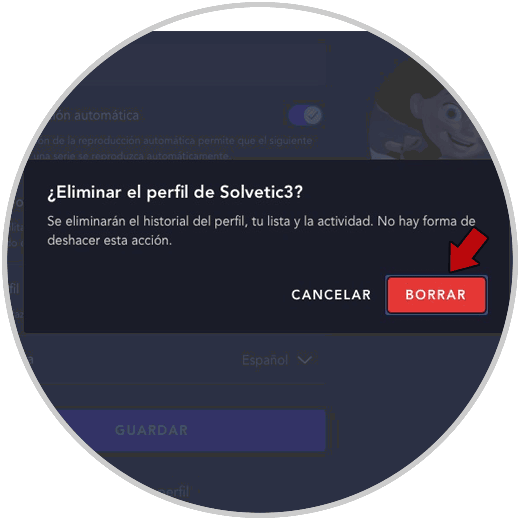
In this way you will have deleted those Disney Plus profiles that you no longer use or do not want to appear in your account.