Windows 10 offers us two types of users, a standard user and an administrator user, this happens from the moment we install the operating system, the most radical difference between both users is the Windows 10 permissions assigned to each one. This is for a security matter since if a standard user has administrative privileges, they will have the ability to install programs without Administrator permissions on the system, which is not recommended for many reasons, therefore when a standard user tries to install programs without being Windows 10 administrator will see the following message displayed:
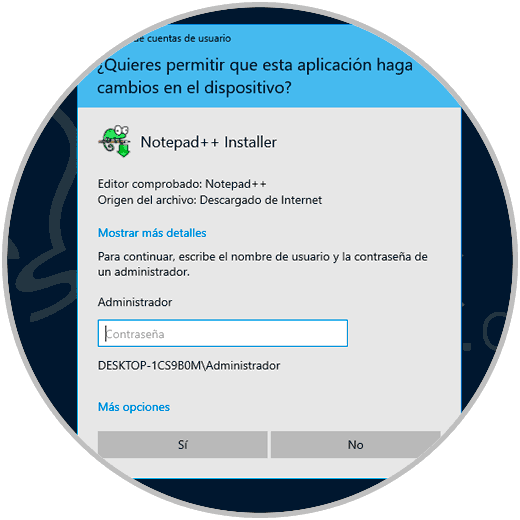
As we see, the standard user is required to enter the password of the Windows 10 administrator of the computer and if they do not know it, they simply cannot install anything on the system. This is important because if we create another user for someone else to use, we cannot let you install programs without Administrator permissions if we are not sure that you know what to install or not or if you will not make important changes..
Now, if for some reason we want this user to be able to install one or more specific programs, but without adding it to the Administrators group, TechnoWikis will explain the method to allow it.
To stay up to date, remember to subscribe to our YouTube channel! SUBSCRIBE
How to install programs without Windows 10 administrator permissions
The first thing to do is create a folder on the desktop and there we move the executable file of the application to install, after this.
Step 1
We will right click on some free area and select New - Text document:
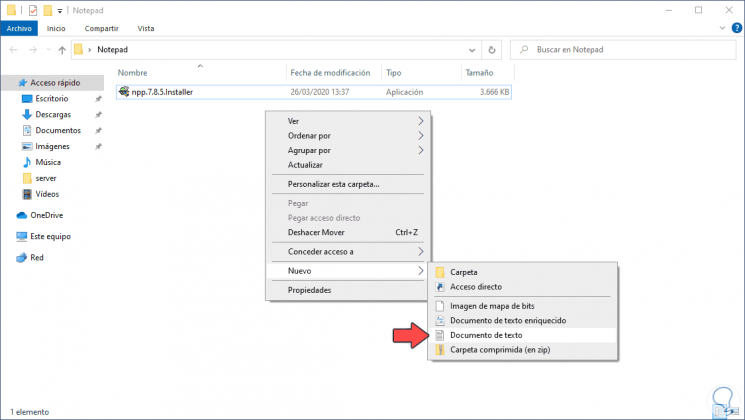
Step 2
We create the file and open it, there we must enter the following:
set _COMPAT_LAYER = RunAsInvoker start "executable name"
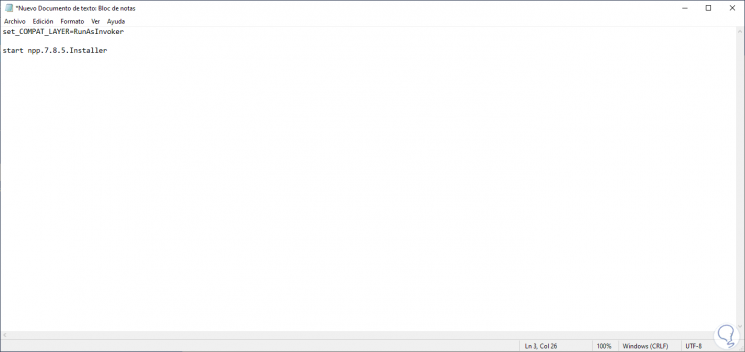
Step 3
We go to the File - Save as menu and in the "Startup type" field we select "All files" and assign the name followed by the .bat extension:
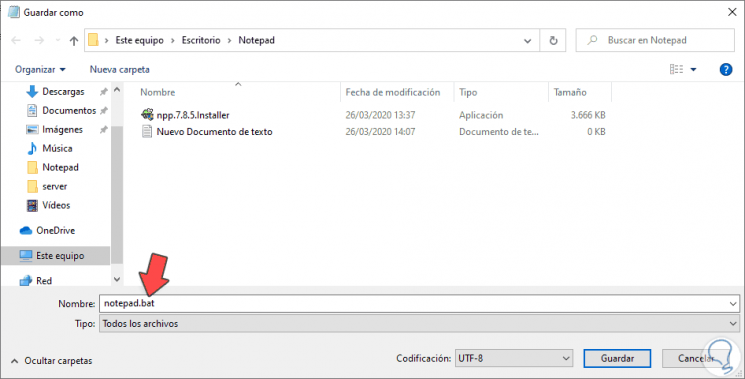
Step 4
We click "Save" and we will see the .bat file created in the same folder where the executable is:
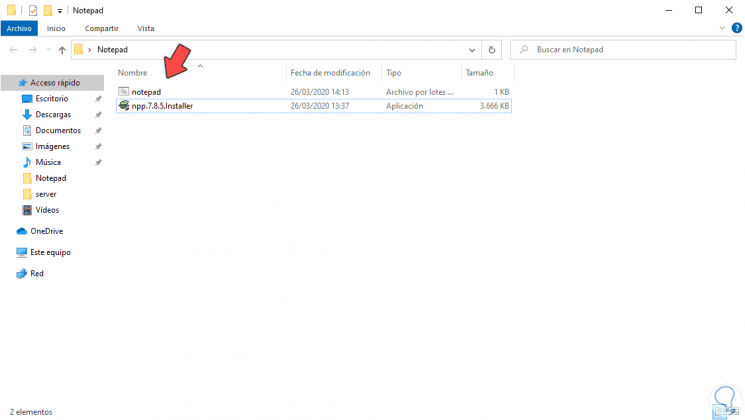
Step 5
By double clicking on the .bat file we will be redirected to the installer of the application that we have downloaded, it will only be necessary to accept the UAC condition:

Thanks to this method, we can enable a standard user to have the ability to install any program or application in Windows 10, bypassing the administrator permissions process, but as we mentioned, we must be cautious in granting this permission so that they are not going to make mistakes at a general level in the system or its global components..
Thanks to TechnoWikis you have learned how to install programs without Windows 10 Administrator permissions dynamically.