One of the most delicate issues to keep in mind in Windows 10 is everything related to the drivers since it depends on them that the hardware components work as expected..
By default, Windows is responsible for updating these drivers automatically using Windows Update so we can be sure that both the operating system and the drivers will be optimized with the latest updates that have been released by their developers. It is ideal to always keep these drivers updated for compatibility and use reasons and when we have disabled the automatic Windows Update updates it will be necessary to use a manual way to update these drivers.
In Windows 10 one of the most viable options is to go directly to the manufacturer's website and from there download the latest version available in the "Support" section, but for this we must know in detail the brand of the driver.
TechnoWikis brings a much more practical way to update these drivers in Windows 10 without difficulties..
How to verify the device driver update without Windows 10 programs
Step 1
To access the Device Manager we will use one of the following options:
To keep up, remember to subscribe to our YouTube channel! SUBSCRIBE
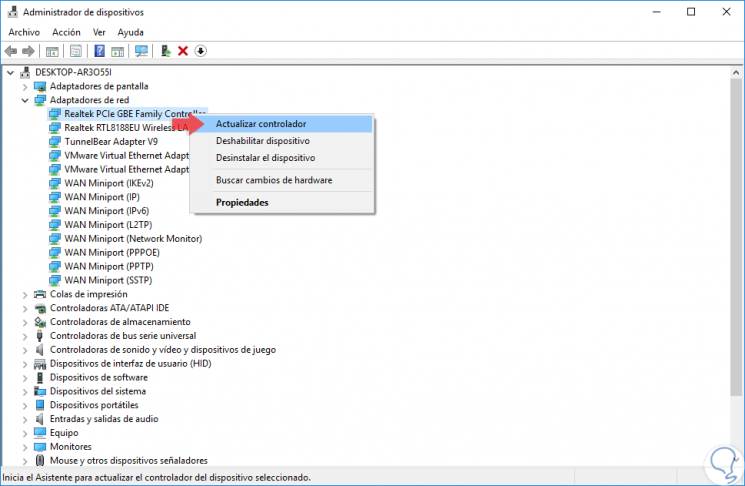
Step 2
In the displayed window we will have two basic options that are:
- Update the driver manually and for this we must download the latest version available from the manufacturer's website.
- Update it automatically using the Windows Update update advantages which goes to the Internet and searches for the latest available updates.
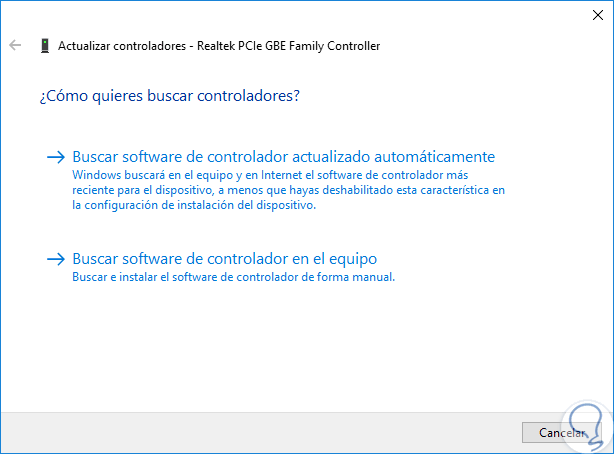
Step 3
There we will select the option “Search for updated driver software automatically†and we will see that the process of searching, downloading and updating said driver starts:
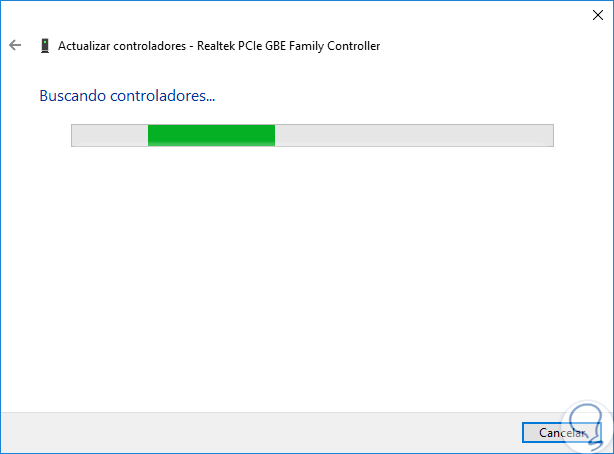
Step 4
If there is any more current version, it will automatically be downloaded and installed, otherwise we will see the following message indicating that the most current version of this driver already exists:
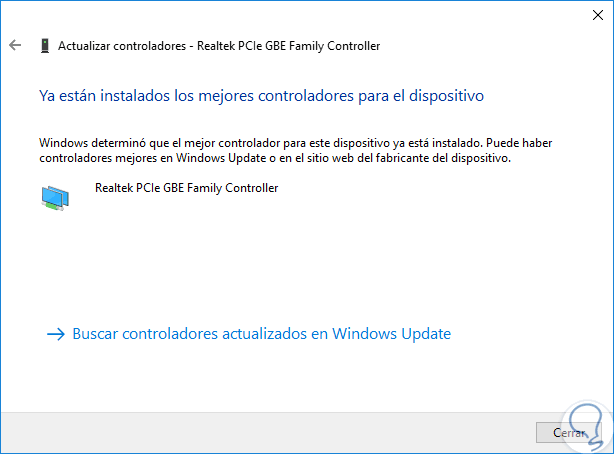
It's that simple to update a driver in Windows 10 without resorting to additional programs.