Disney Plus is a streaming platform that allows you to view content of a different category. Although a priori it may sound childish, the truth is that this application also offers content from Marvel, Pixar, Star Wars or National Geographic. This assumes that there are certain series or documentaries that are not for children. That is why when creating a profile, we have the possibility to select that we want to have child content together..
However, it is possible that over time we want to remove this restriction, or that we have marked it by mistake. That is why below we show you all the steps you must follow to know how to change a child's profile to general in a simple way without having to delete it.
To stay up to date, remember to subscribe to our YouTube channel! SUBSCRIBE
1. Remove and change Disney Plus TV children's profile
If you want to change your children's profile in Disney Plus to a general one from television, what you should do is the following.
Step 1
The first thing you should do is enter "Edit profiles" when you access the smart tv and enter Disney Plus. In case you are inside a profile, click on it.
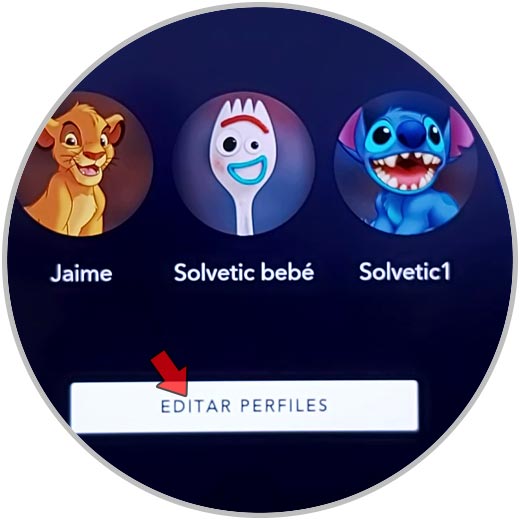
Step 2
Now you have to select the profile you want to transform from child to general.
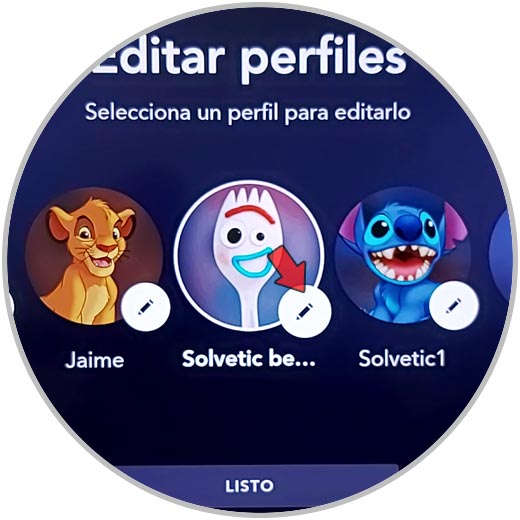
Step 3
You will see the available options appear. In the "Child Profile" section you must select what you want to be deactivated and click "Save". This will have been configured.

2. Remove and change Disney Plus iPhone and Android children's profile
If you want to change a profile of children to normal from the mobile, the steps that you must follow are the following.
Step 1
The first thing you should do is enter your account and select the icon for your profile.
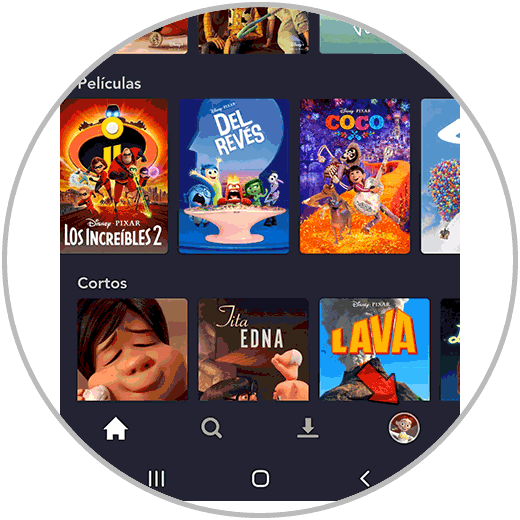
Step 2
Now you have to click on "Edit profiles"
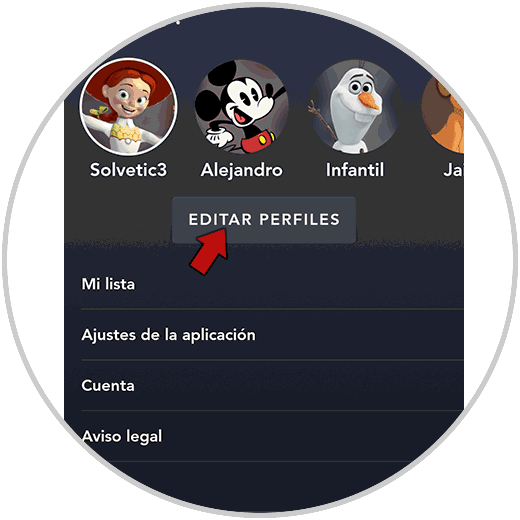
Step 3
Select the profile you want to edit.
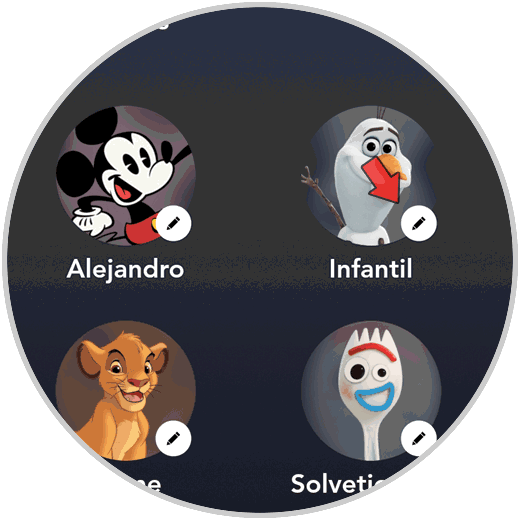
Step 4
You will see that the "Child Profile" tab is marked. Uncheck this option and click "save"
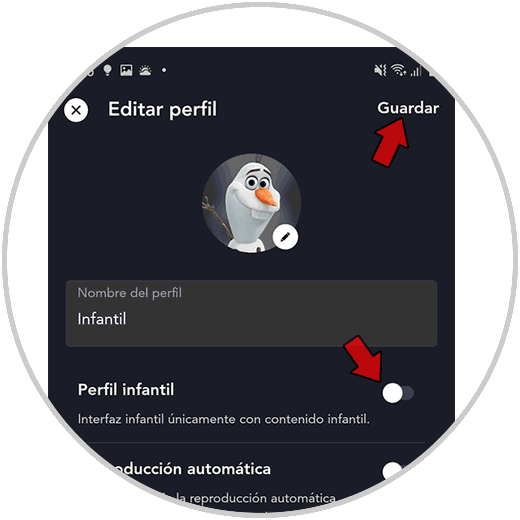
3. Remove and change Disney Plus PC Web children's profile
In the case that you want to change the children's profile to general from the web, the steps to follow are these.
Step 1
The first thing you should do is enter the official Disney Plus website with your platform username and password.
Disney pLUS
Step 2
Now you must click on the icon of your profile in the upper corner and in the drop-down menu click on "edit profiles"
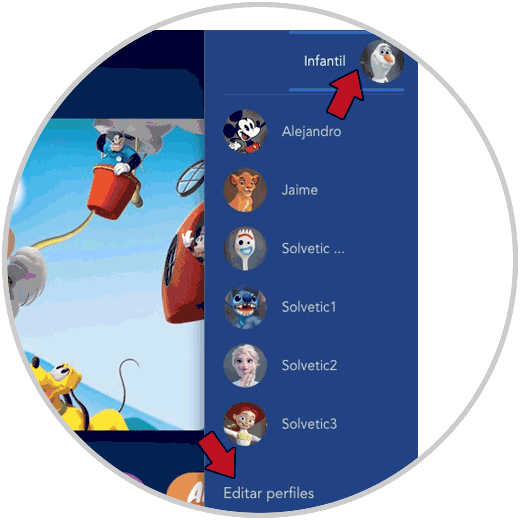
Step 3
The next thing to do is select the profile you want to edit.
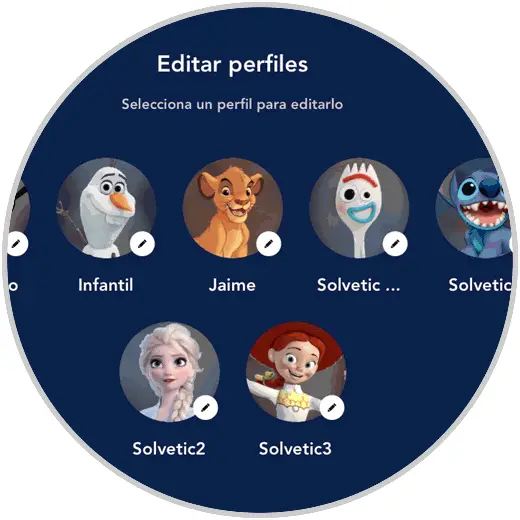
Step 4
Finally select the tab that says "Child Profile" to disable it and then click "Save"
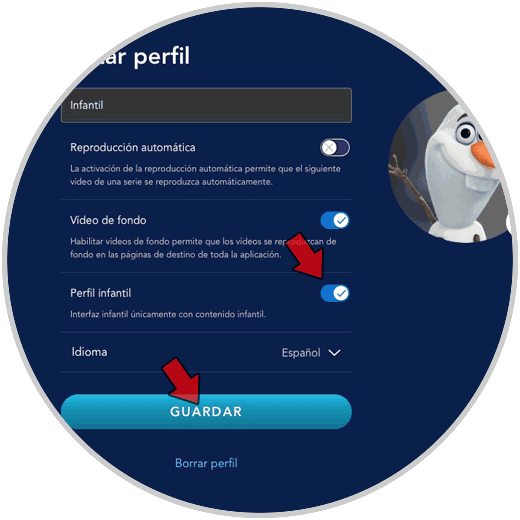
In this way you will have configured the profile of children to general so that all the content of Disney Plus can be seen from it..