Google Chrome is one of the most popular browsers that exist today for its different characteristics and functionalities and the natural way to access it is from the start menu or from the direct access on the desktop, but if you want to know a different method To open Google Chrome, TechnoWikis will explain how to open Chrome from CMD Console commands or Command Prompt..
Chrome has become the most used browser thanks to the different functionalities that it integrates and its complete use. If you are one of those who also use opening Command Console quite frequently , you will also appreciate knowing formulas to carry out any task from there. The fact of opening Chrome browser from CMD does not now have to resort to the graphical interface if we are working with commands.
Next, we also leave you the video tutorial with the steps to know how to open Chrome from CMD or Command Console and thus be able to open Chrome CMD page easily..
To stay up to date, remember to subscribe to our YouTube channel! SUBSCRIBE
1. Open Chrome CMD manually
Step 1
Once we access the console, simply run the following to start Google Chrome:
start chrome
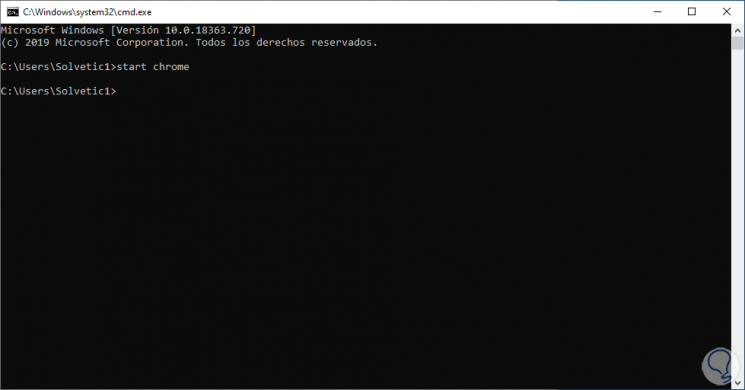
Step 2
Additionally we can use the following keys and in the “Run†box we enter the following command to execute the opening of Google Chrome. Press Enter or Accept to complete the process.
+ R
chrome
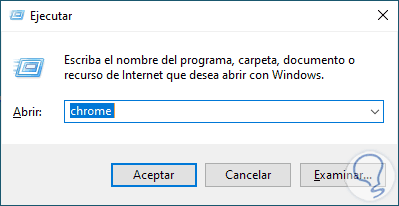
2. Open Chrome CMD as administrator
It is possible to access the Google Chrome browser for permission issues or to perform support tasks, in this case we must execute the following:
runas / user: administrator "C: \ Program Files (x86) \ Google \ Chrome \ Application \ Chrome.exe"
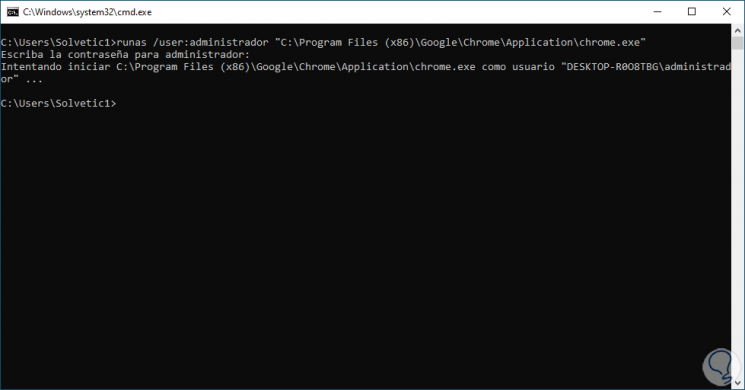
Note
To copy the path of Google Chrome, we go to the indicated address and there we press the Alt key and click on the Chrome executable and select "Copy as path":
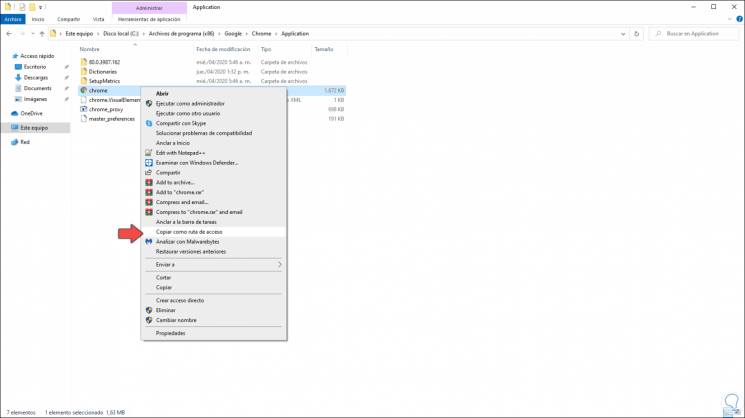
3. Open Chrome CMD incognito mode
We know that this is a method by which it is possible to browse Google Chrome without leaving history, cookies and more browsing data that may put our privacy at risk.
Step 1
For this we can do it from the command prompt console by executing:
start chrome / incognito
Step 2
Or from Run by entering. We click OK to access Chrome.
chrome / incognito
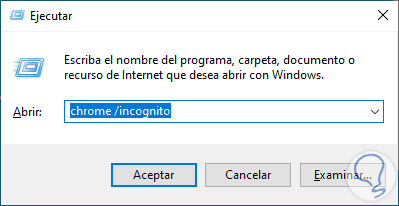
4. Open Chrome CMD page
Step 1
We can also directly access a website in Google Chrome both from the console and from Run, in the console we can enter the following:
start chrome www.solvetic.com
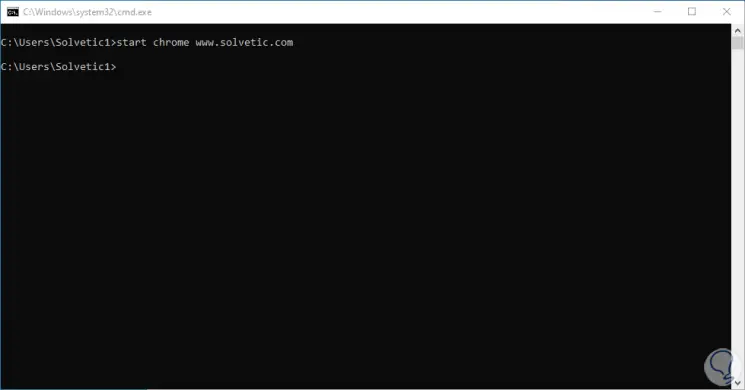
Step 2
In the same way we can use Run to enter the website:
chrome www.solvetic.com
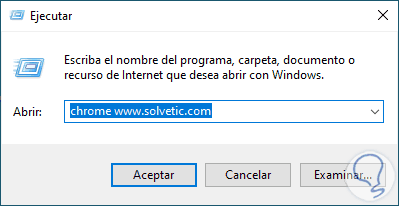
Step 3
Or we can access in incognito mode by executing:
start chrome / incognito www.solvetic.com
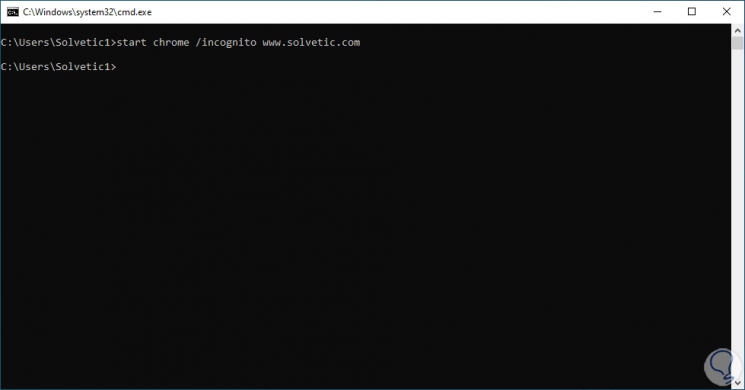
Step 4
Also, it is possible to access in this incognito mode by executing:
chrome / incognito www.solvetic.com
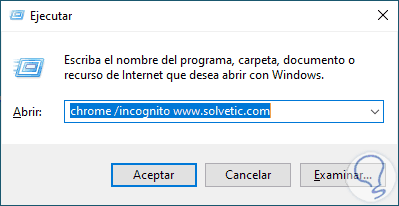
In this way we can know how to open Chrome from CMD Command Console easily and in different ways.