How to open Firefox from the CMD or command prompt
Firefox is one of the modern browsers that has taken a great boost due to its different updates and this can be verified with Quantum , which bases its use on speed, stability and security. Thanks to the additions that it has been putting in its updates, Firefox has become a fairly popular browser despite its competition.
Firefox usually creates shortcuts from the desktop or from the Start menu. In addition to this, it is possible to anchor access to Firefox on the taskbar, but one of the methods that you may not have known is the option to open Firefox from the command prompt, that is why in TechnoWikis we will explain how to do it and thus have in an additional way for it.
To stay up to date, remember to subscribe to our YouTube channel! SUBSCRIBE
How to open Firefox from the CMD or command prompt
Step 1
The basic way to open Firefox is by accessing the command prompt and running the following there. This will open Firefox on the page that we have by default established.
start firefox
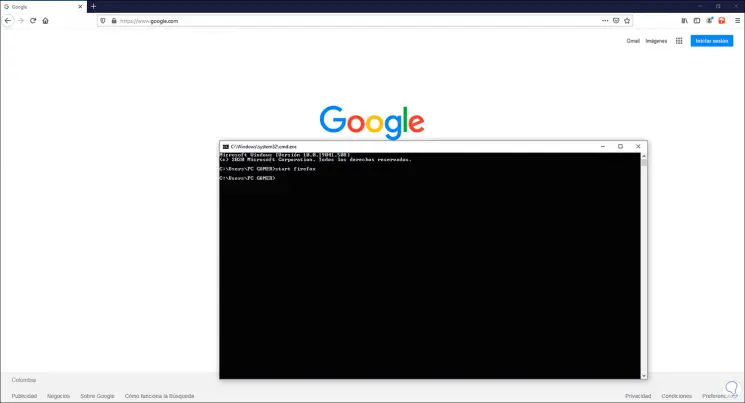
Step 2
If we want to open Firefox with a special page, we must execute the following:
start firefox URL
Step 3
For example, the following. The page that we have defined will open.
start firefox https://www.technowikis.com
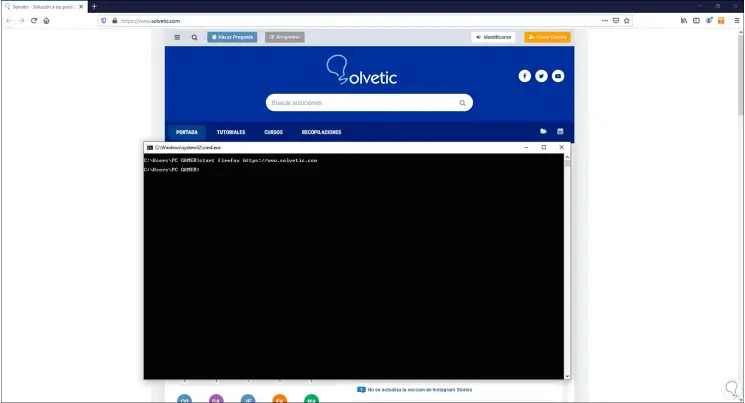
Step 4
Finally, if we want to open a page incognito (in private) mode, we simply execute the following:
start firefox -private
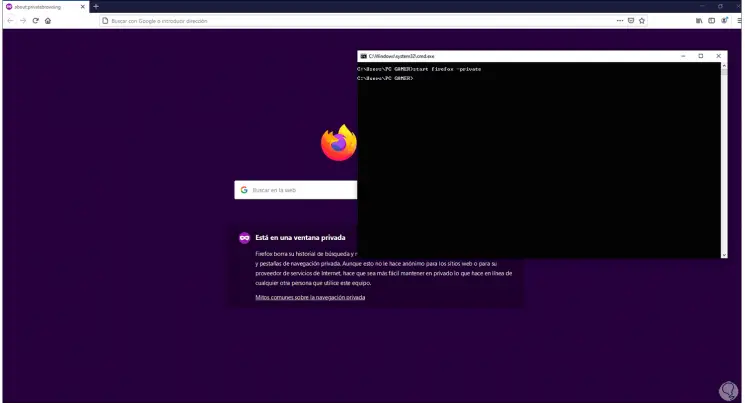
With these options we can open Firefox from the command prompt console in Windows 10 allowing its functionality to be accessible not only with traditional methods but always with extra access alternatives.