Two of the tools that have been present in Windows through the ages and are essential and known to all of us are Paint and the control panel . With Paint we have a basic platform to manage elements (especially images) and this offers us functions such as:
Paint functions
- Various options for adding shapes.
- Integration of pencil and markers to highlight the content to edit.
- It allows to save in BMP, JPG, PNG or GIF format.
- It currently has integration with Paint 3D to redirect work there.
- It is possible to select part of the objects for direct work.
Control panel functions
On the other hand, we have the Control Panel which is a central point to manage various options such as:
- Set system date and time.
- Manage Windows 10 user accounts.
- Manage everything related to networks.
- Configure hardware devices and more.
In general, to access these options we do it from the Start menu or from Run, but TechnoWikis wants to integrate one more option, which is to open both Paint and the Control Panel from the command prompt..
To stay up to date, remember to subscribe to our YouTube channel! SUBSCRIBE
1. How to open Paint from CMD
Step 1
To do this, the first thing is to access the command prompt and there we execute the following:
start pbrush
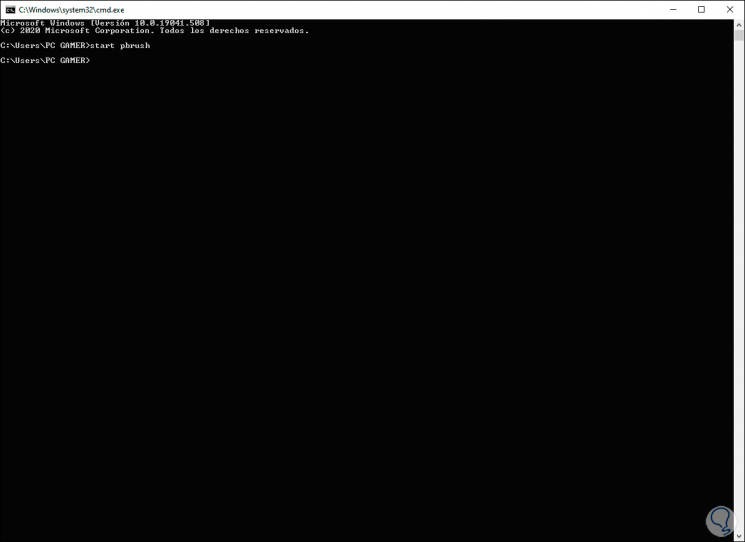
Step 2
Pressing Enter will open Paint:
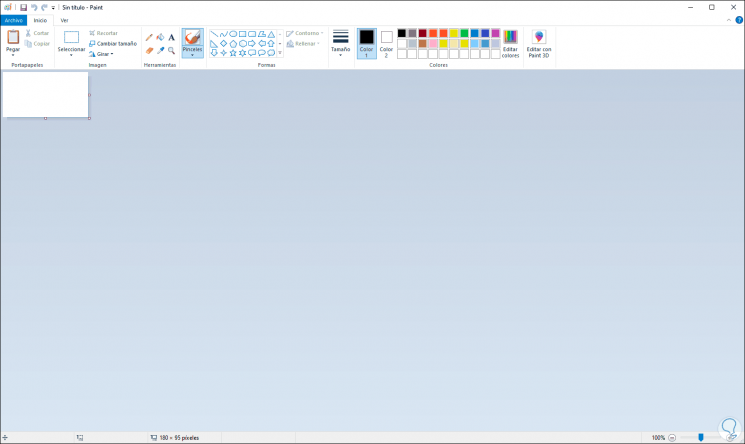
2. How to open the Control Panel from CMD
Step 1
To do this we enter the following in the Windows 10 terminal:
start control
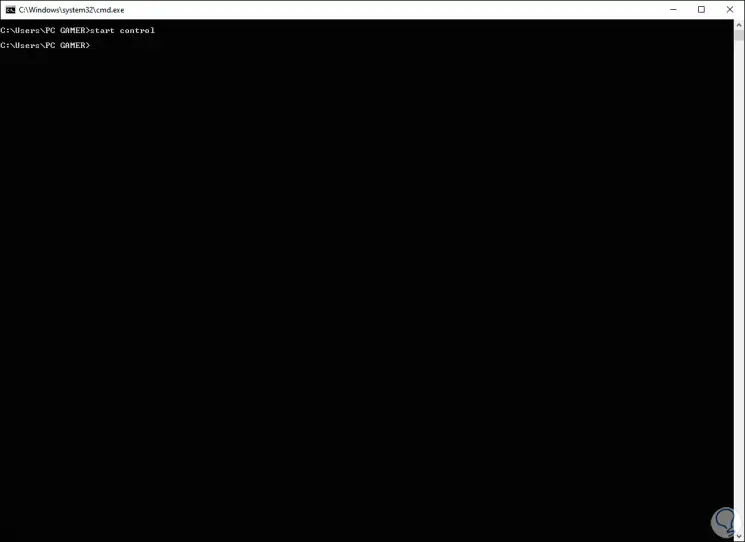
Step 2
We press Enter and the Panel will open with all its options:
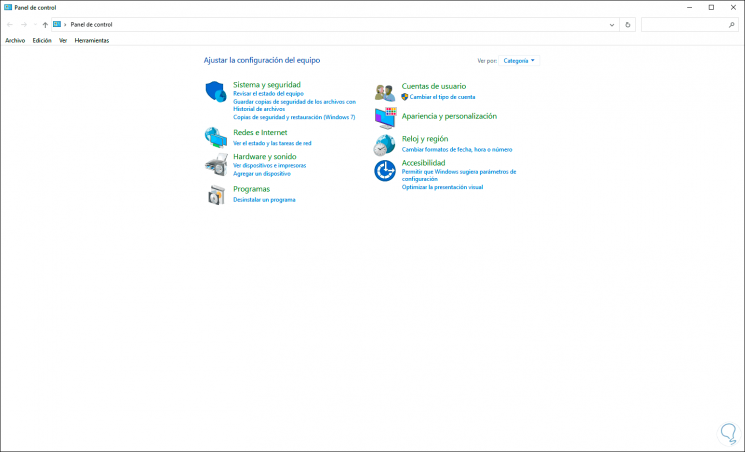
With these two simple commands you have an extra option to open these two popular Windows utilities.