One of the vital hardware components for both the equipment and the system to work correctly is the processor or also known as the CPU, since we press the power button the CPU starts its work and from then on it will manage most of the orders that we make in the system. Sometimes we may encounter the problem that the speed of the processor is limited by the firmware.
The CPU has certain characteristics related to its speed, virtual cores and a problem that affects various users is the error associated with the speed of the processor being limited by the firmware. This is due to different circumstances and the syntax of the error that we will see is similar to this: "The speed of processor 0 in the group is limited by the system firmware"
Note
the processor number and group number vary between operating systems and the type of hardware used.
This error is found in the Windows 10 event log, since we know that all errors, warnings and orders that we make on the computer are stored there..
Reasons for fan failure
But this error can occur due to some aspects such as:
- Failures due to Intel SpeedStep technology.
- Bad settings in system power settings (tied to Intel SpeedStep).
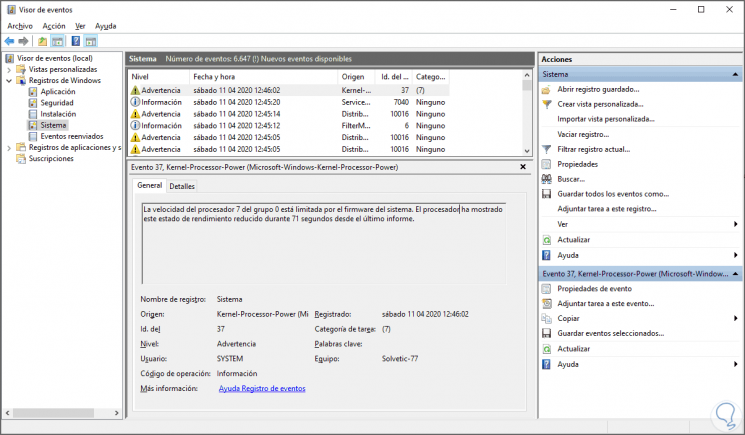
To understand a bit what Intel SpeedStep technology is, this is a technology that has been developed in order to reduce the clock speed of the processor when it is idle, the purpose of this is to reduce the power consumption and the heat of the same. In addition to this, with Intel SpeedStep technology the speed of the processor is increased at the moment in which we want, either from special software or a task scheduled for its operation.
The central point is that this error can have a negative impact on the overall performance of the processor, affecting its speed and thus its response times when executing an order.
Therefore TechnoWikis will explain how to give a definitive solution to this error in Windows 10 , the processor speed is limited by the system firmware..
To stay up to date, remember to subscribe to our YouTube channel! SUBSCRIBE
1. Update BIOS firmware because processor speed is limited by firmware
This step involves certain care tasks since we are going to reset the BIOS settings to default values. Before doing this we must install the latest drivers taking special care with the drivers for:
- Intel® Rapid Storage Technology.
To reset the BIOS we have two options that are:
- In the BIOS configuration locate the option "load the default values" - "Optimize defaults".
- Use the jumper, for this we must set it to the Clear / CLR position (physically on the board), turn on the equipment and then move the jumper back to its original position
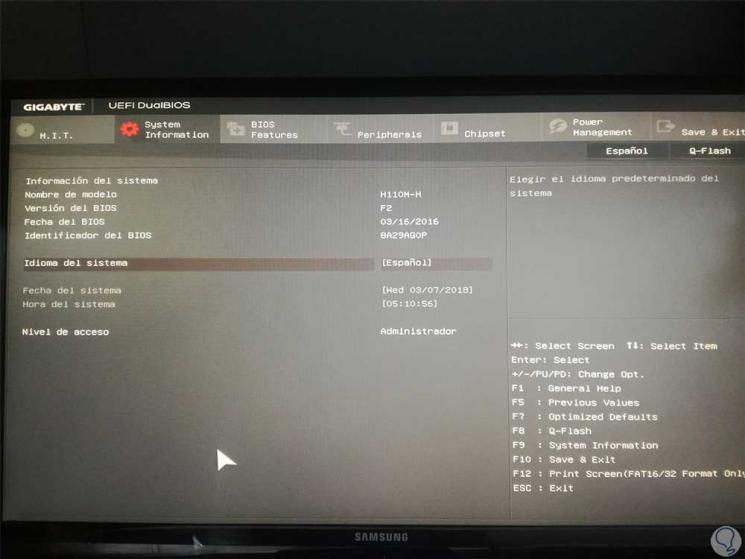
In this case it will be by pressing the F7 key. After that we can use the equipment to detect if the processor speed error is generated or not.
2. Use power options because processor speed is limited by firmware
As we mentioned, Intel Speed ​​SpeedStep technology is associated with system power settings
Step 1
We can edit this by accessing the following route:
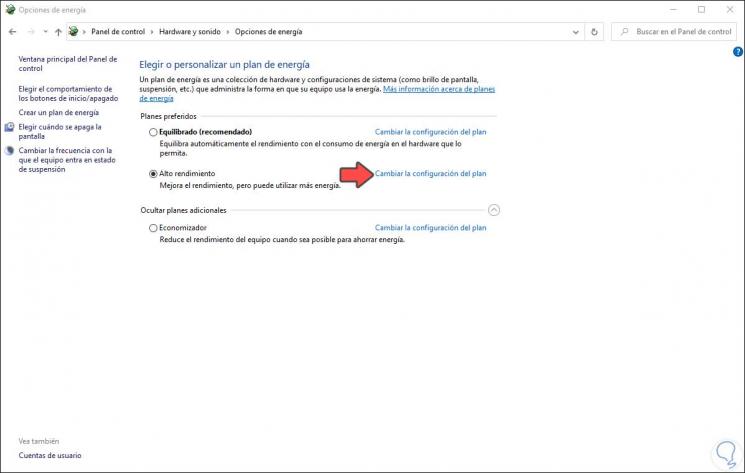
Step 2
There we have the different power plans of the equipment, we click on the line "Change plan settings" in the current plan (in this case High performance) and we will see the following:
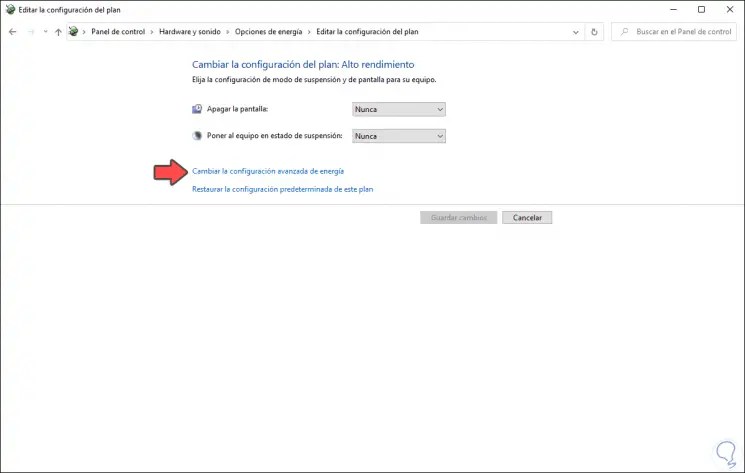
Step 3
Now we click on the line "Change advanced power settings" and in the pop-up window we will go to the line "Processor power management" and in the associated options select "Minimum processor status":
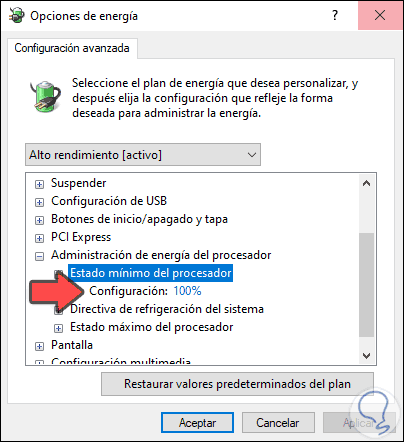
Step 4
As we can see it is 100%, there we click on said line and configure a percentage that is not too low (2%, 4%, 5%) since these low values ​​give rise to the mentioned error, we can set 60% so that this optimum. We click Apply and OK to save the changes.
We restart the computer to complete the process.
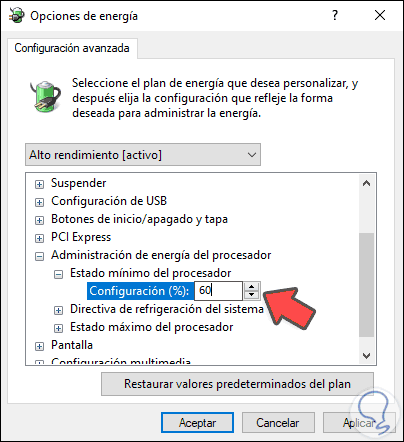
So we will solve this processor error in Windows 10 that the processor speed is limited by the firmware..