Mobile phones are our faithful companions from day to day, so we use them daily to carry out different procedures and save information. Through them we have the possibility to access different applications to communicate with our contacts such as social networks or apps like WhatsApp or to manage our email for example..
Also thanks to mobiles we can download different applications with which to carry out different actions such as managing our documents, editing images, keeping track of our health, etc. There is no doubt that we store tons of information on our phones.
One of the ways to find out about all the news that is happening as if we receive a message or an email is through notifications. However, we may want to know how we can manage them so that they remain hidden or active depending on our needs. That is why below we show you how to activate or hide Redmi Note 9 notifications..
To stay up to date, remember to subscribe to our YouTube channel! SUBSCRIBE
Step 1
First of all, access the "Settings" from the main screen of the applications.
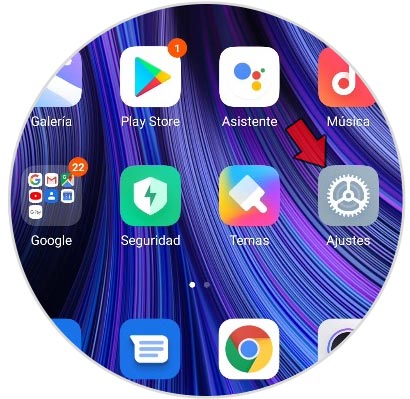
Step 2
The next thing to do is click on the "Notifications" section.
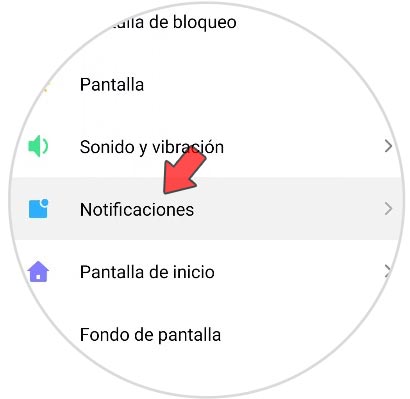
Step 3
You will see the different notification options that you can configure. In this case, click on “Notifications on the lock screenâ€.
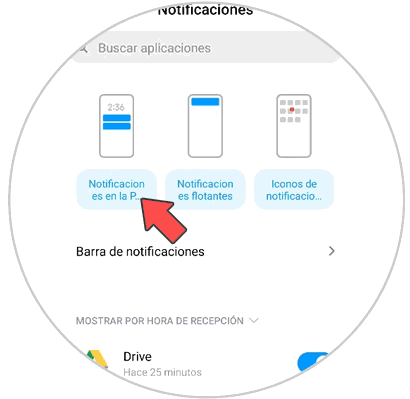
Step 4
At the top, within the applications on the lock screen, you will be able to totally disable them by deactivating the tab "Open the notification bar on the lock screen".
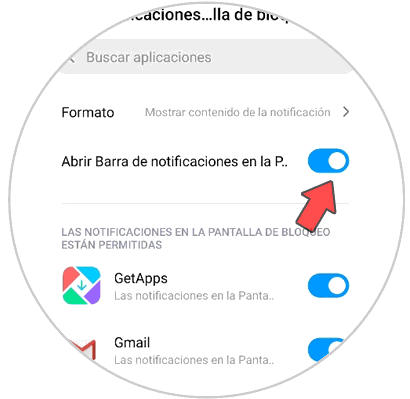
Step 5
Now to show or hide the notification of a specific app, you must move the tab to activate or deactivate it depending on your preferences.
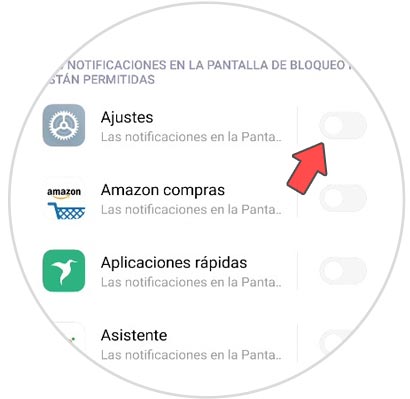
Note
You will also be able to configure these aspects with the floating notifications and the icons in Apps notifications on this same screen.
In this way you will be able to show or hide notifications in the Redmi Note 9S of the applications you want.