Windows 10 offers the end user a wide range of options for working on the files to be used, one of the most functional and useful is the preview of the objects which prevents us from having to open the file completely. Windows 10 File Explorer is a fundamental tool to be able to interact with the content of our team. This will save time when working with documents, texts and images, just by clicking on the element we will see the preview of it on the right side of Windows 10 Explorer :
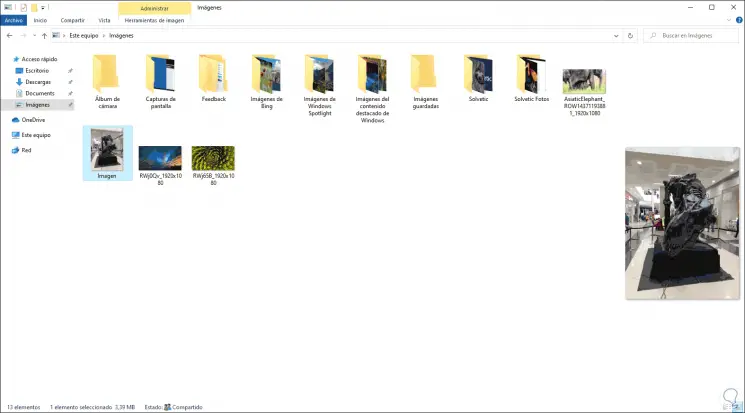
The File Explorer helps us to have the content of our teams organized, since in addition to showing the structure, it allows us to search within the team for the content we need. Within the File Explorer we can find different options that help us in the search for this content, one of them is the Windows 10 browser preview. This shows us what is in that file before opening it, something that can be very useful. However, if you are not convinced you can learn today how to remove Windows 10 Preview Explorer..
Details in File Explorer
In addition, we have a detailed preview panel which gives complete details of the selected object such as:
- Device with which it was taken (if it is an image)
- Modification date and many more details
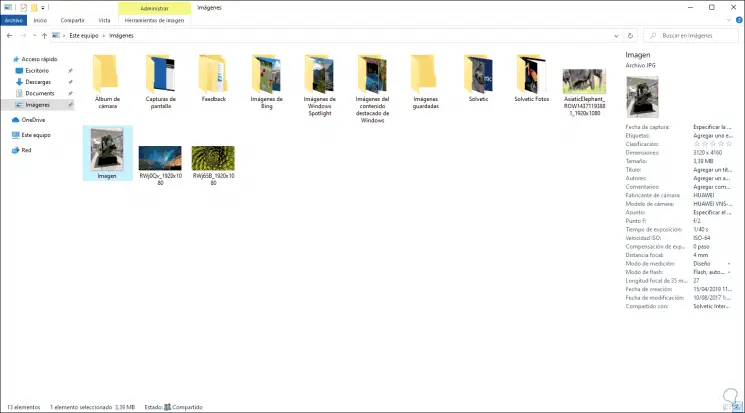
TechnoWikis will explain to you in a simple and fully functional way how to remove Explorer preview Windows 10 and thus know how to remove file preview in Windows 10 Windows 10. We also leave you the video tutorial to remove Explorer preview Windows 10.
To stay up to date, remember to subscribe to our YouTube channel! SUBSCRIBE
Remove Preview Explorer Windows 10
Step 1
The process is really simple, the first thing will be to access the Windows 10 File Explorer and click on the "View" menu and we will see the following:
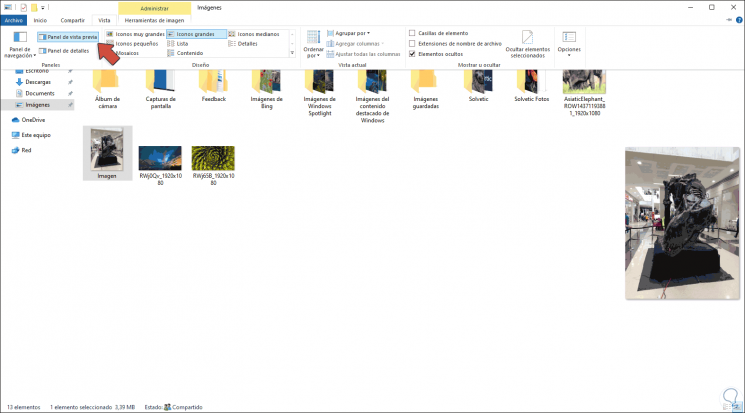
Step 2
We go to the "Panels" group and we can see that the "Preview Panel" button is active. To disable the preview, just click on that button to disable it. We can see that the object preview panel is no longer active.
If at any time we want to see it again we simply click on the same button..
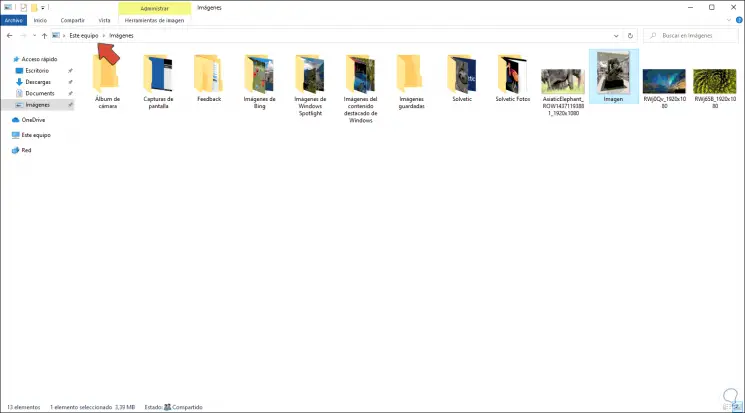
It is very simple to remove Preview Explorer from Windows 10 and thus easily customize your options.