Within the configuration of the Windows Insider Program we can make different specific settings. The first thing we must define is the type of content we want to receive. This will also depend on the ring we have chosen since, depending on that, we will receive a type of content and a certain frequency. Each selected ring corresponds to a level of risk for possible errors assumed by the user..
- The next version of Windows
- Skip to the next version of Windows
With these settings we will modify what software you will receive periodically.
We can also modify the frequency with which we will receive these compilations:
Postponed
Aimed at those users who are looking for a minimal risk for their device but who want to obtain preliminary versions and provide experience comments.
Anticipated
It is ideal for users who want to receive a preliminary version of the preliminary versions to help the community find problems and suggestions.
If you prefer to keep these updates paused for a while, here you can see how to defer preliminary compilations in Windows 10 Insider Preview..
To keep up, remember to subscribe to our YouTube channel! SUBSCRIBE
Pause updates of preliminary builds Insider Windows 10
Many users have configured the fast ring so they will receive the new versions before but with a higher risk of bugs and problems of a beta phase. We don't always want to have the new compilation, because we may not be interested in the new modification.
If you prefer to pause or extend the updates in your Insider program, here is how to do it in Windows 10.
Step 1
The first thing we will do is go to our "Settings - Update and Security" menu.
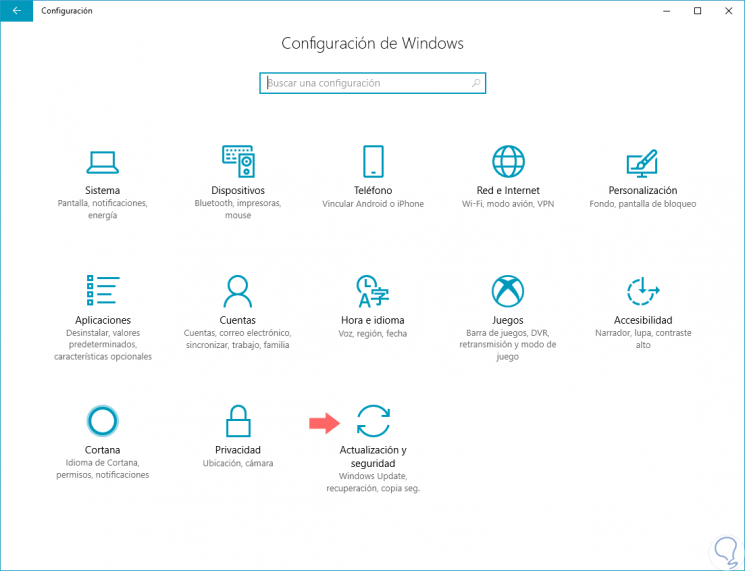
Step 2
Click on the Windows Insider Program menu. Here, click on the option “Stop receiving Insider Preview compilationsâ€.
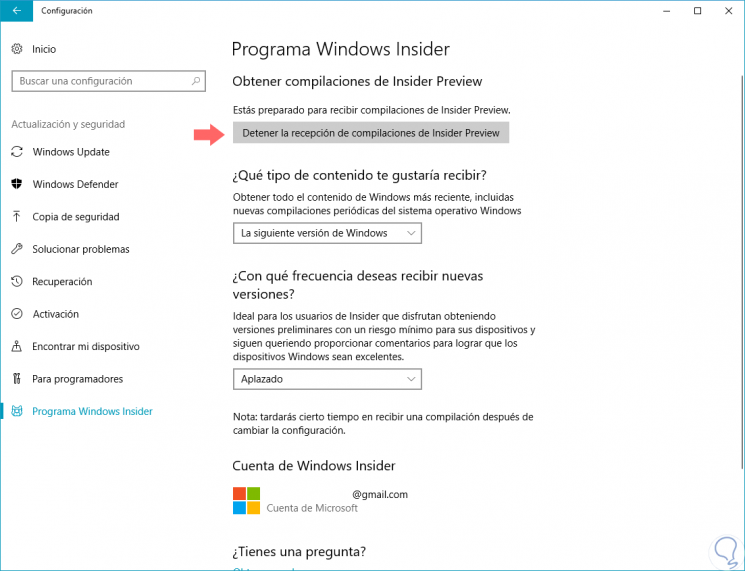
Step 3
Now we will click on “Pause updates for a whileâ€.
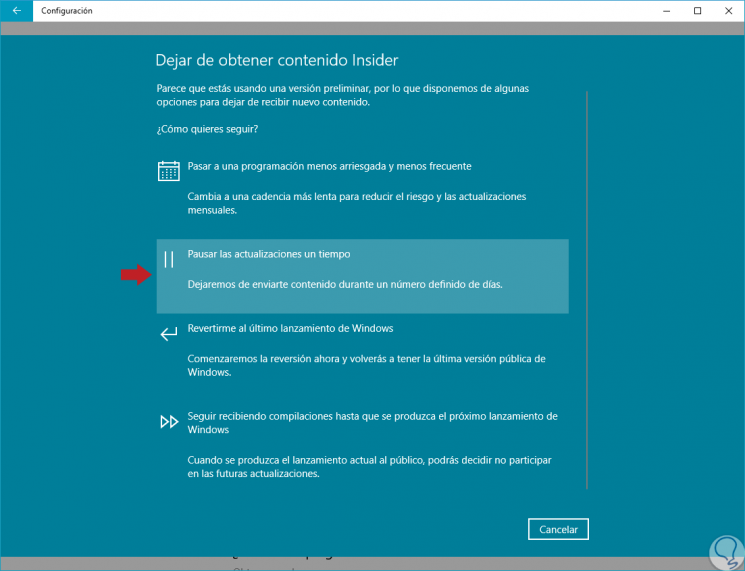
Note
As we can see, we have other options available such as moving to a less risky schedule, returning to a previous release or stopping at the next official release.
Step 4
Then we will activate the “Pause updates†switch. This will cause updates with the arrival of new compilations to stop for 7 days.
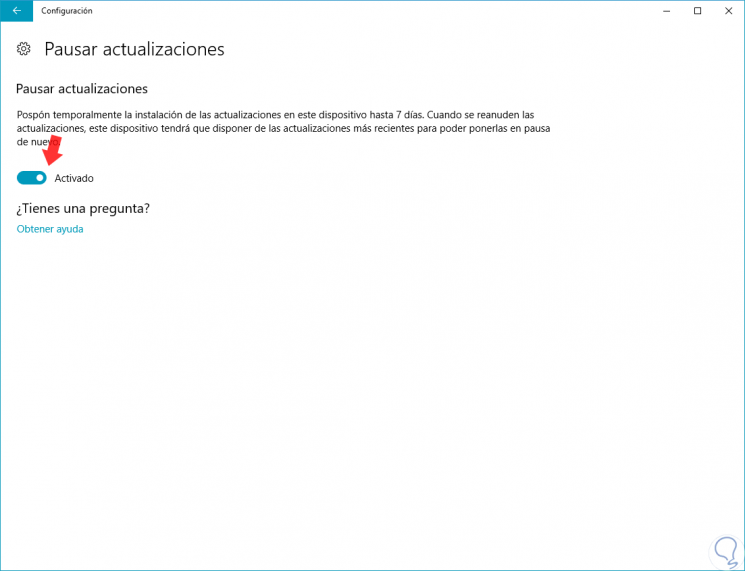
This way we can configure the download of new preliminary compilations under Windows 10 Insider..