Many IT users and administrators are struck by the possibility of having the option to test new products such as operating systems and applications before they officially go on the market for other users. Some reasons for this are:
- Validate compatibility with system or environment versions
- Detect failures and errors before they are launched into the productive environment
- Thoroughly review the configuration of these and more.
The good news is that we should not pay for this and if we expect much of these test features thanks to the free Microsoft program called Windows Insider, which you may have heard of. It is for this reason that today TechnoWikis will explain what this program is about and how we can access it to obtain these benefits that we have talked about.
What is Windows Insider?
The Windows Insider program is a program implemented by Microsoft thanks to which it will be possible to access various versions of both Windows 10 and applications, in test phases, before they are officially announced and a stable version is available. In this way, we will receive preliminary versions of Windows 10 and we can test them for errors and errors which can be sent to Microsoft for correction in the final version.
The beta testers of this program are called Windows Insiders, and the different builds or preliminary versions of the operating system that are distributed by this means are known as the Insider Previews. Although this is very useful and functional if we want to know in advance what Microsoft holds, it is very important to recognize that these are still versions in development, so errors and vulnerabilities will be common and hence the success of this program, detect these errors and fix them so that they are not present in the stable version of Windows 10.
Windows Insider and the rings
For better administration of the entire Insider program, Microsoft has implemented the idea of ​​the rings, which refer to each of the available options that will vary depending on the frequency of the Windows 10 Insider Preview versions are available, so that each Ring has a different level of stability and will be delivered with a different periodicity to registered users.
The rings are basically used to evaluate the quality of the software while publishing to a growing group of users so, if the version passes all the automated tests required in the laboratory, a version with a new function update is published, application and more to the first ring, which is the most frequent of the Insider users, but the version will continue to be subject to rigorous evaluations to measure the criteria that allow for the security that can be advanced to the next ring..
Microsoft has six rings in the Insider program where three of them are for internal employee use only, the most common rings are:
Fast ring
When using this fast ring, we have the advantage of participating as users in using and offering comments on the new functions or improved functions of the system to be launched, so, being in this fast ring, we must be aware that the problems will be normal and recurring and these can block common tasks with both files and applications in Windows 10 so it is ideal to have administrative troubleshooting tools at hand.
When the version is validated in a small group of devices before it is published, it is possible that some functions fail to be used with certain device configurations, if this occurs, we can use the Feedback Hub application or the forums of Windows Insider and later reinstall Windows 10.
Slow ring
Although with this ring we will not receive updates and new versions before the others, one of its advantages is that we will continue to receive new updates and development functions, but the versions used will be more stable, this gives a part of greater efficiency and productivity.
Versions are sent to the slow ring after receiving comments from Insider members those who are part of the fast ring group and these comments are subject to analysis by the engineering team for their solution.
The slow ring versions include updates to solve relevant problems that prevent Windows Insider members from making normal use of the system used, these versions come from development and can cause certain errors.
Release Preview Ring
In case you want to make use of the current general version of Windows 10 but have early access to updates, applications and drivers the traditional and known problems of the development version, the Release Preview ring is the best use alternative.
The Release Preview ring will only be available if the current Windows version is the same as the current production version and the easiest way to switch between the development version and the current production version is to reinstall Windows using the Media Creation Tool.
Jump forward (Skip Ahead)
This is an exclusive version of the Ring whereby Insiders are allowed to "jump" or access the next version of Windows 10 Insider Preview while the process is being completed with the current version. This registration is only available for a limited period of time to a small group of Insiders.
After we sign up for it in the Windows Insider Program and install the first version of Windows 10 Insider Preview, we will see that updates for the devices we have registered are arriving, during the development process, the version number will change with each update indicating that it is the most recent.
We will receive two different types of versions on the devices that are:
Main Versions
A major version is one that has a group of new functions, updates of current system functions, bug fixes, application changes and more.
In this type of main version, the number will increase by 1 or more, and the version numbers can be consecutive or not, this depends on whether the internal ring promotion criteria are exceeded, that is, a main version can be 14361 and the next 14365.
Minor / Service Versions
These types of versions are also service or cumulative updates, these versions are made up of a set of changes for an already published main version, but they are minimal changes.
The service versions include bug fixes, some operating system updates, etc., are known because they retain the main build, but the update is added, that is, 14361 / 14361.1002 / 14361.1003, etc.
Now let's see how to be part of this select group of users Insider Windows 10
1. How to make initial registration Windows Insider
The first step is to go to the following link to register for the Insider program:
Windows Insider

There we click on the Login button and enter the account to use for the Insider program..
2. How to link equipment to the Insider Windows 10 program
Step 1
Once registered, we go to the menu:
We will see the following: Click on the "Update and security" category
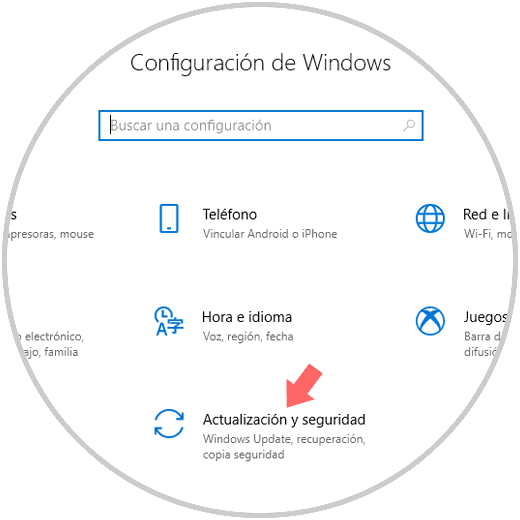
Step 2
In the new window we go to the "Windows Insider Program" section. There we click on the "Start" button located in the "Get Insider Preview compilations" section
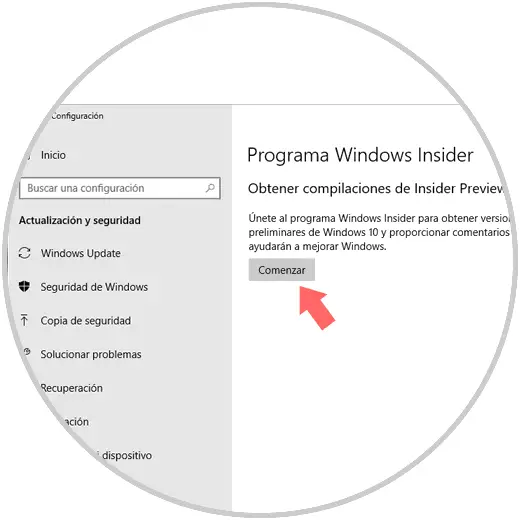
Step 3
The following window will be displayed. Click on the "Link an account" line
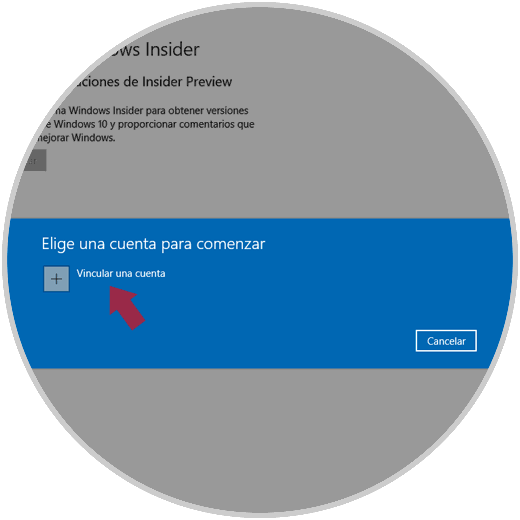
Step 4
Next we define the type of account to use. Select the desired account and click on "Continue"
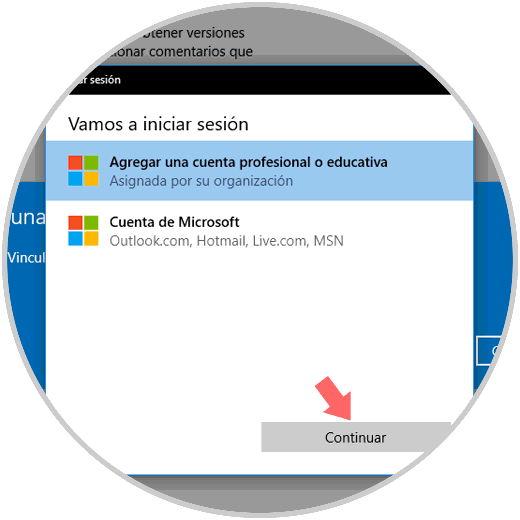
Step 5
In the next window we will enter the email account to use. Click on "Next" to enter the password. Then click on the "Start session" button
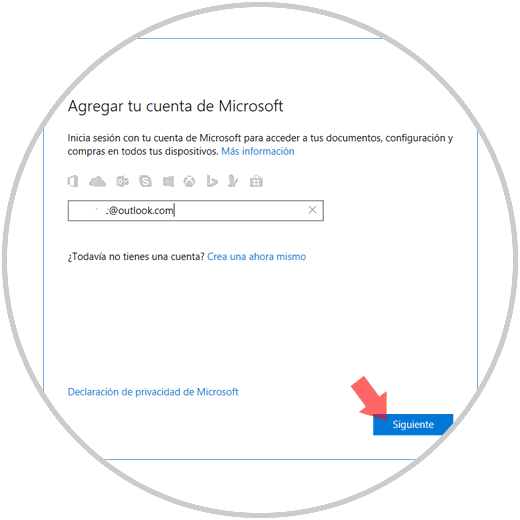
Step 6
The following will be displayed. There we define that this will be the account to use and click on "Next"
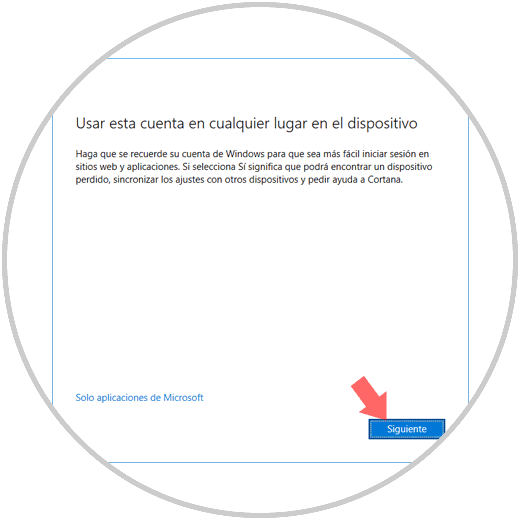
Step 7
We will be redirected to the next window. At this point we must define the type of Insider content to receive where the options are:
Send me early updates
With this option the device is connected to the preview ring of the version without obtaining preview or fast ring compilations, so pre-releases will be available in this ring as soon as the new version is considered complete.
Windows active development: (recommended)
With this option the device is registered in the program in order to obtain preview compilations on a regular basis as needed.
Once defined, click on "Continue"
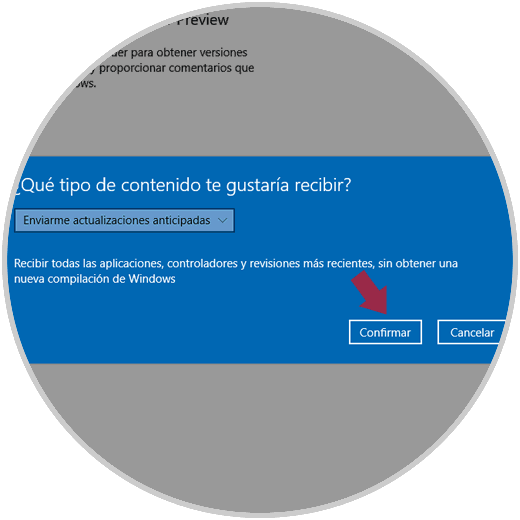
Step 8
It will be necessary to confirm the terms of use. Click on Confirm
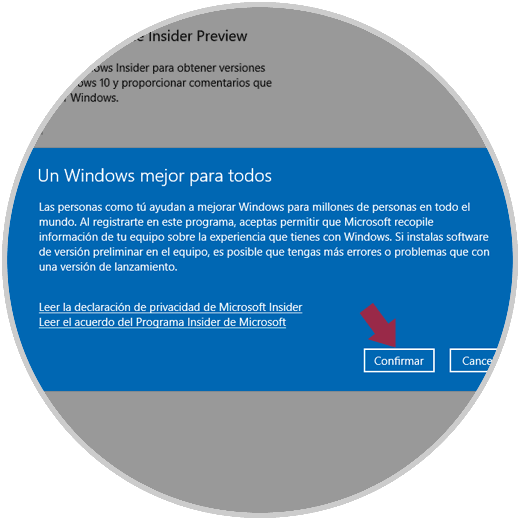
Step 9
The following will be displayed. There we must reboot the system to apply the changes.
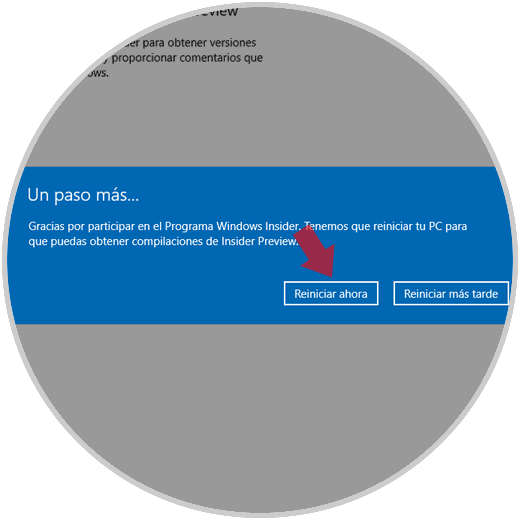
Step 10
Once this is restarted we will see the following in the Insider program section. There we can define the frequency of use with which we will receive the new versions (Anticipated to Deferred), as well as the type of content to receive (the next version of Windows or Skip ahead which is the advanced version).
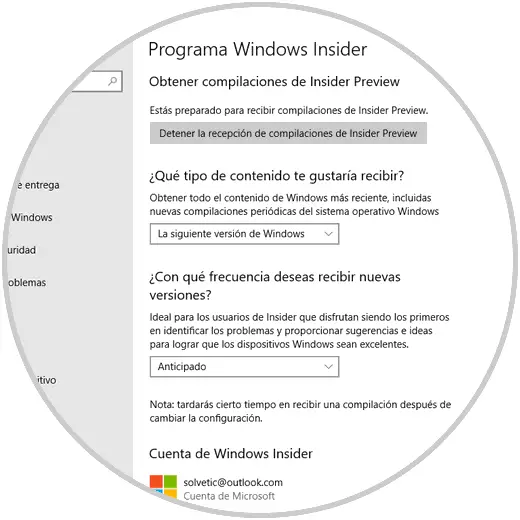
Some options that Insider users will have are
- Narrator improvements, now include a more familiar keyboard layout, a new text search feature and more.
- More precise self-corrections including words, phrases and emojis
- It will now be possible to control the execution volumes of games and applications, see the performance numbers such as the frame rate of the game, the CPU usage and the use of RAM, etc.
- It will be possible to stream audio to headphones and speakers in Windows Mixed Reality
- This is a global way to see how we can use the Windows Insider program to carry out actions that are not yet available in the stable version of Windows 10.
3. How to unsubscribe from the Windows Insider program
At the moment in which we do not wish to continue with the Windows Insider program for any reason of maintenance or errors, or any other, we must do the following:
Step 1
We will go to the following route:
There we click on the button "Stop receiving Insider Preview compilations"
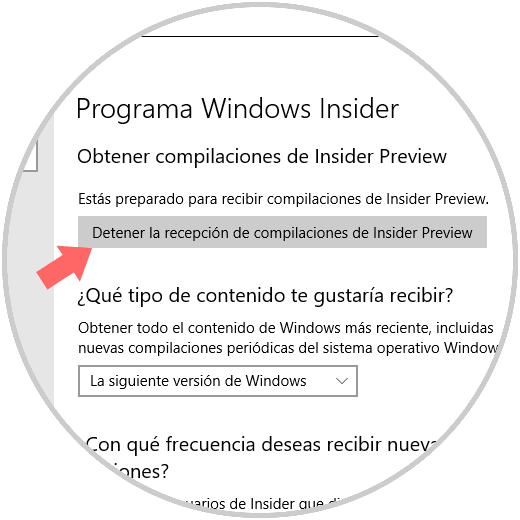
Step 2
The following message will be displayed. There we have a series of options to select being two of the practices:
Revert to the latest Windows release
This option opens the Configuration / Recovery application in order for us to use the option to return to the previous version of Windows 10 but this option is only available in the first ten days when the first preview of Windows 10 was installed.
Continue to receive compilations until the next Windows release occurs
This is the option that we must select to properly disable the Insider program without the need to reinstall Windows 10, with this option we will continue to receive test previews until the new version is available and stable, once this happens, the new version will be downloaded and installed automatically, and with it the computer will no longer download previous versions of Windows 10.
We select the second:
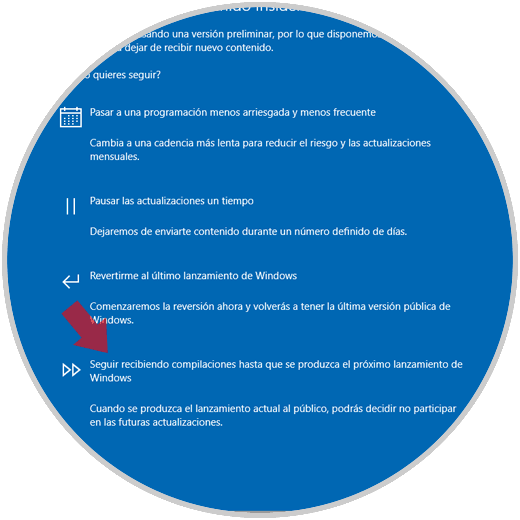
Step 3
When selecting this last option we will see the following. Click on the "Confirm" button to execute the action.
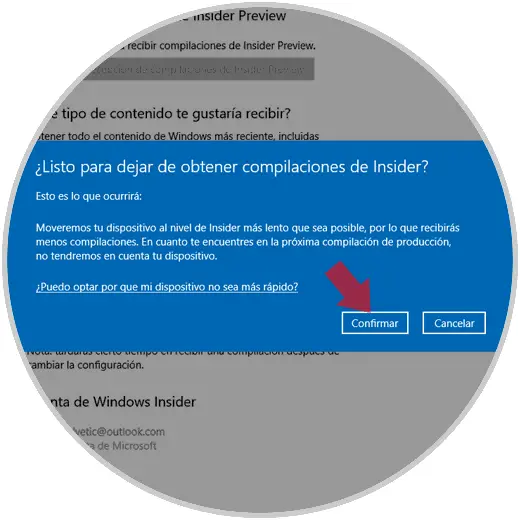
Note
If you wish to cancel the registration in the Windows Insider program, we must go to the "Windows Insider Program" website, access with our Microsoft account or with the Azure Active Directory (AAD) account associated with the Windows Insider Program and there go to the Leave the program page and click on the "Leave the program" button
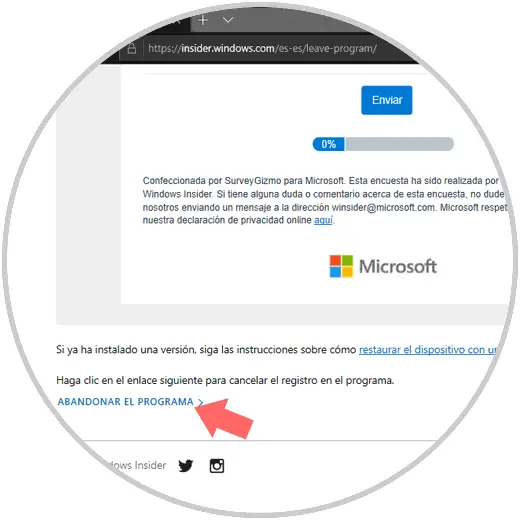
We have seen how the Insider program becomes an integral solution to know in advance what versions will be launched by Microsoft and thus always be one step ahead knowing its new or improved functionalities, but with the care that these types of versions require in order not to affect the optimal use.