One of the factors that has most influence in any operating system, especially those that are in portable equipment , is the energy consumption that they present. This aspect has a direct impact on the useful life of the equipment and especially the battery and there many factors come into play in the behavior of energy, often it is by services or processes of the operating system itself and at other times it is due to our errors as it is when we leave the equipment connected to the current without using it productively or some other actions..
Energy is an essential point in terms of performance and costs and for that reason we find various solutions to determine the use of energy in the system. In this case we talk about macOS Mojave, and one of the most special ones which is developed by one of the leading IT manufacturers, Intel, is the Intel Power Gadget utility.
We know that by default the integrated processor in all the macOS equipment is developed by Intel, hence this application plays a fundamental role in Mojave, since it has been specially designed for this system with the necessary information, pro complete, to determine the state of the energy in the equipment..
What is the Intel Power Gadget?
Intel Power Gadget has been developed as a small utility whose mission is real-time monitoring of the use of software-based energy which is enabled in Intel® Core ™ processors from the 2nd generation up to the Intel® Core processors ™ 7th generation.
This utility integrates by default an application, a controller and multiple libraries to monitor that analyze the energy of the installed processor in real time by measuring it in watts through the energy counters arranged strategically in the processor.
The goal of Intel Power Gadget is to provide accurate and detailed information without requiring the use of third-party applications but one created directly by the developer of the processor itself..
Features Intel Power Gadget
The current version of Intel Power Gadget is 3.0 which offers features such as:
- Estimation of power in systems that have multiple sockets.
- Constant evaluation of the Energy MSR through each socket in order to give a detailed estimate of the energy consumption per socket.
- Support for Mojave macOS.
- Detailed deployment of aspects of the processor such as current usage, GPU usage, total power, maximum temperature and more details.
To stay up to date, remember to subscribe to our YouTube channel! SUBSCRIBE
1. Install Intel Power Gadget on Mac
The requirements to use this utility in macOS are the following:
Intel Power Gadget Requirements
- 2nd Generation Intel® Core ™ or higher
Step 1
Now TechnoWikis will explain how to install and use this utility in macOS Mojave and it can be downloaded from the following link:
Intel Power Gadget
Step 2
Once we go to the link mentioned there we click on the line for macOS:
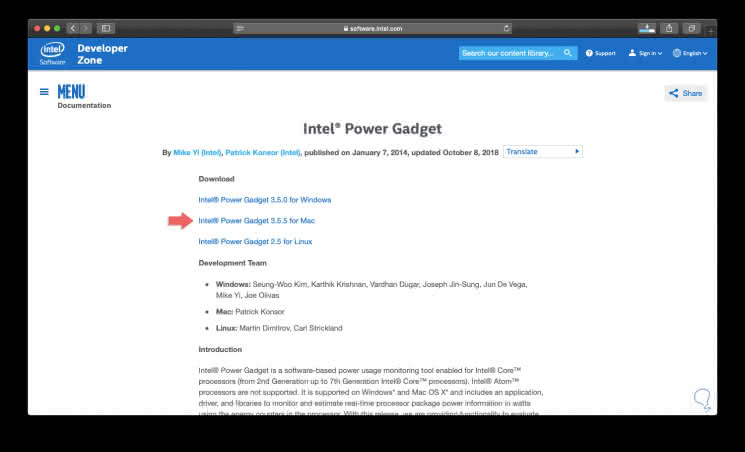
Step 3
Once downloaded the .pkg package we will see the following:
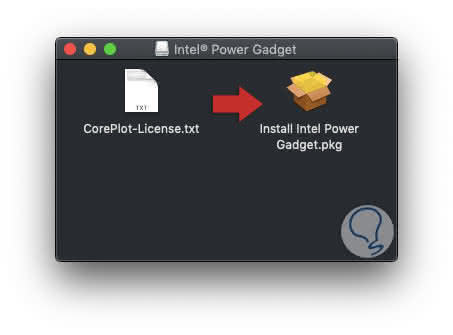
Step 4
There we double-click on the installer and the following wizard will be displayed:
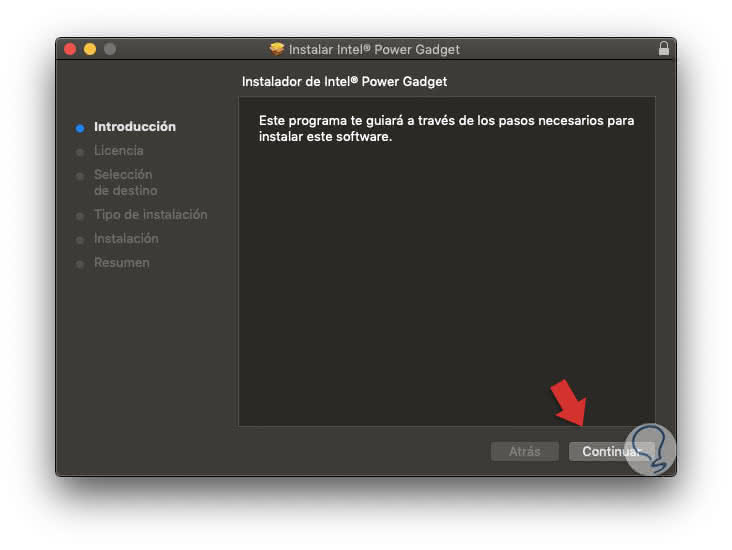
Step 5
Click on "Continue" and we will access the license agreement:
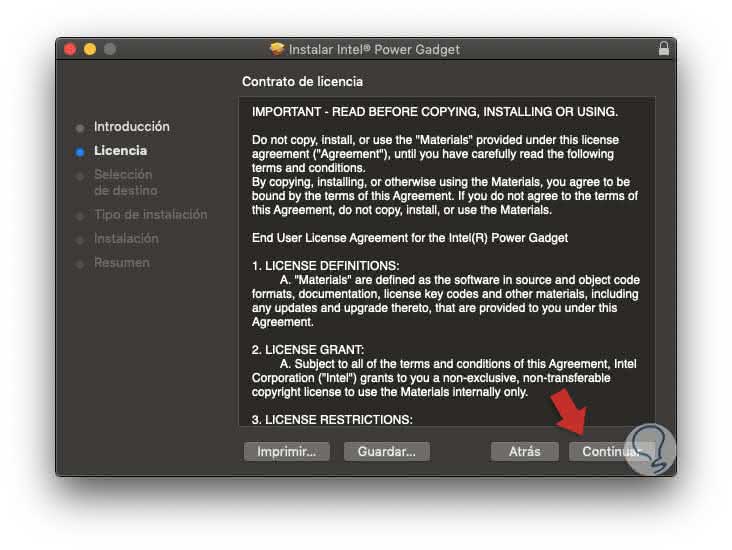
Step 6
We click on the "Continue" button and the following window will be displayed where we confirm the contract:
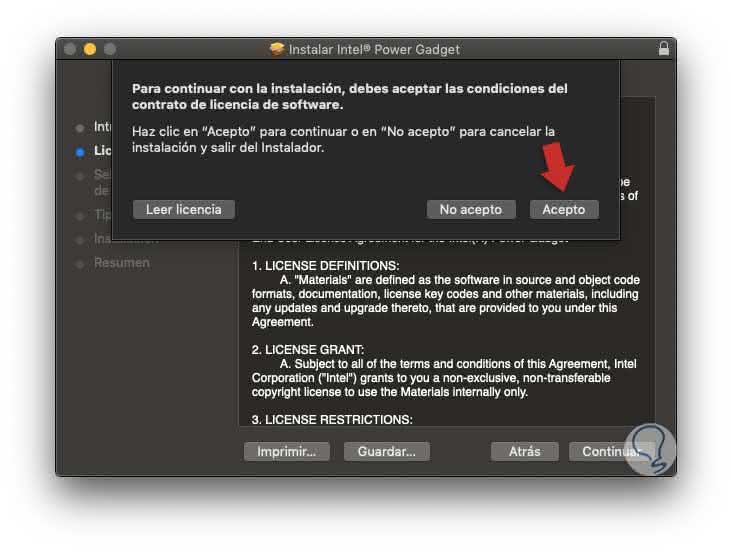
Step 7
In the next window we can define another route to install Intel Power Gadget or leave it, defined this click on "Install":
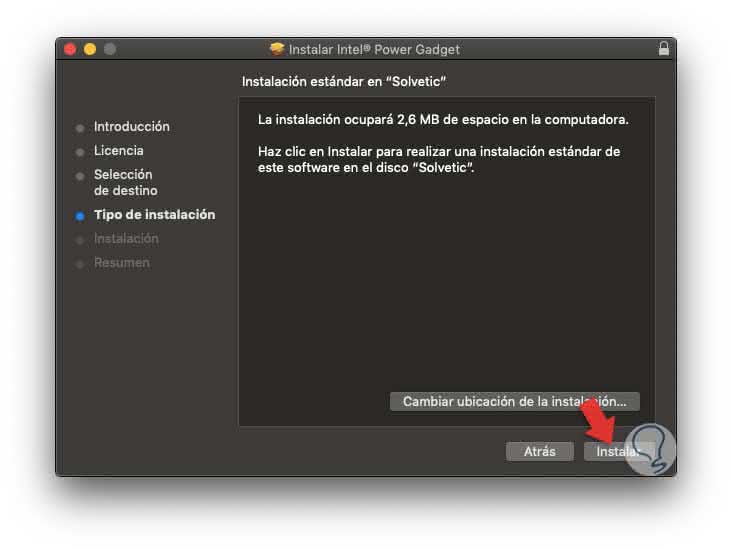
Step 8
We must enter our administrator password to continue:
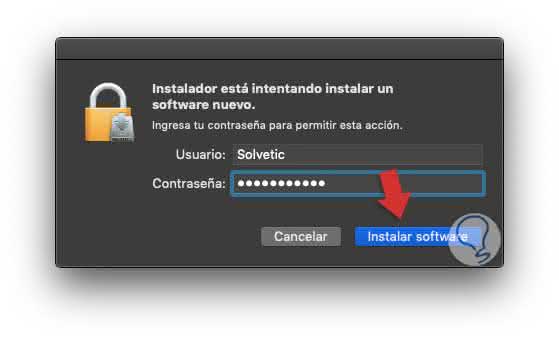
Step 9
When you click on "Install software" the following security message will be displayed:
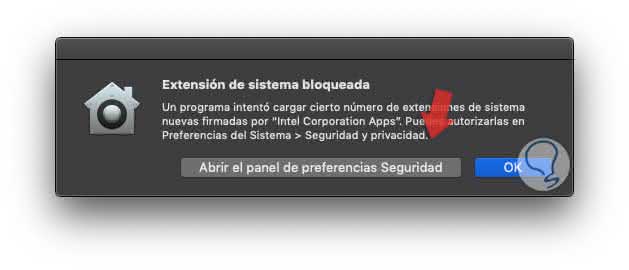
Step 10
This is because the developer has not been verified with Apple, so for security of the system this installation is blocked, there we click on the button "Open Security preferences panel" and we will be redirected to the following window:
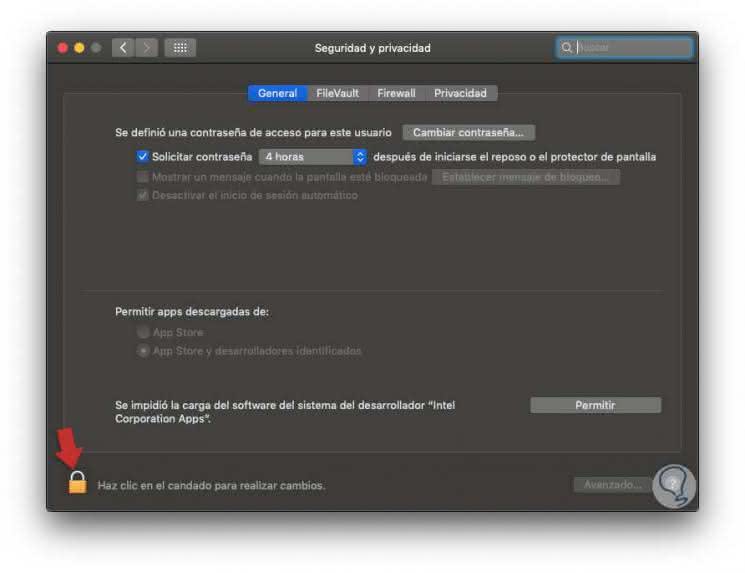
Step 11
There we must enable the edition by clicking on the padlock icon located at the bottom and we must enter again our administrator password and now we see that the options are activated:
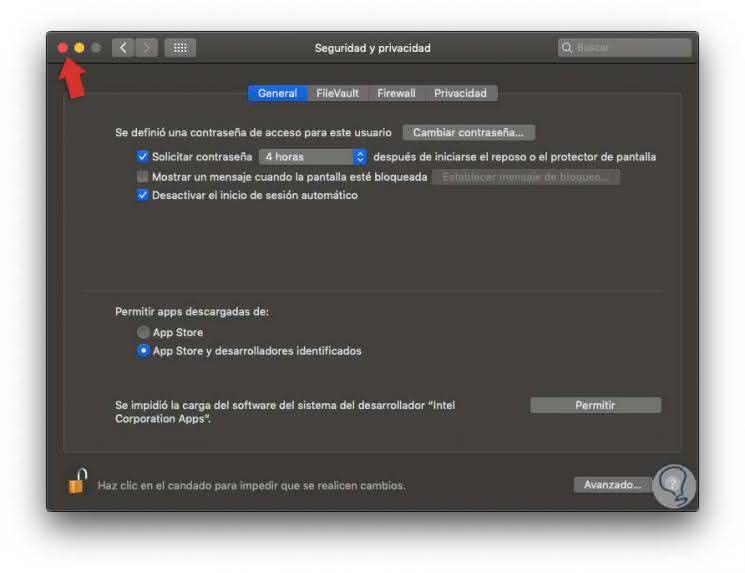
Step 12
We click on the "Allow" button and the installation of Intel Power Gadget will continue without problems in macOS Mojave:
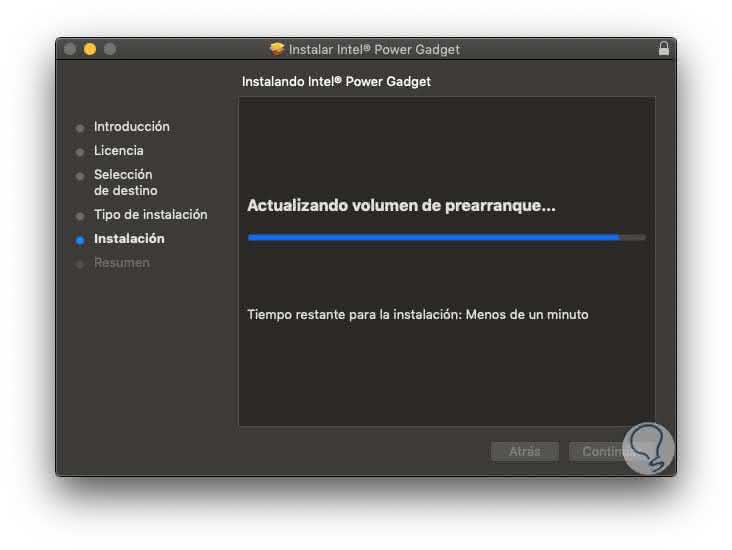
Step 13
When this process concludes we will see the following. There we click on the "Close" button to exit the application wizard.
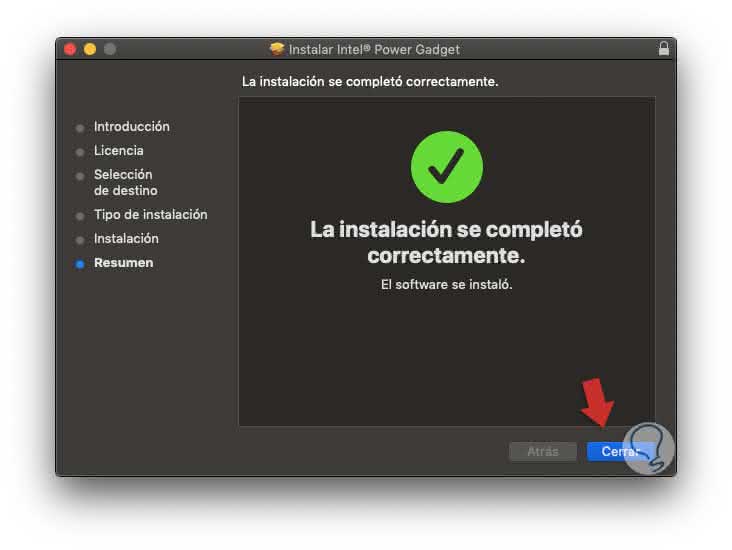
2. Open and use Intel Power Gadget on Mac
Step 1
Once installed, we can access from the Applications library or using Spotlight:
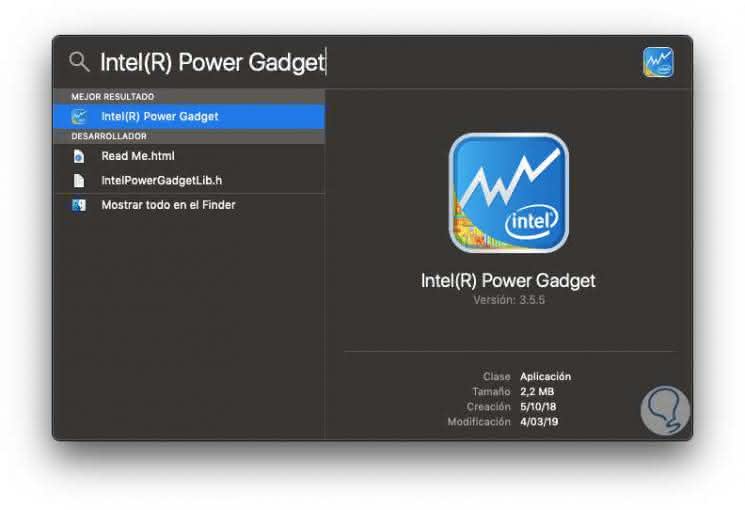
Step 2
We double click on it and this will be the initial environment of the Intel Power Gadget application:
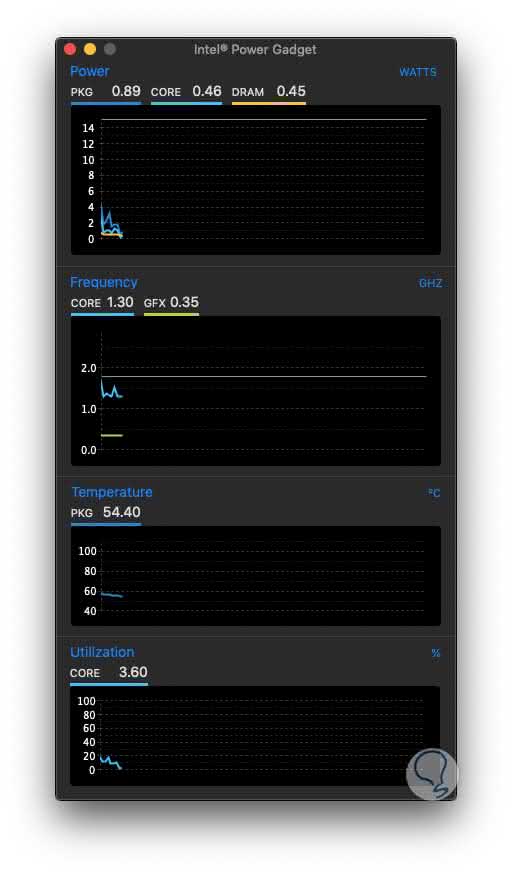
Step 3
As we can see there are several essential sections throughout the temperature process, such as:
- Energy (Power), this is measured in watts.
- Frequency, this is measured in GHz.
- Processor temperature which is measured in degrees centigrade.
- Use in percentage of the CPU.
Step 4
As we make use of applications we can see how these graphs vary either by raising their levels or decreasing them:
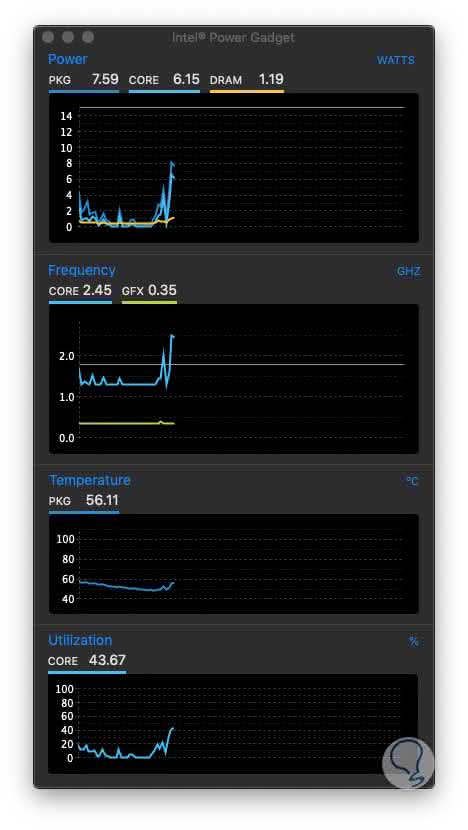
With this utility, it will be easy to access detailed information on the behavior of the energy in the Mojave macOS processor.
3. Uninstall Intel Power Gadget on Mac
Step 1
At the time we do not want to make more use of this application we can uninstall it, for it we will go to the Applications library where we will find a folder associated with the utility:
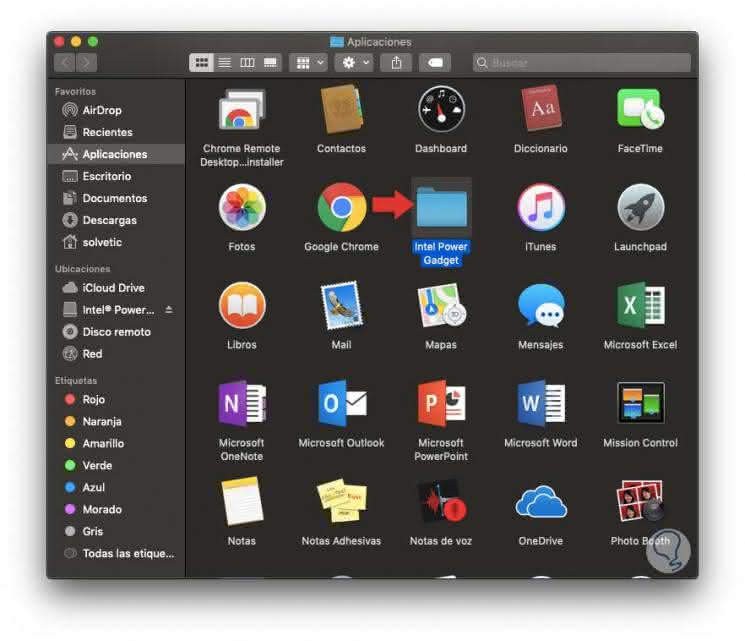
Step 2
We double-click on it and find the uninstaller in pkg format:
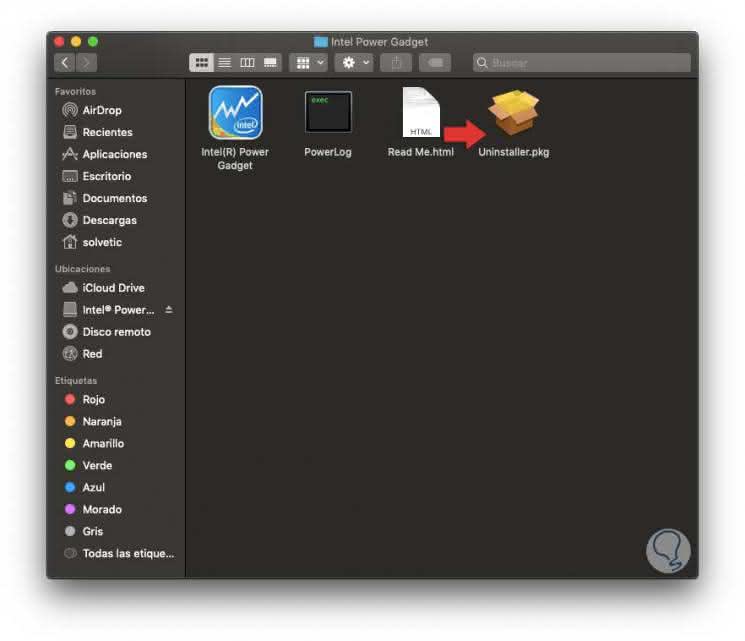
Step 3
We double-click on this and the following wizard will be displayed:
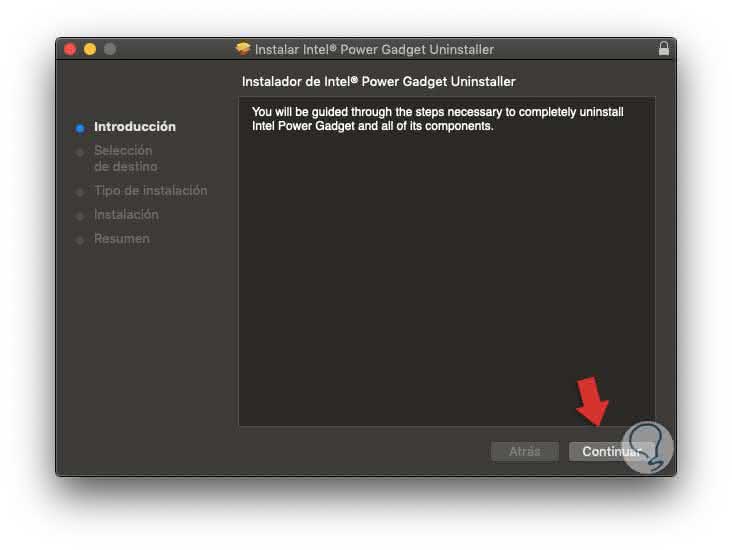
Step 4
Click on Continue and we will see the following:
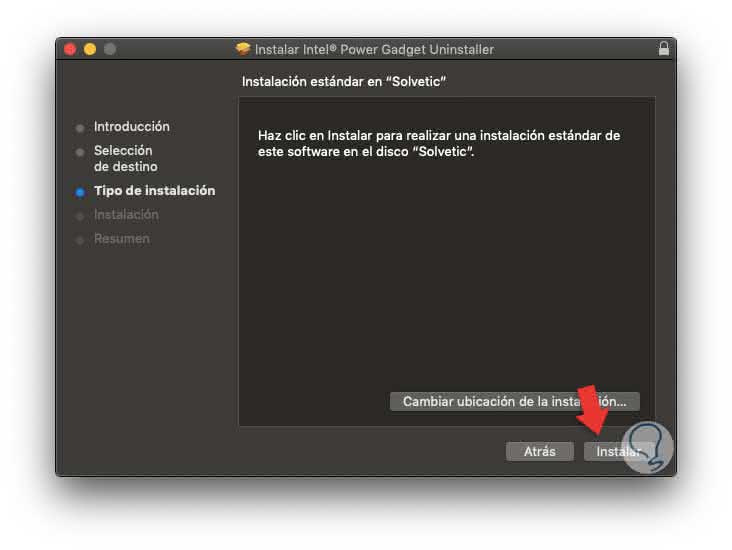
Step 5
Click on "Install" (even if we are going to uninstall) and we must enter our password:
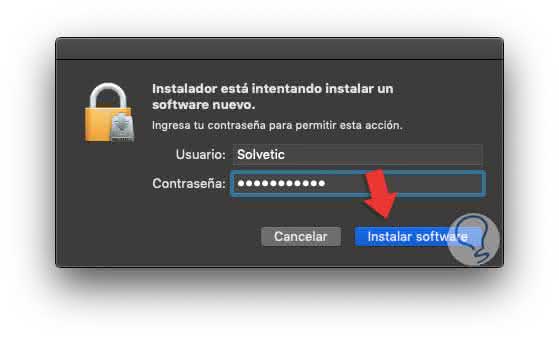
Step 6
We click on "Install Software" to complete the uninstallation process of Intel Power Gadget from macOS Mojave:
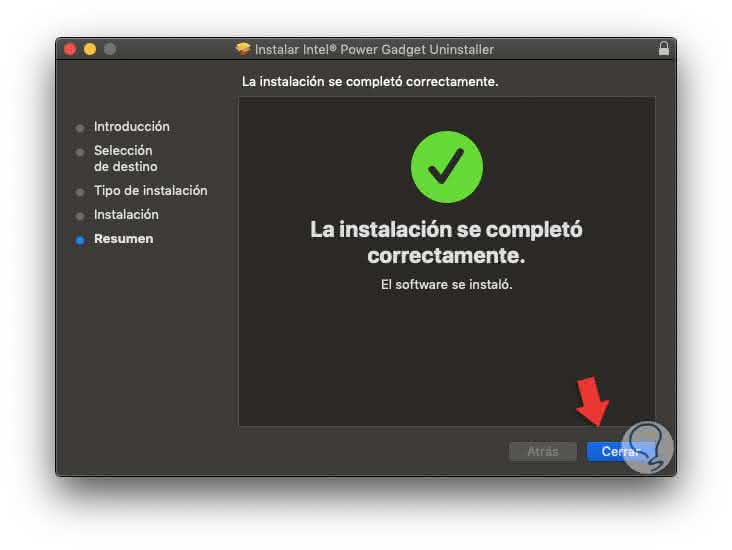
Step 7
We can verify that the utility is no longer active in the MacOS Mojave Applications library:
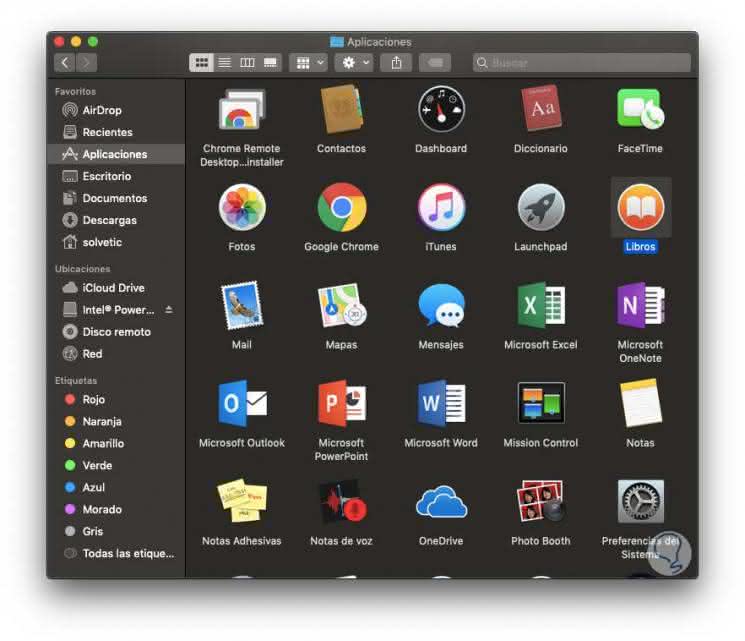
Thanks to this valuable application we can manage and know in detail, and in real time, the behavior of all the energy factors in macOS Mojave and thus have a better control over them.