Windows 10 has integrated from the 17134 version a small application called Sticky Notes or Quick Notes which have the task of fulfilling the mission to remind us of certain activities to do, remember special dates or enter notes with an important character..
Sticky Notes can be created with different styles and formats and these will remain on the Windows 10 desktop and will be automatically saved by being stored in the list of notes for later access and editing .
Sticky Notes News
Some of the novelties of the latest edition of Sticky Notes, 3.1, are:
- Integration with Cortana for the reminder of the notes.
- You can detect various elements that contain text and then open the most appropriate application for this text, for example, you can read emails to later open the Windows 10 Mail app.
- Automatic synchronization in the cloud.
- Compatible with the new dark mode.
- Creating notes with different sizes or colors and more.
To access this application we have several methods that TechnoWikis will explain in detail in this tutorial..
To stay up to date, remember to subscribe to our YouTube channel! SUBSCRIBE
1. Open Sticky Notes using the Windows 10 Start menu
To use this method, we click on the Start menu button and we expand to the section of the letter S and there we select the "Sticky Notes" application:
S

2. Open Sticky Notes using the Windows 10 search box
For this method just enter the text sticky in the search box of Windows 10 and there will be displayed the application to which we click to access:
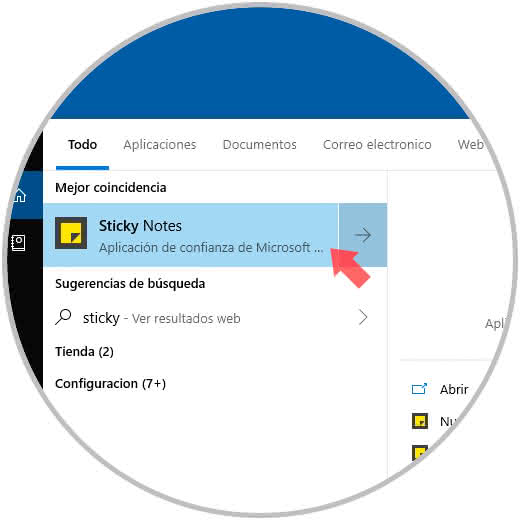
3. Open Sticky Notes as shortcut Windows 10
This option allows us to link Sticky Notes directly to the desktop to access from there with a double click, for this process, we will locate the Sticky Notes app from the Start menu and drag that access to the desktop directly. There we let go and the direct link was created.
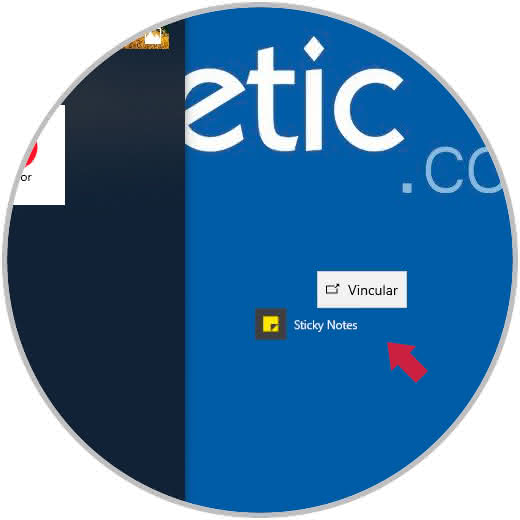
4. Open Sticky Notes from the Windows 10 taskbar
Step 1
Another option to use is to directly anchor the Sticky Notes application to the taskbar and then access it with a single click from there, if we want this method, we look for the application from the Windows 10 search box, we right click on it and in the options displayed select "Anchor to the taskbar":
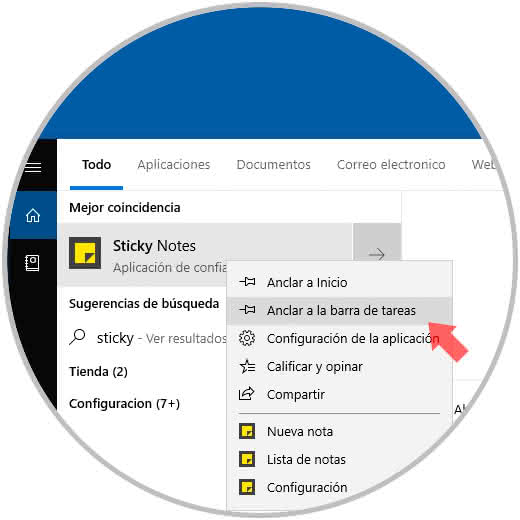
Step 2
Then we will see the access to the quick notes from the Windows 10 taskbar:
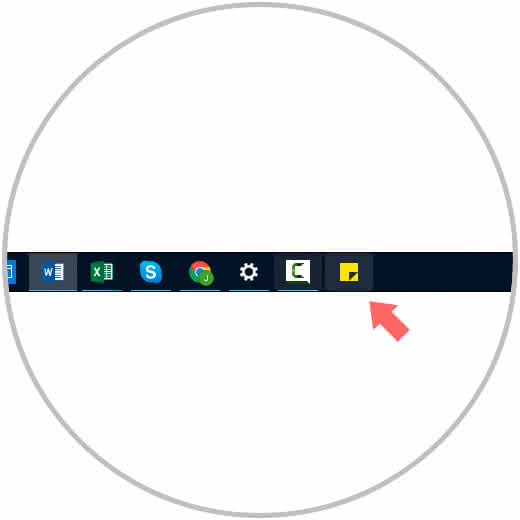
We have several options to access the Sticky Notes application and enjoy its great benefits for the integration and storage of all types of notes.