Skype is one of the platforms developed by Microsoft to carry out effective communication processes either with a particular user or with a group of people in a safe, effective and with various tools to achieve accurate communication..
Skype features
Skype offers us features such as:
- Audio calls and video calls in high definition.
- Calls to both local and international phones.
- Record calls and live subtitles.
- Create private conversations
- Share items thanks to the shared screen.
Skype is available for devices such as phones, desktops, tablets, web, Alexa and Xbox and can be used in operating systems such as Windows, MacOS, Linux or Android.
If we do not have Skype this can be downloaded for free at the following link:
Skype
Being a communication application open to everyone, in many cases we can receive notifications (such as calls, messages or videos) from users we do not know or maybe we do not identify immediately. In this case it is useful to learn to block this contact in Skype to avoid being victims of an attack. But if that contact is known or trusted later, we can unlock it to start conversations or use what Skype offers us. TechnoWikis will explain in a simple way how we can block and unblock a Skype user in Windows 10..
To stay up to date, remember to subscribe to our YouTube channel! SUBSCRIBE
1. How to block a contact in Skype in Windows 10
Step 1
To block a contact in Skype we must access your profile, for this we have two options that are:
- Right click on the contact and in the expanded list select "View profile".
- Click directly on the user's name in the central console.
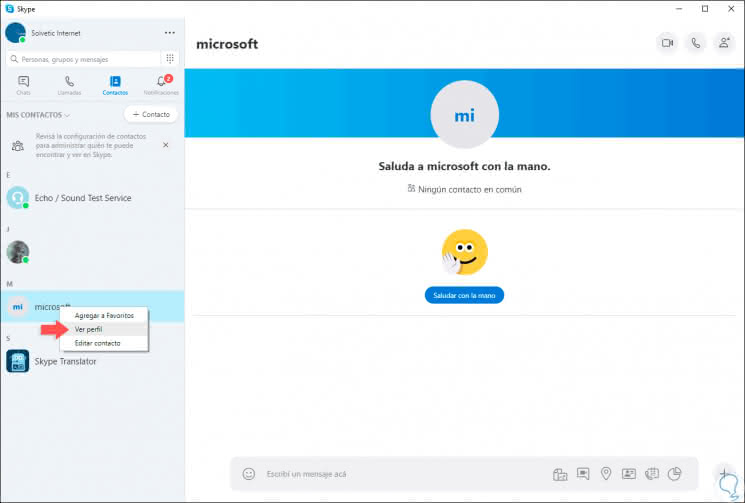
Step 2
In the pop-up window that will be displayed, we will go to the end of it and there we will find the option "Block contact":
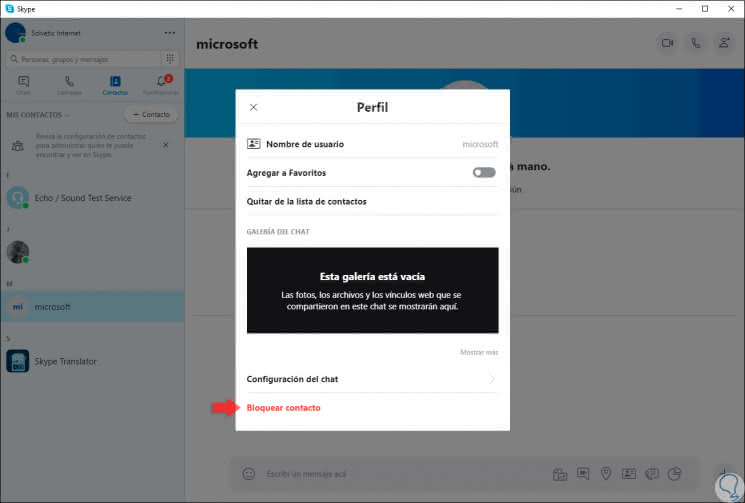
Step 3
Pressing there will display the following message where we have the following options:
Report abuse of this person
This option activates the Report abuse function for this particular user and it will be necessary to select a reason for abuse and then we can choose Block.
Block a person without notifying abuse
Select the Block directly option.
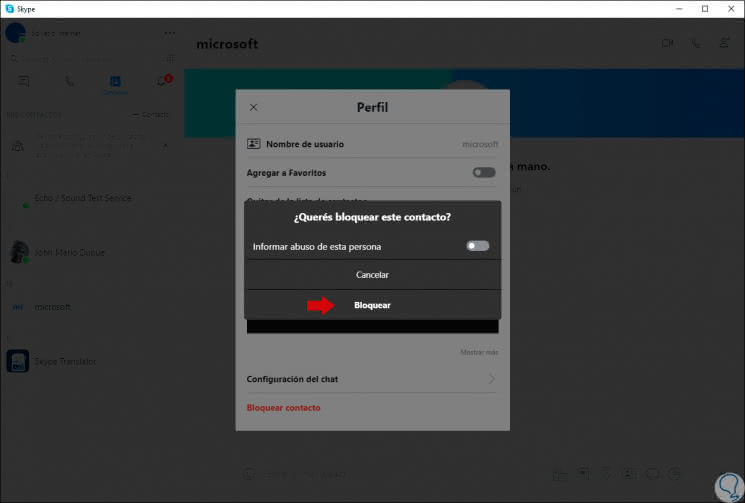
Step 4
For this case we click on "Block" and this will make the user disappear from the central panel of Skype. With the blocking of a user this will be removed from the chats and the contact list.
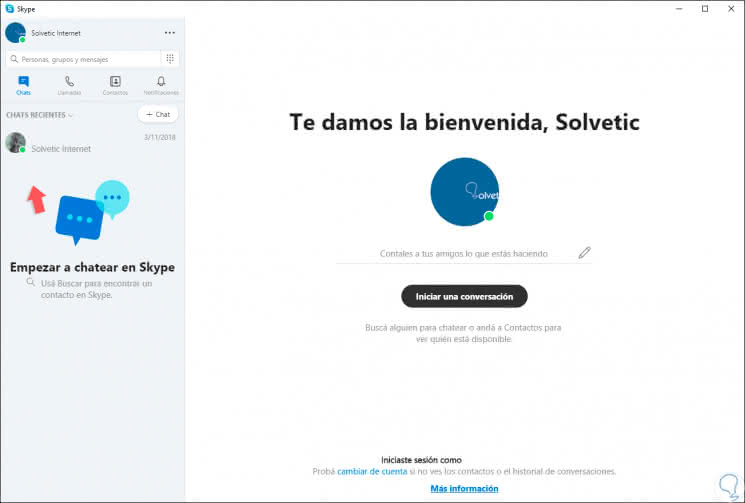
2. How to unlock a user on Skype in Windows 10
Step 1
Now, if for some reason we want the user (s) that we have blocked to be active again, we must click on our profile and in the options displayed select "Configuration":
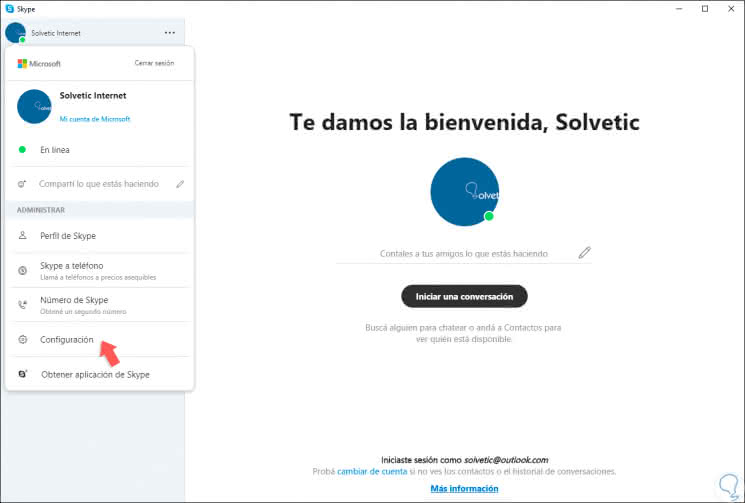
Step 2
In the window that will be displayed, we will go to the "Contacts" section and then click on "Contacts blocked":
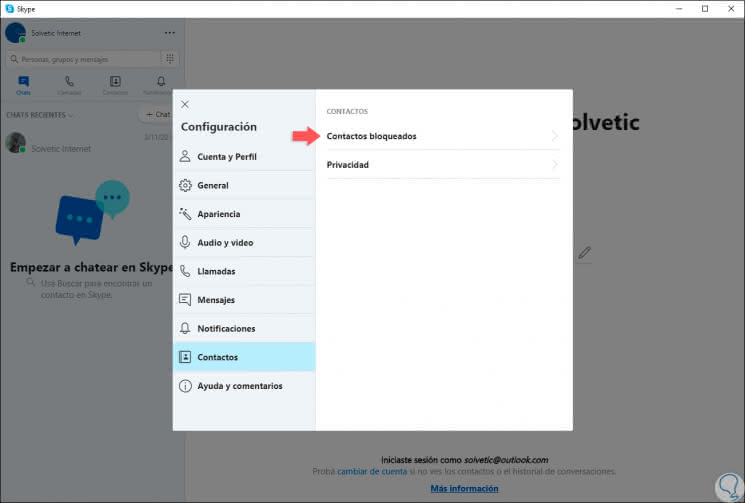
Step 3
There we will find the users that have been blocked and by passing the mouse over the name the "Unblock" button will be activated:
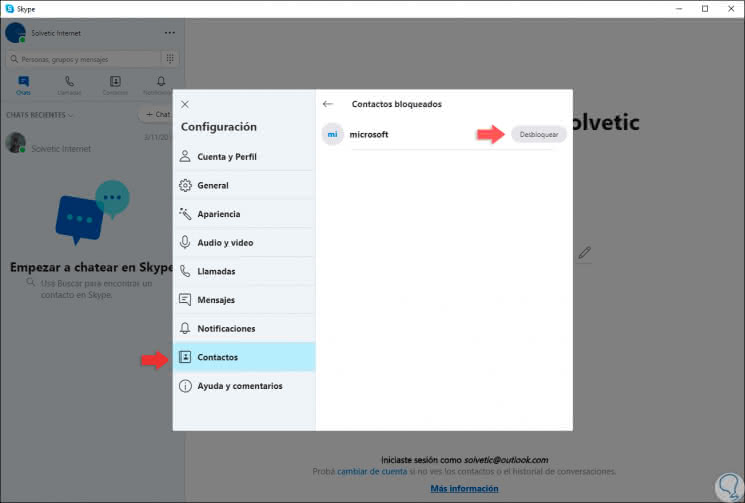
Step 4
We click on that button so that this user is enabled again:
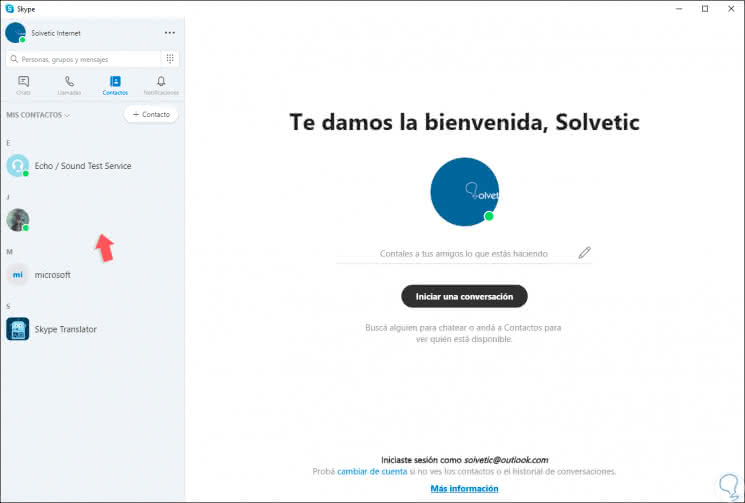
With this simple method it will be possible to block and unblock a Skype contact and increase the security and privacy of our conversations.