Skype is one of the messaging platforms used especially for corporate issues but that can undoubtedly be used to start conversations with friends or family and thanks to its various options for use, it allows you to carry out actions such as video call chats, group conferences and more..
It is normal, it happens to all of us, that when we send a message it can go with an error, be an incorrect recipient or we simply want to edit the body of the message, well, in this case the new Skype update allows us to edit or delete a message already sent and thus be able to make the necessary corrections.
Through this TechnoWikis tutorial we will learn to edit or delete Skype messages that have been sent in both Windows 10 and Android..
Skype can be downloaded at the following links:
Skype for Windows 10
Skype for Android
1. How to edit a Skype message in Windows 10
Step 1
For this, we access Skype with our email account and in the message sent we have two options to edit that message:
Option 1
Right click on the message to be edited.
Option 2
Hover the mouse over the message and three vertical dots will automatically be displayed which, when clicked on, display the "Edit" option:
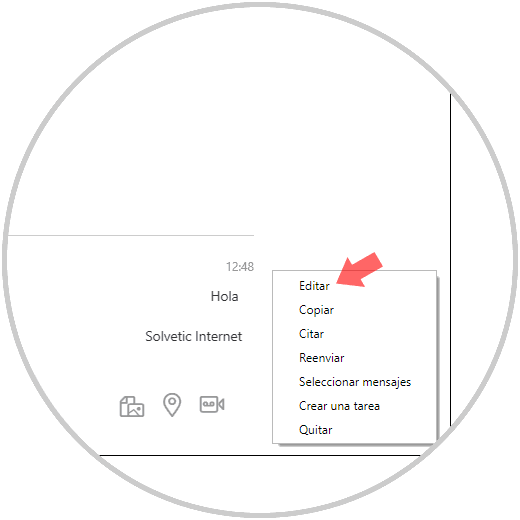
Step 2
By selecting this option, Skype will copy the selected message in the field where we enter the new messages:
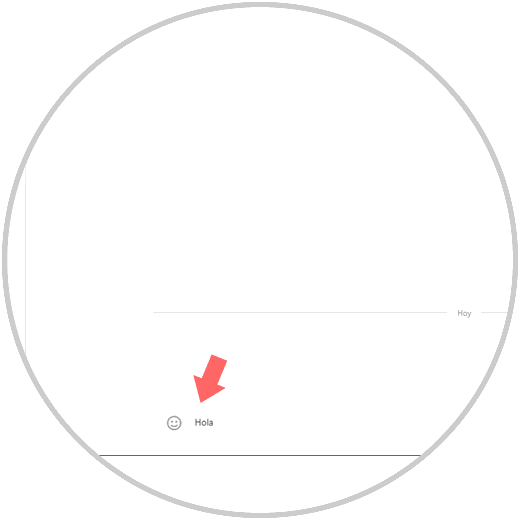
Step 3
There we can edit the message as appropriate and once edited click on the send icon. The test to determine that a message has been edited is that the message will have a pencil icon just to the left.
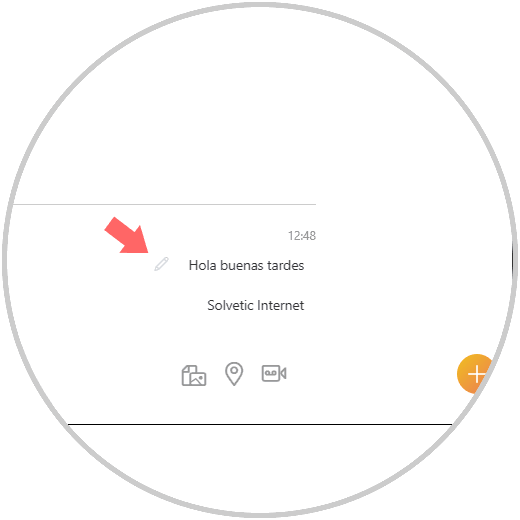
2. How to delete a Skype message in Windows 10
Step 1
To delete a message on Skype, again we can right click on the message or click on the vertical dots and this time select the "Remove" option:
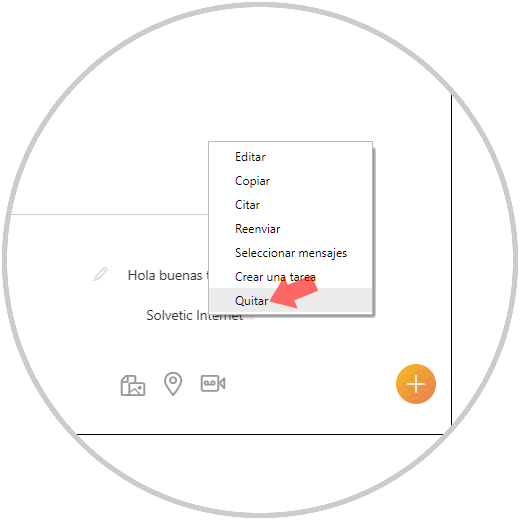
Step 2
The following message will be displayed, there we click on the "Remove" line.

Step 3
This confirms the action of deleting the Skype message:
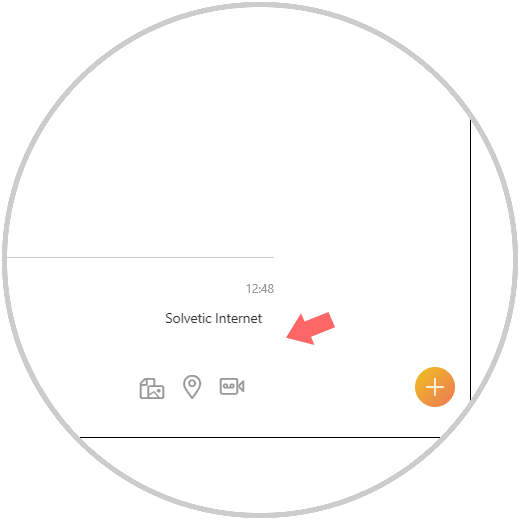
3. How to edit a Skype message on Android
Step 1
In the case of Android, the first step is to access Skype and log in. After this, click on the message to be edited and the following pop-up window will be displayed with a series of options to use. There we click on the "Edit" option.
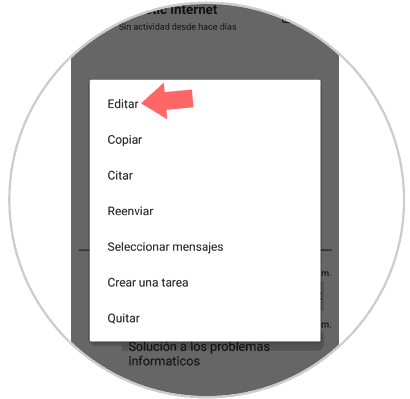
Step 2
Again the selected message will be available in the text field to make the changes we consider necessary:
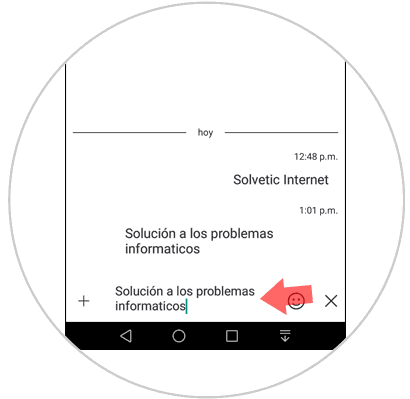
Step 3
Once we edit the text, the message will be with a pencil icon which indicates that the message has been edited:
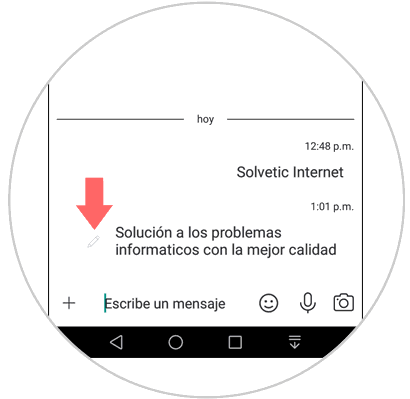
4. How to delete a Skype message on Android
Step 1
The process to delete a message is similar. First, click on the message to be deleted and the following will be displayed. Click on the "Remove" option.
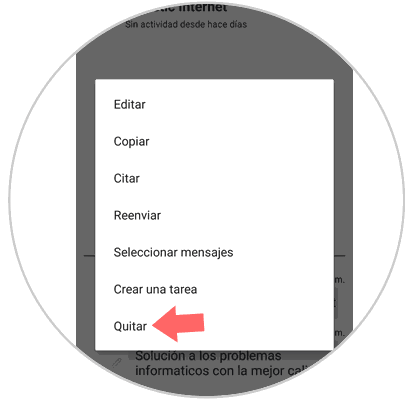
Step 2
The following message will be displayed. There we select the option "Remove"
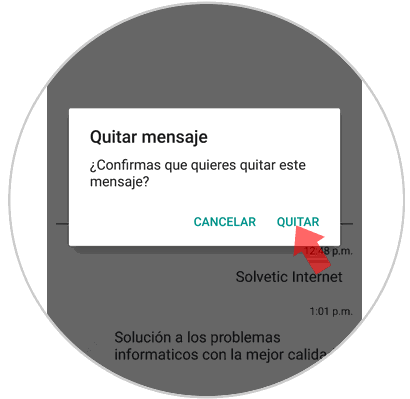
Step 3
We will see that the message has been deleted:
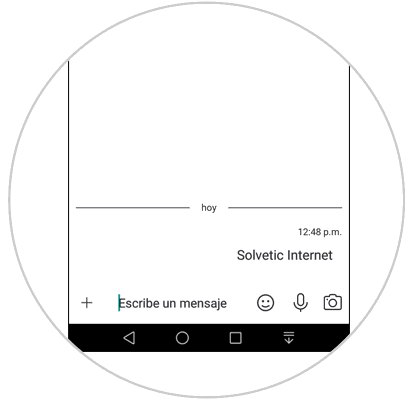
In this way, we have learned to edit and delete Skype messages on both Windows 10 and Android.