Connecting to the Internet is something we do practically every day and constantly. Mobiles are the vehicle par excellence for this task and is that its ease of use and wide range of possibilities have caused it. But sometimes just as we can be a source of energy like the Galaxy S10 model allows, we can also be altruistic and share with someone our Internet connection at a certain time. Do not forget that we can also apply this to ourselves and that if we need Internet in our tablet, PC or similar, our mobile phone can be the salvation.
It is important to keep in mind that if you share your data rate, you will be reducing the amount contracted, so be careful with the content that others download and associate with your address. You should also keep in mind how important it is to have an access password configured for those who want to access your phone.
We also leave the videotutorial with the necessary steps so that you can share your Internet easily with other devices from your Galaxy S10.
1. How to activate or configure Internet sharing on Samsung Galaxy S10
Step 1
The first thing we will do is move the top panel of shortcuts that we have in our Galaxy S10.
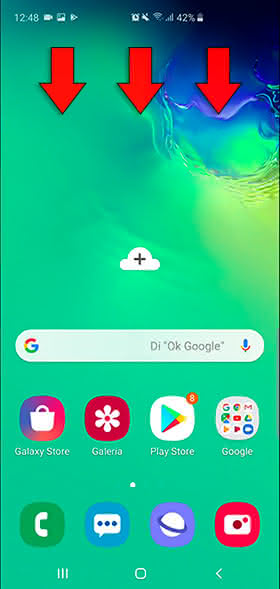
Step 2
You must click on the "Connection Sharing" option for a few seconds to take you to the category itself.
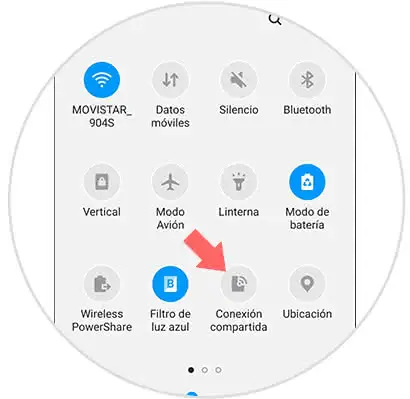
Note
You can also access from this route:
- Shared connection and modem
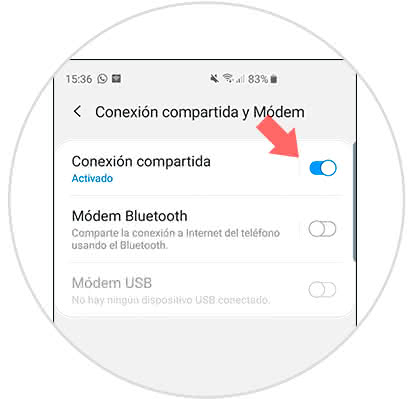
Step 3
To configure our shared connection we must establish these parameters:
Enable shared connection
You must scroll the button you see to activate the Connection Sharing
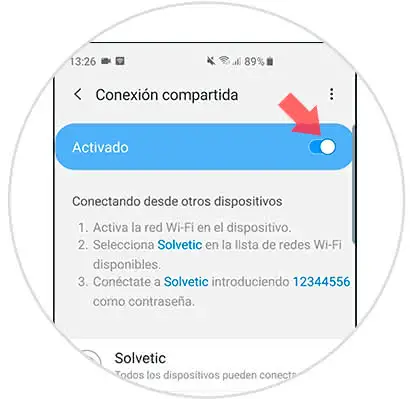
Configure Connection Name
Give the shared connection a name so that other users can find you.
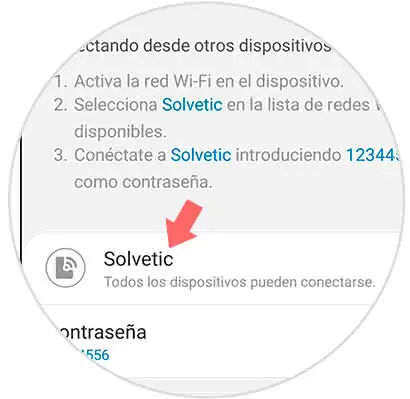
Set connection password
Set a secure password that protects your shared connection when it is enabled.
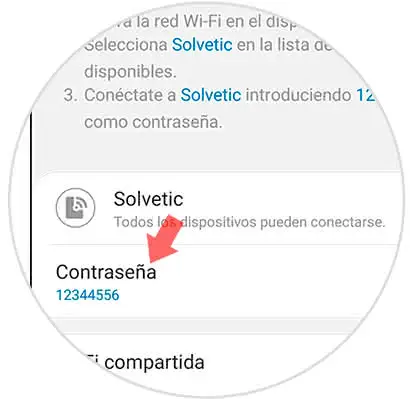
Shared WiFi
With this option enabled you allow your WiFi network to be shared.
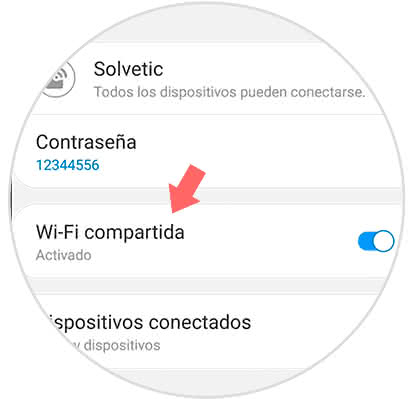
Step 4
The device that wants to connect to you must follow these steps:
- Turn on and enable the WiFi connection of the mobile.
- Enter the password you have set
2 . How to disable Internet sharing on Samsung Galaxy S10
Step 1
The first thing will be to re-enter the aforementioned route to see the "Connection Sharing" settings:
- Shared connection and modem.
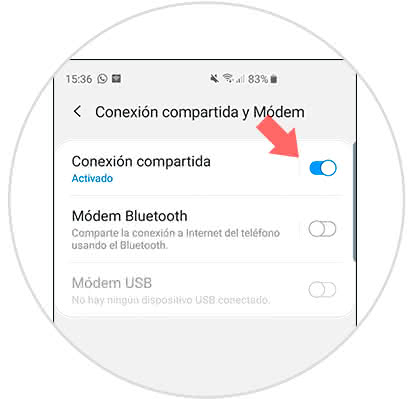
Step 2
Now you must click on the blue button and move it to deactivate Internet Connection Sharing.
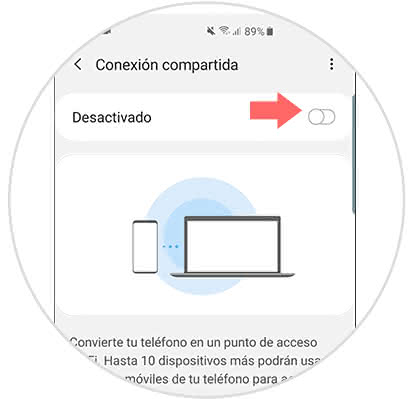
In this way we will have disabled or activated the shared Internet connection from our Galaxy S10.