The connection to the network today is undoubtedly one of the things that matters most to users since thanks to this we can access different information and services quickly and easily. That is why having this possibility in mobile phones has made the value of using them really high..
The good part is that smartphones, in addition to connecting to a WiFi network, have the possibility of having a SIM card housed in them, with which to connect to the internet through the data connection that we have contracted with the telephone company. But in addition to this, we can share this connection with other devices in those cases where it is necessary.
In this way we can connect to the internet for example from another phone, turning ours into a WiFi access point. For this, the steps that we must follow are the steps in the Samsung Galaxy A02, A02s and A12 that are detailed below..
To stay up to date, remember to subscribe to our YouTube channel! SUBSCRIBE
Configure WiFi access point in Samsung Galaxy A02, A02s and A12
The steps you must follow are the following.
Step 1
First go to the "Settings" of the phone.
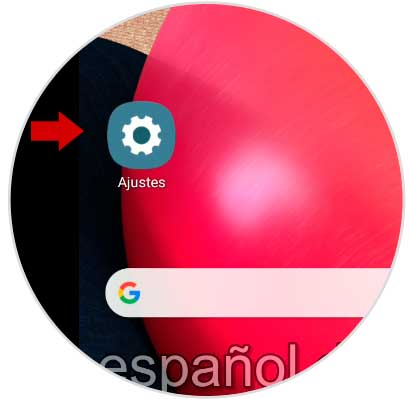
Step 2
Then click on "Connections".
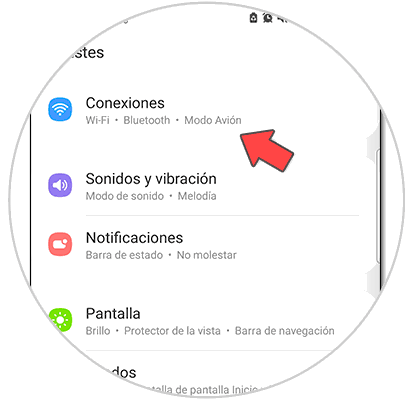
Step 3
The next thing will be to enter "Connection Sharing and Modem".
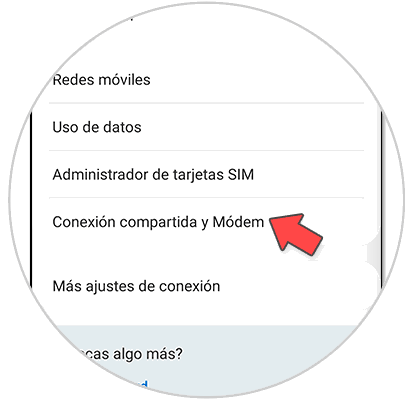
Step 4
In the "Shared connection" switch we can activate or deactivate this option.

Step 5
If you want to configure this, click on "Shared connection". Here you will see the data of your connection to share. Then click on "Configure"
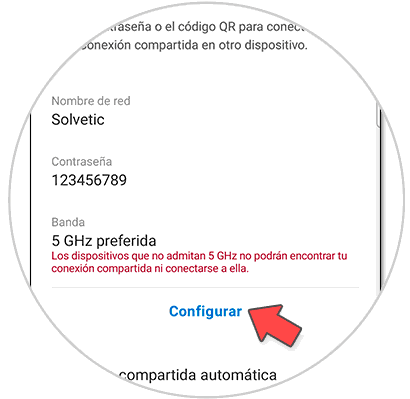
Step 6
To continue with the process you must enter the data with which you want to configure your WiFi access point and then you must click on "Save". These will be the data that you must put in the other device that you want to use to connect it to your phone.
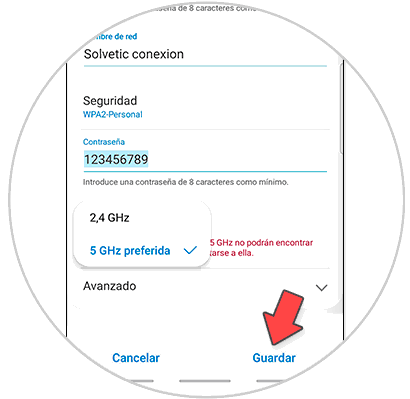
Step 7
Another option is to directly share the connection. To do this you must click on "QR Code" that you will see at the bottom.
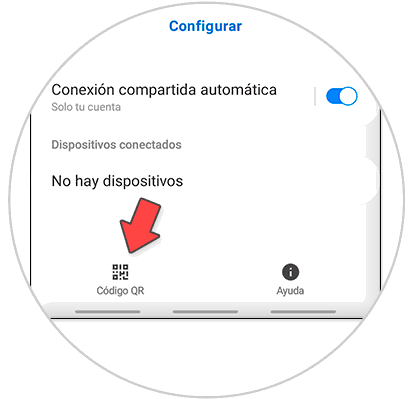
Step 8
You can also access this option from the phone's shortcuts quickly.
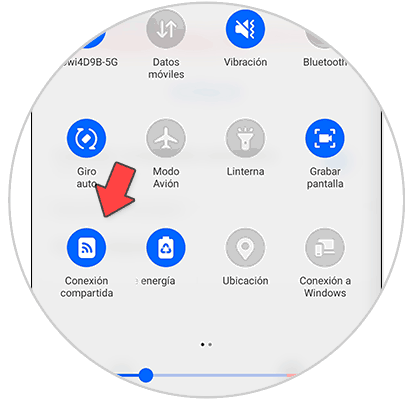
By following these simple steps, you can easily turn your phone into a WiFi access point and connect those devices you need at any given time. You should be careful with those connections that you establish that are from secure and trusted devices.