The laptops have the advantage of being lightweight and practical for many tasks but at the same time is a vulnerable computer in both its structure and its design. That is why one of the most delicate aspects when working with laptops is the battery life . This allows the name "portable" to 100% fulfill its task, but a worn out battery will simply prevent the equipment from being used unless we always have it connected to the power, which is not always possible..
It is important that we take into account the battery charge of our device, since in the case of not being connected to the power, it is possible that it will run out, and if we are not aware of this detail, we may lose some work that we have done or we cannot finish a certain content on time.
In this case Windows 10 integrates into your system a series of parameters that allow you to improve and extend the life of the battery. For example, we find the battery saving mode which is activated automatically when the battery level is at 20%. This battery saving mode disables certain system functions , especially background processes or notifications. Another feature that disables is the reduction of screen brightness which has a direct impact on the level of battery charge. This will make the battery last a little longer but if we want to work we will certainly notice a visual impact when having the screen opaque and the worst thing is that we cannot manually increase the screen brightness to a higher level..
One of the available options is to disable the screen brightness disable functionality, but this does not prevent the following:
- Keep the battery saving function working with the battery level at 20%
- The use of the battery (without active saving) will make its consumption and durability extensive.
That is why below we will see the steps you must follow to know how to disable screen brightness reduction in Windows 10.
To stay up to date, remember to subscribe to our YouTube channel! SUBSCRIBE
Step 1
For this we go to the Start - Configuration menu where we will see the following. We select the System category
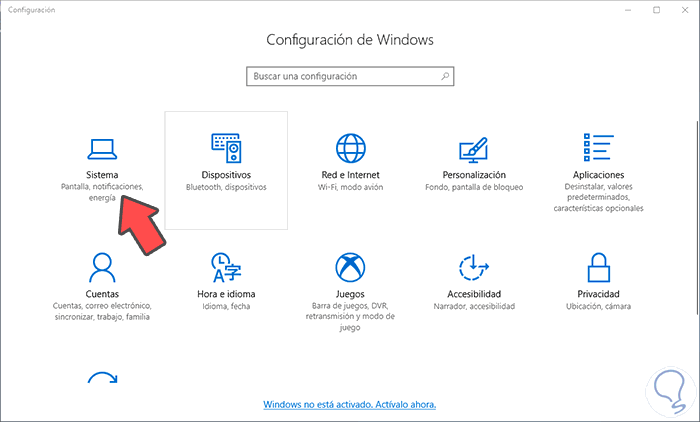
Step 2
We go to the section "Battery" and there we deactivate the box "Reduce screen brightness with battery saving activated":
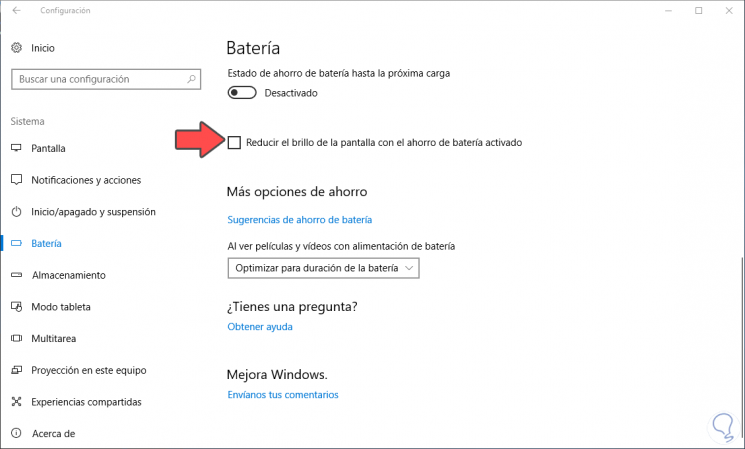
With this simple step we have avoided the reduction in screen brightness on Windows 10 laptops with the active battery saving function. In this way we can increase the time of use of our computer, which will give us a greater margin when working with it in a portable way. Certainly a great help on certain occasions that we find it impossible to connect to the power..