Currently we have the possibility of creating bootable USB media which are a great help for the tasks of installation and recovery of operating systems since this omits the tedious work of loading with DVS. All current operating systems have the possibility of being created in this type of bootable media, despite the fact that they are not compatible systems such as Linux and Windows , for this reason we will explain how to create a bootable USB of Windows 10 on Ubuntu 19.10 ..
What is WoeUSB
It is a utility typical of Linux systems with which it will be possible to create a USB memory installer of Windows operating systems using a DVD or Windows image as a base.
WoeUSB is made up of two components that are:
- Woeusb which is itself the command line utility to create the bootable Windows USB storage device by taking the ISO image or the DVD drive.
- Woeusbgui which is a WoeUSB GUI container based on WxWidgets.
With WoeUSB it will be possible to use images from Windows Vista, Windows 7, Windows 8.x, Windows 10 in all available languages and versions.
To stay up to date, remember to subscribe to our YouTube channel! SUBSCRIBE
How to install WoeUSB on Linux
Step 1
For this we must download the WoeUSB .deb package at the following link:
WoeUSB
Note
This installer is downloaded from Webup8 PPA.
Step 2
Once downloaded, we access the terminal and from there we go to the folder where it has been downloaded and install WoeUSB by executing the following:
sudo dpkg -i "package.deb"
Step 3
Or, if we have installed the PPA repositories, we can run:
sudo apt install woeusb
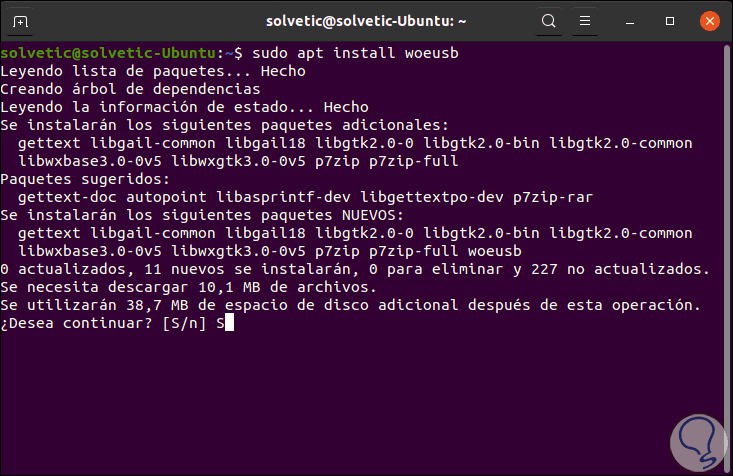
We accept the download and installation..
Step 4
After this we can access WoeUSB from the search engine in Ubuntu:
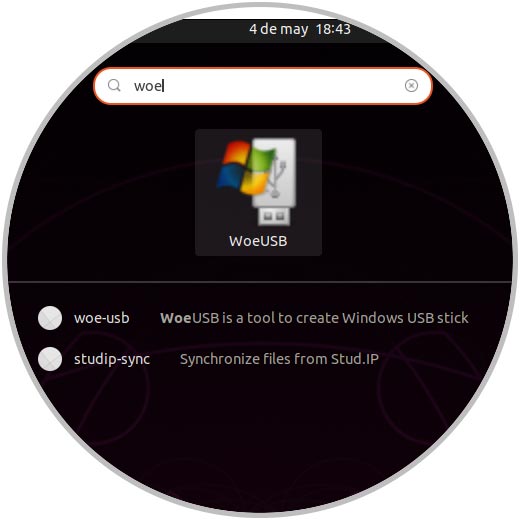
Step 5
We execute it and in the displayed window select the ISO image or the DVD drive as the case may be:
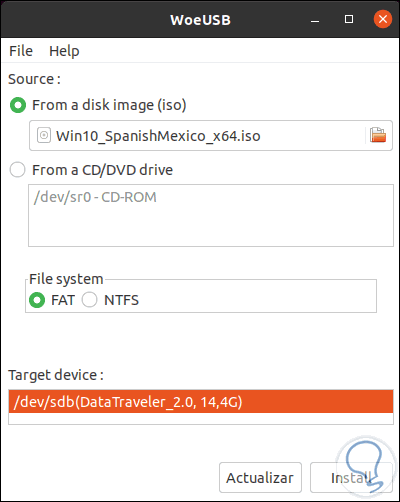
Step 6
We choose the type of file system and select the USB, we click Install and after that we must enter the password to authorize the process:
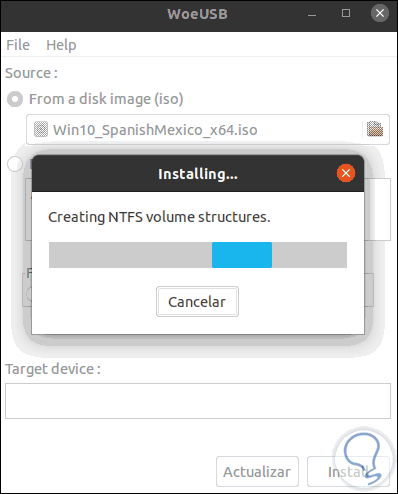
Step 7
When it comes to an end we will see the following:
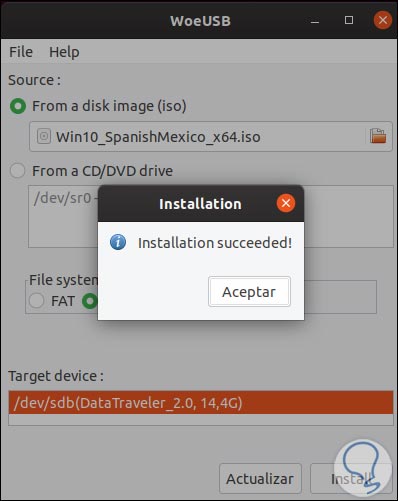
With this we will be prepared to use this USB medium and install Windows 10 on other computers.