The protection in our personal or company equipment are vital to avoid losing our information and in the worst case that the device becomes unusable. Interner is an immense horizon of threats that many take advantage of for their own dark ends. We can not always protect 100% but we can put barriers and reduce the risk. Today we will see how to know if a website has malicious content when Google shows us a warning sign when entering a questionable page ..
The first thing we recommend when you have a computer book of malware and infected files is to have a good antivirus installed on your computer, thus avoiding possible attacks . Whether you're Windows, Linux or Mac, here's the best free antivirus for this year.
Windows free antivirus
For Windows systems, in addition to the tools already installed by default, we recommend one of these antivirus:
Mac free antivirus
Despite the widespread belief that it is already well protected from the factory, having a good antivirus never hurts.
Free Linux antivirus
For the regulars to Linux we also have a selection with the best free antivirus of the moment.
Below we show you two simple possibilities to check that a website is free of infectious content for other computers..
1. Analyze malicious software on a website with Google
The tool used for this is Google Safe Browsing. This Google service runs the web on the internet and detects if you have had any suspicious activity in the last 90 days or if you have any malware.
Step 1
To diagnose our website we will use the following link. Here we will have the Google link and we will put our domain as a parameter. Website status
Step 2
We tested with solvetic as a website to see what results we get: 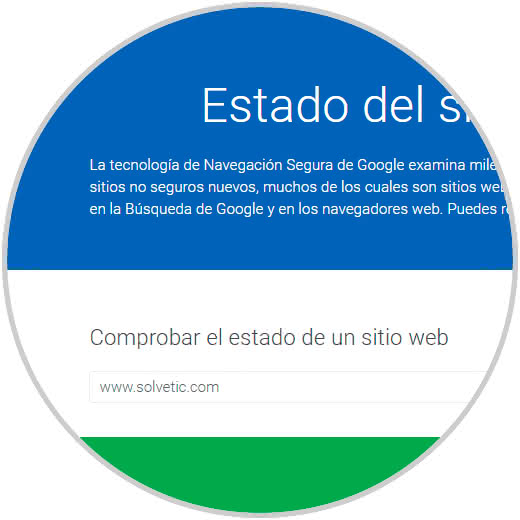
Step 2
In the results we can see that it says that the website is free of malicious content. Google does not review the entire site but every day is reviewing some pages of all the web.
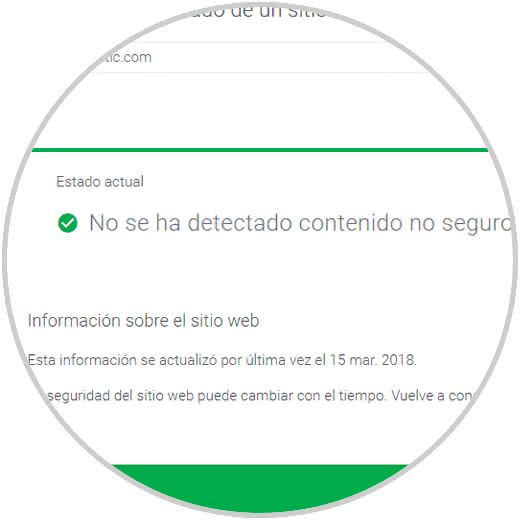
Step 3
If there is a website in which Google finds malicious content on a web page, it will indicate it and when you try to access this website, the following message will appear.
The solution to this problem is to detect how the web is infected, to look for vulnerabilities in the web at the code level, as well as on the server.
If there is a backup, delete all the files from the server and upload the backup, but if we can do this, we must download the web by FTP and perform an analysis with an antivirus to detect the malicious code..
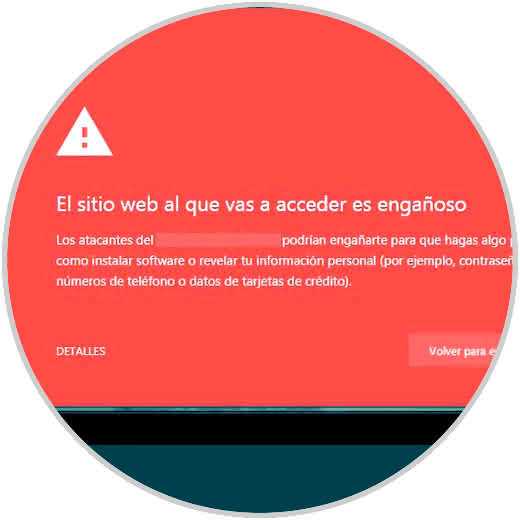
2. Analyze malicious software on a website from the Internet
Step 1
One option is to use an online tool called Total Virus Total virus
Step 2
I can analyze files or links, here we analyze the domain with several online antivirus, some may not find anything and another if, therefore it is also important to make an analysis with an antivirus on the computer as well as online. 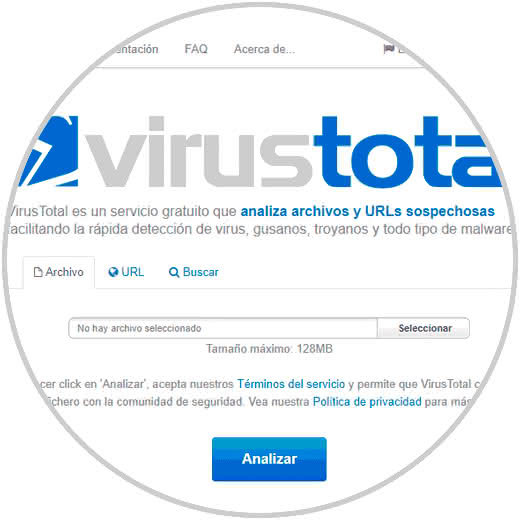
Step 3
If we want to see more details of the analysis, when we throw the message after analyzing the web, click on Reanalizar.
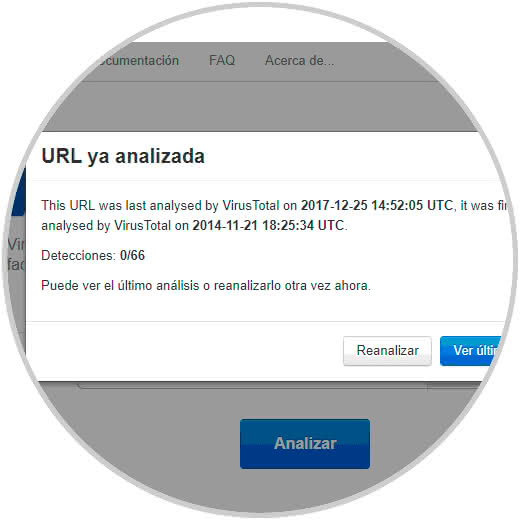
Step 4
We will see the results that have given different bad software analysis engines.
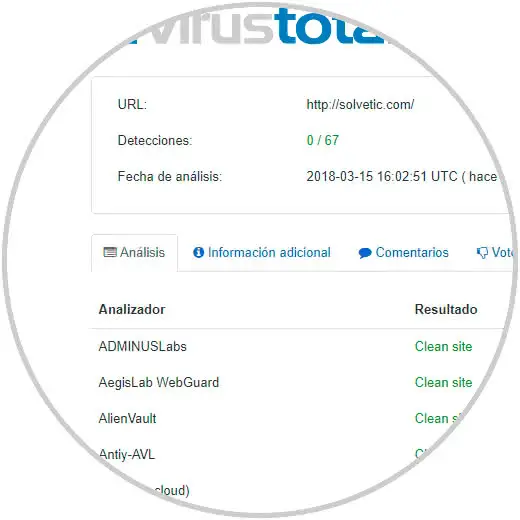
Note
Any Adword campaign that points to an infected website will be stopped immediately and can not be restarted until Google does not monitor the website and ensure it is repaired. Once repaired we will go to Google Webmastertools and from there in the Malicious Software menu we will request the Google review and send you a message.
If all goes well in a few days the lock screen will disappear and the Adword campaigns can be reactivated. Something important to keep in mind if we have several websites on the same server and one is infected, the others will run the same risk and it will be a matter of time that they become infected.