USB devices generally work under the plug & play mechanism. This means that, as soon as we connect them to this port of our equipment, a message appears alerting them to their synchronization. Incredible as it may seem, and no matter how much time passes, USB not detected problems keep repeating themselves. If you are going through this and have a Windows 10 computer , we are going to provide you with some possible solutions. It is a series of several simple tricks that will leave your USB working..
USB not detected: tips to solve it
The first thing you have to keep in mind is that we call undetected USB the one that does not notify us of its presence, and that does not appear when we look for it, browsing, inside our PC.
To be sure of suffering this inconvenience you must go to Computer, and verify that it does not appear there..
If you still don't see it, one of the following suggestions might help:
check hardware
One of the ports on your computer may be faulty. First of all, you have to remove that option:
- Change the port in which you have connected the undetected USB to another.
- If you are using a USB hub, remove it and connect directly.
- Connect another USB device to the same ports and verify that they do recognize them.
- Connect the USB drive to a different system.
Even if this first tutorial doesn't work, it will give you the certainty that there is something wrong.
Check file system
In Windows 10, this class of errors can be related to USB drive errors. These should be formatted in NFTS or exFAT to be accessible. Some FAT32 give problems. So, you have to proceed like this:
- On the Start screen, press Win + R to open the run box
- In Run type “diskmgmt.msc” and hit Enter
- Right-click on Disk Management, and then Properties
- Go to the General tab and later to File System
There you can change the format of your USB drive, although first make sure you have a backup just in case..
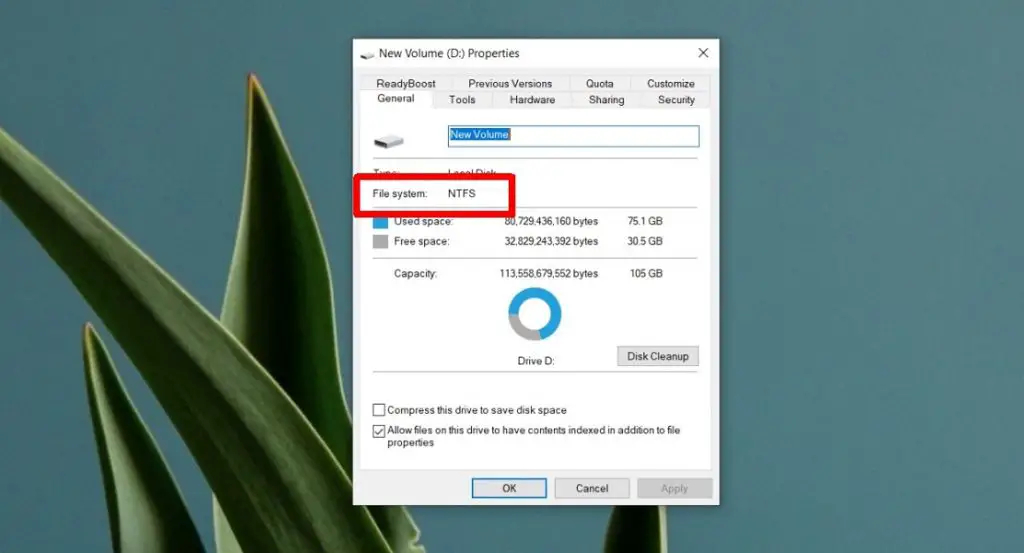
Assign a letter to the USB drive
Occasionally, a drive is simply not accessible because it has no letter assigned to it. If you want to add one to it, you must follow this process:
- On the Start screen, press Win + R to open the run box
- In Run type “diskmgmt.msc” and hit Enter
- Right-click on the drive in question and select Change drive letter and path
- Go to Change
- Assign a letter that the equipment does not already have used for its disks
- Save the changes and reconnect
Verify that the USB port is not disabled
Not everyone knows it, but sometimes fixing USB not detected is as simple as enabling the ports. In effect, USB ports can be disabled, but also re-enabled, like so:
- Open Device Manager
- Look for universal drivers
- Right-click on each device and select the Activate option
- For the changes to take effect, you have to restart your Windows 10 system
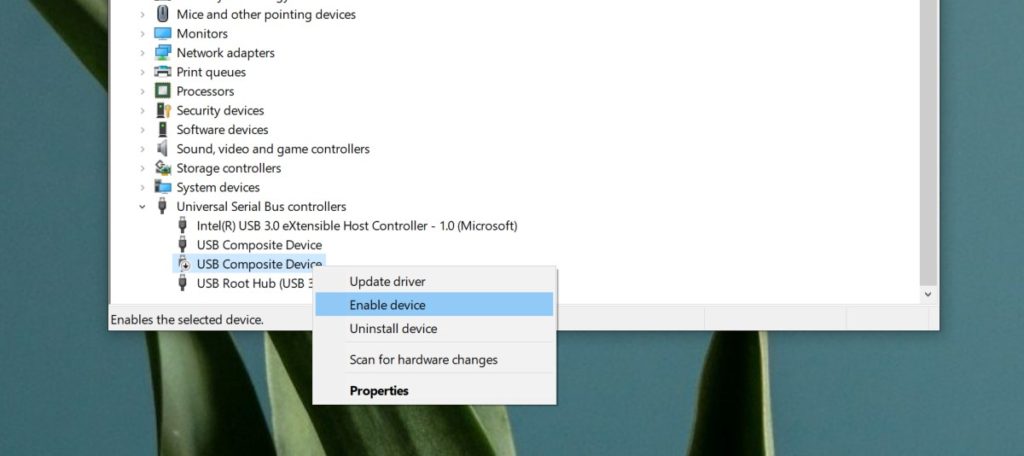
Try from Command Prompt
Right now, USB drives are also widely used to install operating systems or boot tools. Gone are the days of CDs and DVDs. And that may mean that Windows blocks them:
- Open Command Prompt
- Type diskpart and press Enter
- A new Command Prompt window will open. In it run List Disk
- If the undetected USB drive is listed but not shown in File Explorer, it means that Windows 10 considers its contents to be dangerous
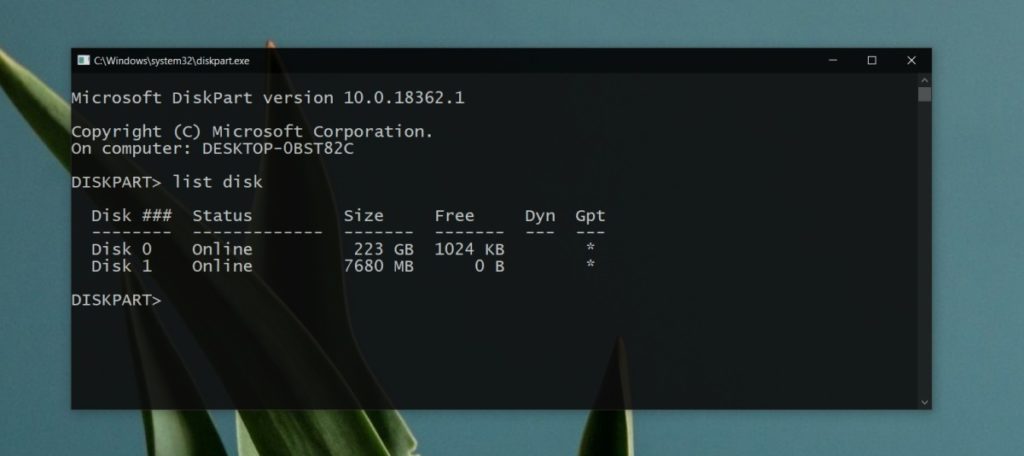
Enable from BIOS
Although as we have seen, it is possible to enable a USB port from Windows -or disable it-, if it had been disabled from the BIOS, we will have to return to it to solve it:
- Reboot your computer and enter BIOS by pressing F2.
- Inside the BIOS, go to Settings or Hardware.
- Select the USB ports of your device, and activate them all.
- Reboot the machine and try plugging in the drive.
USB device not recognized
When you are going to connect a USB to your computer, always try to do it with the sound on. This, because sometimes the sound of the new hardware connected is heard, while a message on the screen indicates that it is not recognized. If this happens to you, there is a way out:
- Unplug the undetected USB and plug it back in firmly.
- If everything is still the same, open File Explorer and go to This PC.
- Right-click on the drive and select Format from the context menu.
- Go to Start, and carry out a format of the disk.
Locked or encrypted drives
If none of the above worked for you, there are still a couple of reasonable, but not pretty, explanations. Everything indicates that the undetected USB drive has suffered some kind of damage, probably due to some malicious software being installed on it. If you just bought it, you should contact where you bought it as soon as possible. There is a chance that the drive has been locked or encrypted. It's a common procedure when you save sensitive personal information, and you might not remember it.

Conclusions
As you may have noticed, there are several possible alternatives to recover a USB not detected in Windows 10. These devices are not usually damaged easily, but there are no missing drives that have been abused or blocked.