When we have been frequent users of Windows operating systems we have become accustomed to a series of key combinations that have facilitated the task over many years and the most well-known by all is the combination Ctrl + Alt + Supr, which It offers the possibility of blocking the computer, accessing the task manager, closing session, among others..
+ Alt + Supr Ctrl + Alt + Delete
When we come to the world of Mac, call it El Capitan or macOS Sierra we find ourselves before the surprise that Ctrl + Alt + Del is no longer available and although for many this can be synonymous with problems. Today TechnoWikis will show you that it is not something of the other world and that as there exists Ctrl + Alt + Delete in Windows, in Mac we have options that will execute the same task. For this analysis we will use macOS Sierra.
1. Force the output of an application in macOS Sierra
Sometimes when we are working with various applications in macOS Sierra, it can be presented that some of them become slow or become blocked and closing it becomes a very complicated task. This happens on most operating systems.
To access the dialog box of Force output of applications in macOS Sierra just use the combination of keys Command + Option + Esc and we will see the next window..
Force exit app
+ ⌥ + Esc ⌘ + ⌥ + Esc
There we can see all the applications that we have open at that moment and to close the application that has failures just select and press Force exit and we will see the next window.
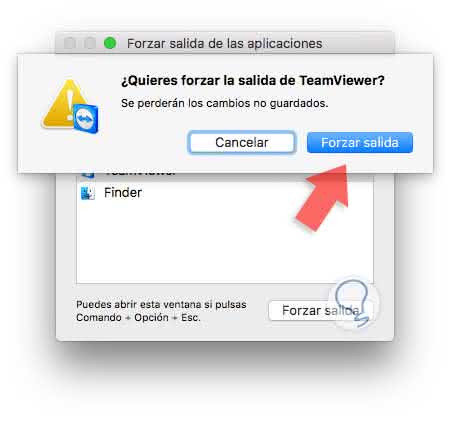
There we must confirm the exit of the application by pressing the option Force exit and we will see that the application has been closed correctly..
We can also use the following options to force the output of an application in macOS Sierra:
- Use the key combination Option / Command / Q
- Go to the Apple menu and select the option Force output
- Ctrl + Click on the application to close in the Dock and choose the Exit option.
Using one of these methods we will force the output of an application in macOS Sierra.
2. Manage and control the macOS Sierra startup programs
This parameter is similar to the task manager in Windows and to open it in macOS Sierra we will carry out the following process. The first thing we open are the System Preferences using one of the following options:
- Clicking on the icon in the Dock.
- Going to the Apple menu and selecting the System Preferences option.
There we will select the option Users and groups and the following window will be displayed where we will go to the Home Items tab:
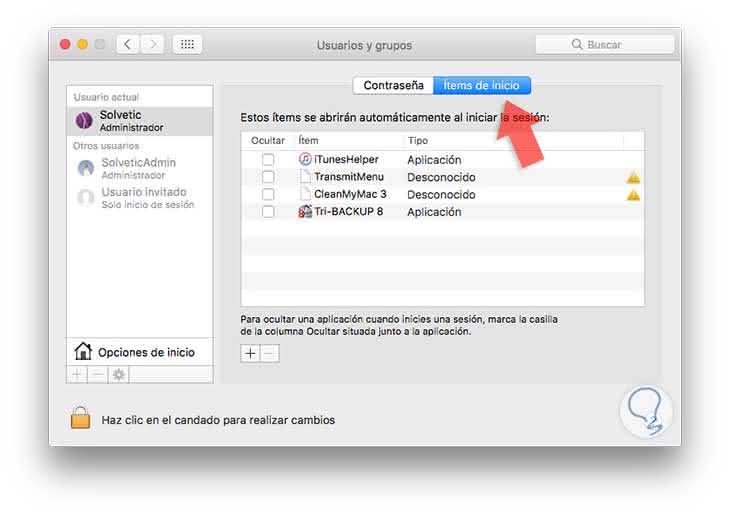
Here we find all the applications that are being executed at the beginning of macOS Sierra and to remove them we must click on the padlock icon located at the bottom and enter the administrator password.
3. Verify additional tasks in macOS Sierra
Sometimes we want to know the status of the components of the equipment such as disks, memory, etc., and the best option to have a complete access and a detailed summary is the Activity Monitor . To access the activity monitor we have the following options:
- Go to the route Go / Utilities / Activity Monitor
- Use the key combination Shift + Cmd + U and in the expanded window select the Activity Monitor option.
- Enter the term activity using Spotlight and select the respective option.
The following window will be displayed:
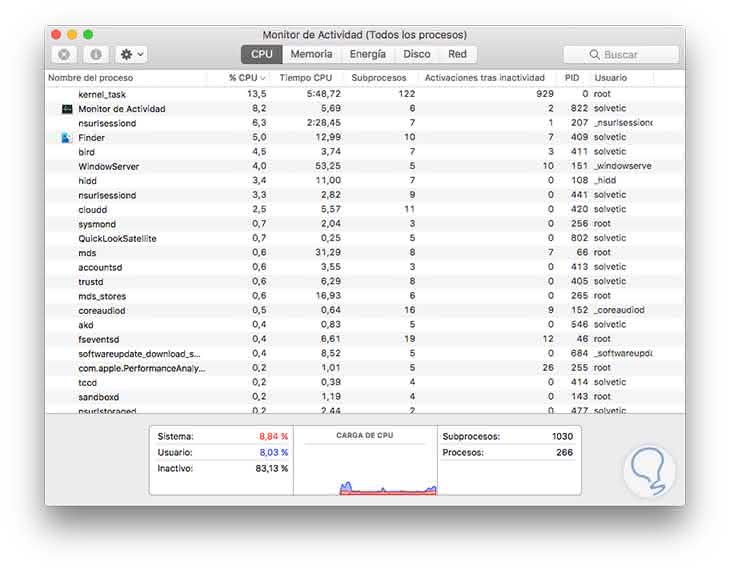
From this place we can manage all network parameters, disks, memory, etc.
These are the alternatives offered by macOS Sierra for the key combination Ctrl + Alt + Del and with them we will have access to a wide portfolio of utilities.