Undoubtedly when we work with the computer, we are used to download hundreds of files, programs etc. that we often forget to delete even though they are no longer necessary..
One of the things that we must take into account to have a clean and well managed computer, is to keep the desktop clear and eliminate everything that is censer and is taking up space . In this way we will not be filling the screen of our Mac with icons that we are not going to use and that are hindering us.
Among others, we are likely to download ZIP files frequently. By default, Mac when you download a ZIP file opens it and extracts its contents and maintains both the original ZIP and the extracted folder. To avoid having to delete these files manually, on Mac we can configure the file utility so that the ZIP is automatically deleted when it is extracted. Below we explain how to do it..
Step 1
The first thing we should do is open the "Compression Utility" application. We can use Spotlight to find this application, or follow the following route.
/ System / Library / Core Services / Applications / Compression Utility
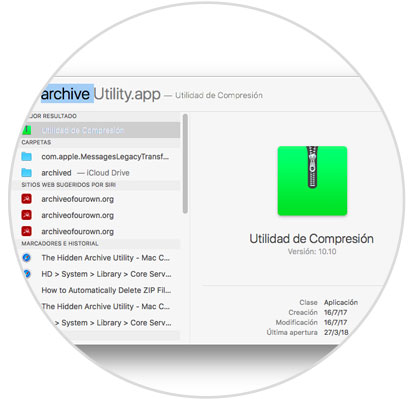
Step 2
Once we have it open, we must execute the following keyboard shortcut to open your preferences
+ , ⌘ + ,
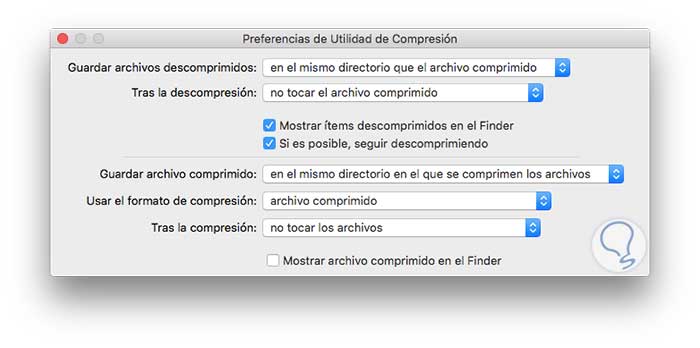
Step 3
Now we will see different tabs. In this case we have to display the one that says "After decompression" and in this case select "delete the compressed file".
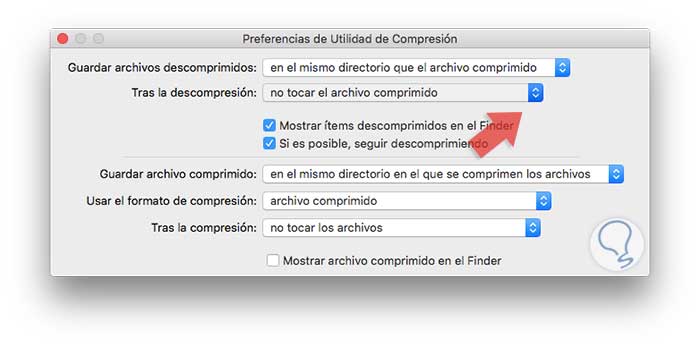
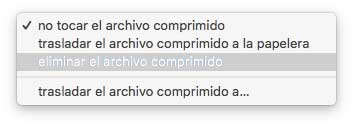
In this way all those ZIP files that we download on our Mac will be automatically deleted without the need for us to do anything else.
It is a simple way to keep our computer tidy and clean. We should not worry because whenever we want we can return to the initial configuration..