Windows 10 is designed with a series of values that allow you to manage your objects much more directly, be they files, folders, etc., this in order to make the most complete use of them as errors are often provided at the time of accessing these. The Windows 10 path allows us to access a specific place on our computer, for example, if we are using commands. By copying Windows 10 access path we can quickly open that location without having to go through independent levels..
One of the most common administrative tasks that we must perform in Windows 10 is to copy folder paths to access its content and obviously it will be very tedious to go to each file path manually, copy said path and then paste it where we must use it, to avoiding extra work Windows 10 allows us to directly copy the desired path with a simple method that TechnoWikis will teach you below.
Video tutorial on how to copy the path of a Windows 10 file..
To stay up to date, remember to subscribe to our YouTube channel! SUBSCRIBE
Copy path of a Windows 10 file
Step 1
To copy this path we will go to the element that we want to copy and select it, press the Shift key and in the displayed list the option “Copy as access path” will be available:
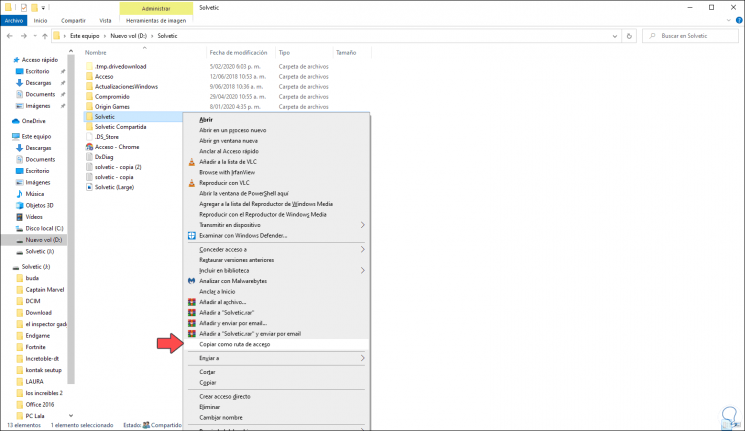
This will copy this path to the Windows clipboard and then we can paste it where needed.
Step 2
It is important to note that the "Copy as Path" option from File Explorer may vary based on both the system configuration as well as the type of file we are trying to copy.
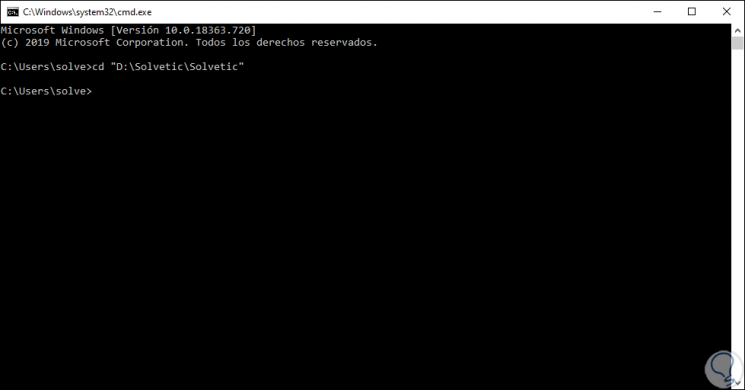
It is a very simple mechanism but it will help us simplify some common tasks that we perform in Windows 10 when working with files and folders..